
USB infrared receiver drivers – download and installation
First we need the Igor USB drivers, which can be !!! downloaded here !!!
Unpack the files e.g. with Winzip
in any folder of your hard drive, in my case I put it into C:IgorPlugUSB. Now in this folder there is the needed .inf file for Win 9x, Win 2000, Win XP and so on, the original firmware and a little test program.
Now the time is right to plug in your USB cable into your PC, either when the PC is turned off or even when the PC is in use! Though I recommend to turn the PC off for the first time, to plug in the cable and afterwards turn the PC on.
After starting microsoft windows, the system immediately recognizes the USB receiver and should show the following message shown below …
When the device is not recognized by your system, there is either a mistake in soldering of some part or, if there never has been any USB device plugged into your PC, simply the USB chip driver is not yet installed. If so, then have a look at your device manager and check, if any component is labelled with a question mark and install the proper driver. If Windows 7, Windows Vista, Windows XP or Windows 2000, etc. just recognizes an “Unknown Device” instead of the proper USB Device name, this can be a problem with the mainboard, which supports only 3.3 Volt at the data lines of the USB port. To solve this failure, unsolder the data+ and data- USB cable (green and white or yellow and blue) and solder each with a approx. 100-200 Ohm resistor (e.g. brown-black-brown for 100 Ohm) to the PCB. Since USB Ultra IR v2.0 this is not more necessary, because the data lines are lowered to 3.3 Volt.
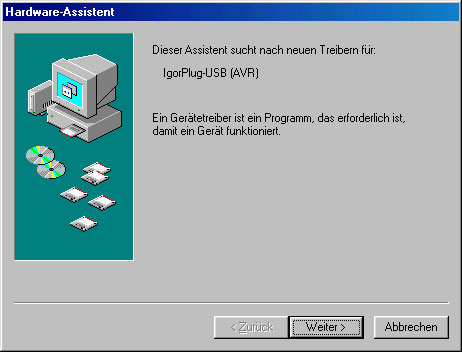
Now we choose the upper menu point and confirm with “Next” (“Weiter”).
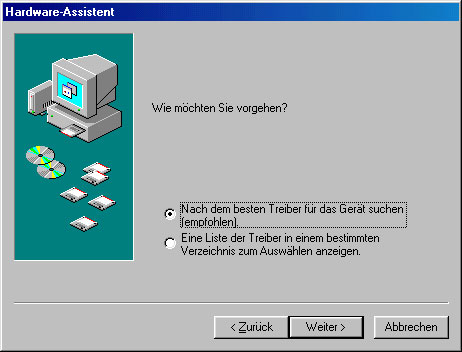
In the next window we choose the position of the driver by clicking on the “browse” button (“Durchsuchen”) and search for the place where we put the driver just before.
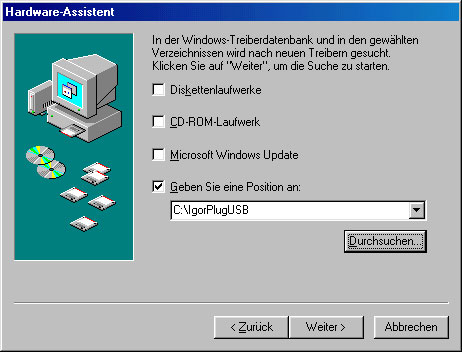
This window simply shows the driver to be correct (with Win2K or WinXP you additionally get a message of a missing certificate, what has to be just confirmed with “Yes” (“Ja”).
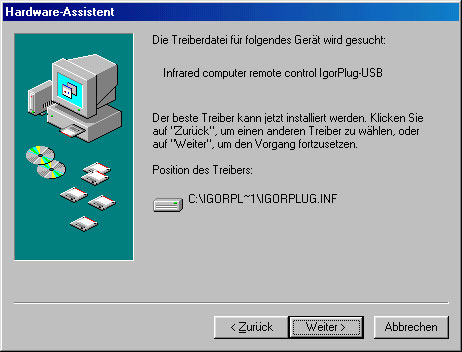
And that is it already and the installation can be finished with “Finish” (Fertig stellen).
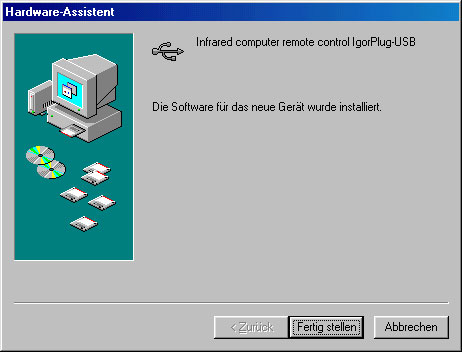
After successful installation of the driver we will find the USB IR receiver in the device manager and can communicate with it via the program Girder.
Go to USB infrared receiver program download and installation…

