
Intel Unlock Overclock – Intel Core i7 Overclocking Guide
Intel Unlock Overclock Phase 3 – Overclocking the Intel Core i7 PC …
Who did not already read the beginning of the guide, find here the first page of the Intel Unlock Overclock article.
Well, then we power on the PC and look if everything is working. This Gigabyte full screen boot logo looks very nice, but we should deactivate it in the BIOS.

BIOS Update …
Before we change any settings in the BIOS, we make a BIOS update to the most current version. Because we do not like to work with old bugs, which were already solved. On the Gigabyte P55A-UD6 motherboard the version F6 was installed, which we replace now with the version F9. Download the BIOS, unpack it to an USB stick, start Q-Flash with “End” key during boot-up and update the BIOS:
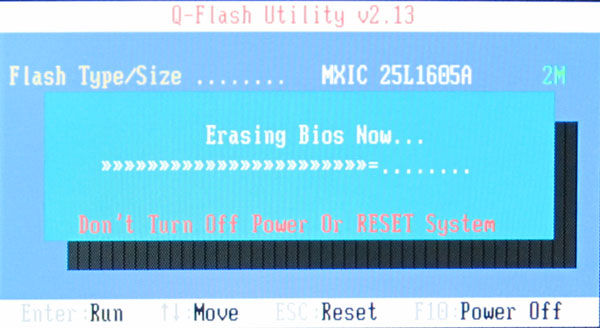
Check the original values and setup the basic BIOS settings …
Then the first boot screen of the new system, whereby the CPU and the memory are somewhat underclocked. Everything else already looks not bad at all.
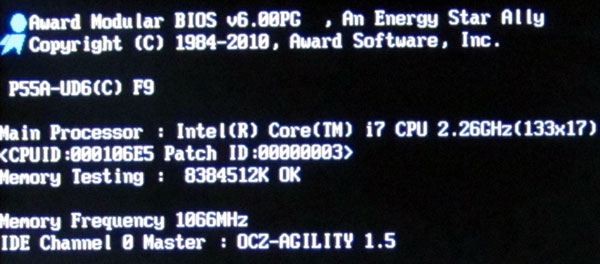
The MB Intelligent Tweaker (M.I.T.) menu of the Gigabyte P55A-UD6 motherboard contains all important frequency settings.
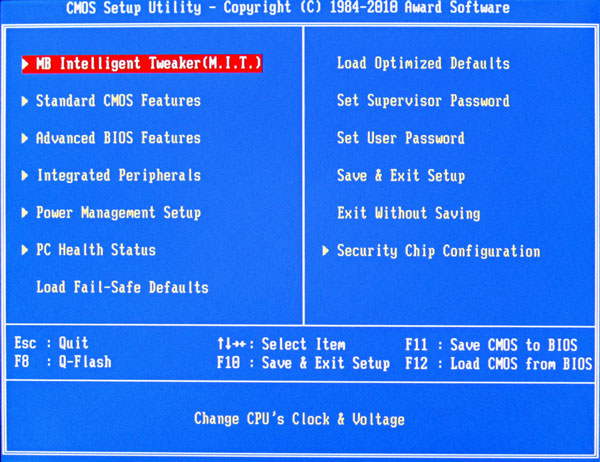
The status menu (under M.I.T. Current status) shows the current settings of the four CPU cores, whereby the screen hangs unfortunately very often with the Gigabyte P55A-UD6 motherboard BIOS version F9 and can only left by Reset.
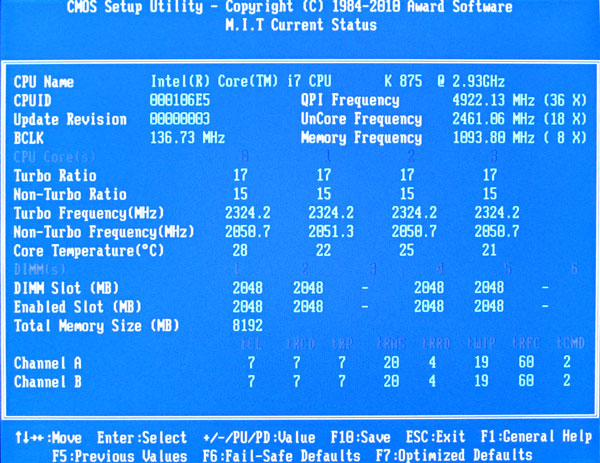
Operating system installation …
Before we start overclocking and unlocking Intel CPU, we start the PC first times without any overclocking and install a fresh Microsoft Windows 7 Ultimate 64bit operating system. A 32bit installation would be no good choice here, since Windows7 in the 32-Bit version unfortunately doesn’t support the full 8GB completely. In approximately 9 minutes and 30 seconds the installation from an USB stick is finished, that’s really nice.
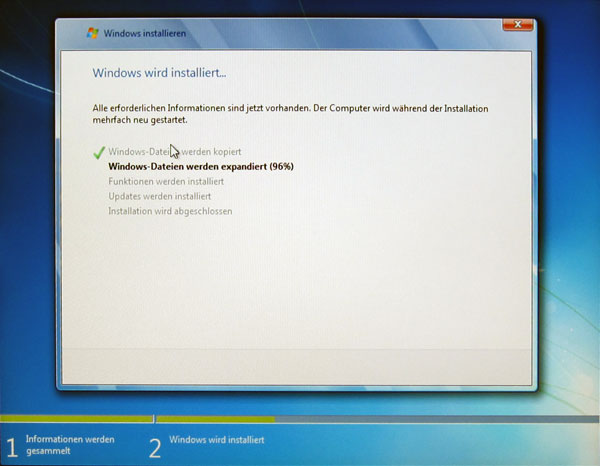
Then a first view into the task manager and we see – 8 CPU cores. 8 CPU cores? Sure , because as explained in Intel Unlock Phase 1 of 3, this Intel Core i7-875K processor has four cores, whereby each core can process two tasks at the same time thanks to the Hyper-Threading technology.
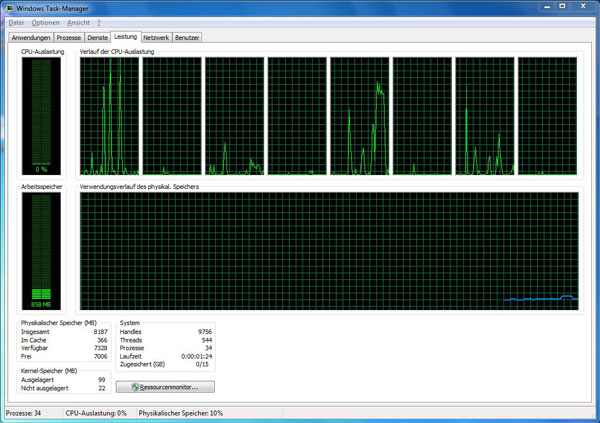
Check the CPU benchmark results without overclocking …
Well, now we want to see the first time, what the CPU offers with Turbo Boost, but without overclocking. The system reached in Windows7 a performance index of 6.8 and the processor offers 7.3 points. Who would have thought that the fast OCZ 128GB SSD with good 6.8 points would be the slowest device in the PC …
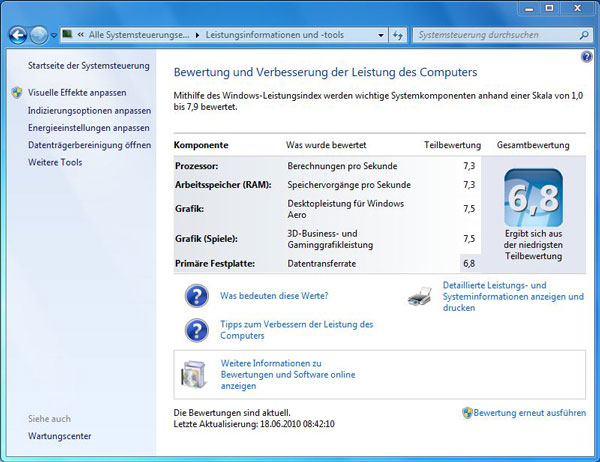
Let us look at the CPU values again in detail. The CPU-Z software shows an Intel Core i7-875K LGA 1156 Lynnfield CPU with 32KB L1 cache, 256KB L2 cache per core and a total of 8MB L3 cache. The processor frequency is indicated in the field core speed as 1230 MHz (136.7 MHz x 9x multiplier) and the core voltage is only 0.896 V. In the BIOS basic adjustment, the CPU frequency and Vcore is very low, because the CPU lowers the multiplier and voltage automatically depending upon load. Intel e.g. offers EIST (Enhanced Intel SpeedStep Technology) and the C1/C3/C6/C7 State in the Sytem Halt State for an automatic Vcore and CPU clock adjustment.

And to know how fast this Gigabyte P55A-UD6 platform is with an Intel Core i7-875K CPU, Sapphire HD4870 video card and Patriot Viper II DDR3-2400 8GB memory without overclocking, we start the first benchmark programs without overclocking. With 3DMark Vantage the system reached in the entry test a Score of E26998 with 37641 GPU points and 14607 CPU points.
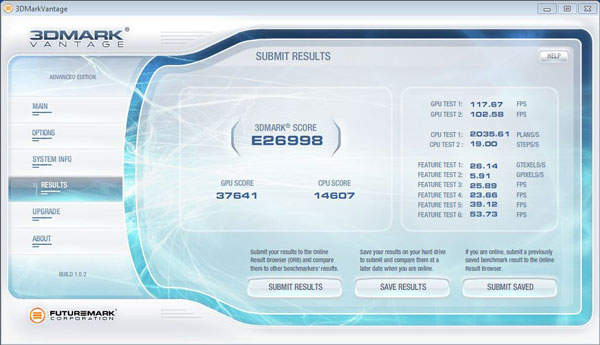
In 3DMark06, the Intel Core i7 system reached 14675 3DMarks.
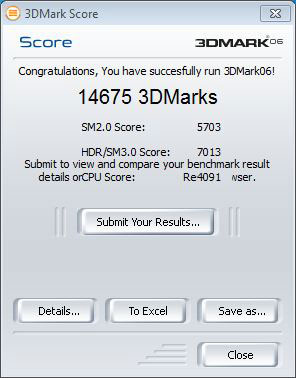
With SiSoftware Sandra 2010c the CPU reached with Arithmetic 56.3 GOPS and 110.11 MPixel/s in the Multimedia benchmark.
Power consumption without overclocking …
In idle, the Intel Core i7 system has a low power consumption of 128 Watts without overclocking. The maximum power consumption peak of the system after various benchmarks was 215 Watts without overclocking.
Intel Core i7 Unlocked CPU multiplier overclocking …
For the first overclocking attempts we should deactivate the automatic settings in the Advanced CPU Core Feature BIOS, because one could otherwise have the risk to produce unfavorable voltage and frequency combinations which could not work stable. Then we come finally to that, which we’re waiting for such a long time – the overclocking of the Intel Core i7 875K CPU with unlocked multi. The multiplier can be increased in the Advanced Frequency Settings menu from 9x to 62x. We begin in small steps and look, up to which frequency this CPU runs stable.
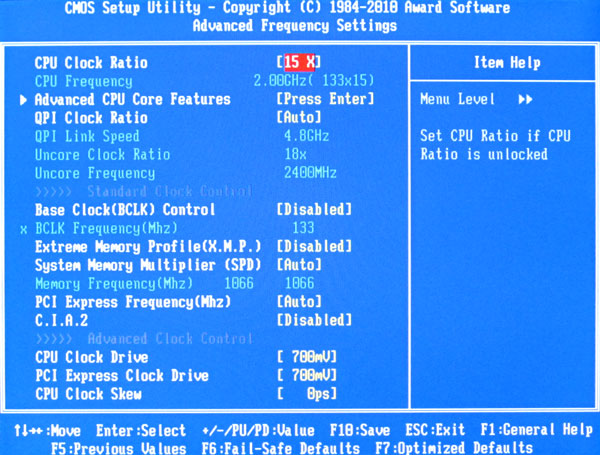
Wow, even with 29x 133MHz = 3.86 GHz starts the PC without problems, so let’s try more.
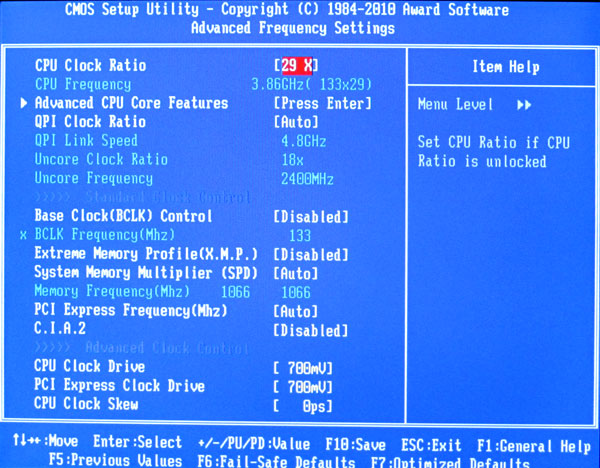
In dozens steps we came now up to incredible 32x 133MHz = 4375 MHz. Right, 32x 133MHz should actually result in 4256 MHz, but the Gigabyte board increases the Base Clock frequency (BCLK) about more than 3 MHz and with the high multiplier we get a frequency difference of approx. 100MHz. Here one should better switch on BCLK control and adjust it to fix 133 MHz. Anyway, we would like to test 4375 MHz now, but the benchmark program unfortunately doesn’t like to run stable after some sequences. Thus we must reduce the frequency (or with the Vcore to help) so far, until all is running 100% stable.
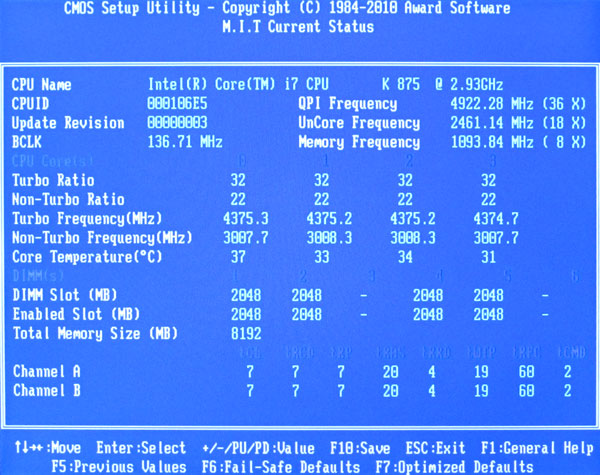
Maximum stable overclocking result over the CPU multiplier without Prime errors was 3964 MHz (29x 136,7MHz). In the BIOS of the motherboard it was necessary to enter a multiplier of 27x instead of 29x, because the F9 BIOS is unfortunately incorrect concerning the multiplier changes and supplies thus wrong results.

CPU benchmark results with unlocked multiplier overclocking …
Well then let us look which benchmark results we can reach now. With 3DMark Vantage the system reached in the Entry test a Score of E34342 (instead of E26998 without OC) with 40130 GPU points (instead of 37641) and 23970 CPU points (instead of 14607). Very good result and we reached that result just by increasing the multiplier of the unlocked Intel CPU!
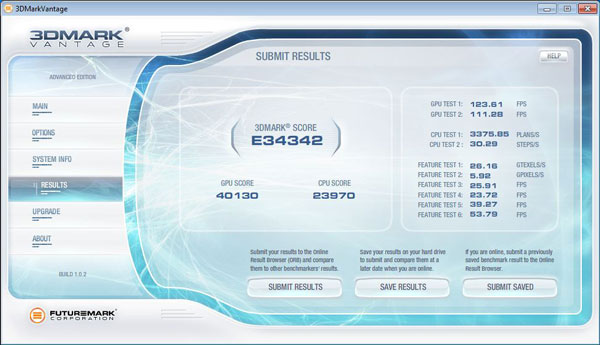
In 3DMark06 the overclocked Intel Core i7 system reached now 18515 3DMarks (instead of 14675 OC).
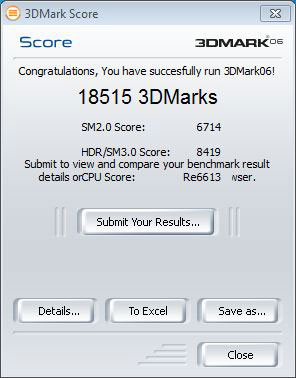
With SiSoftware Sandra 2010c the CPU now reached in Arithmetic 96.14 GOPS (instead of 56,3 GOPS without OC) and in the Multimedia benchmark 187.84 MPixel/s (instead of 110,11 MPixel/s without OC).
Power consumption with CPU multiplier overclocking …
In idle, the overclocked Intel Core i7 system has now a power consumption of 150 Watts (instead of 128 Watts). The maximum power consumption peak of the system after various benchmarks was 227W (instead of 215W).
Intel Core i7 CPU Base Clock overclocking …
Now we try the same again by increasing the Base Clock (BCLK). So multi down and Base Clock up. The maximum system bus frequency was a little bit over 200MHz. If we like to achieve our maximum CPU OC result with 200MHz BCLK, we need a 20x multiplier. OK, 20x 200MHz = approx. 4 GHz!

Now we check the values again with CPU-Z:

CPU benchmark results with Base Clock overclocking …
Well then let us look which benchmark results we can reach with high BCLK. With 3DMark Vantage the system reached in the Entry test a Score of E34762 (instead of E34342 with multi) with 40383 GPU points (instead of 40130) and 24522 CPU points (instead of 23970). So the result is only a little bit higher than the result with the high multiplier!
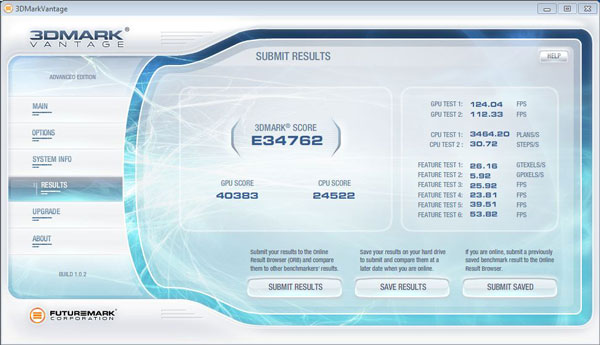
In 3DMark06 reached the BCLK overclocked Intel Core i7 system now 18648 3DMarks (instead of 18515 with multi).
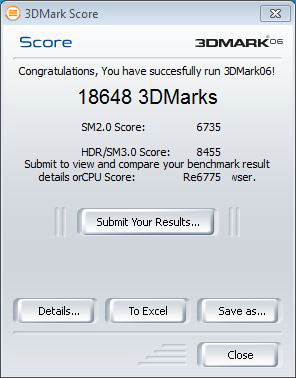
Power consumption with Base Clock overclocking …
In idle, the Intel Core i7 system has a power consumption of 180 Watts (instead of 150W with multi). The maximum power consumption peak of the system after various benchmarks was 315W (instead of 227W). Here we can see a significant difference, because the power consumption increased enormously!
Adjust the memory frequency and memory timings …
Nevertheless we set the memory to a higher value, because it runs also with 200MHz by SPD not yet as DDR3-2400 memory, but only with 800 MHz as DDR3-1600 memory. It was not possible to run the memory stable on DDR3-2400 with 1.660 V and slower timings on this board, but DDR3-2000 (1000 MHz) works perfectly with 9-11-9-27 timings.
Well then let us look which benchmark results we can reach with faster memory. With 3DMark Vantage the system reached in the Entry test a Score of E34882 (instead of E34762 without RAM OC) with 40533 GPU points (instead of 40383) and 24595 CPU points (instead of 24522). So it’s just a small increase of these benchmark values.
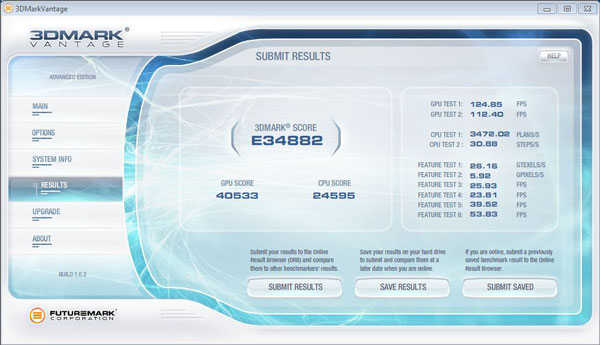
In 3DMark06 the overclocked Intel Core i7 system reached now 18673 3DMarks (instead of 18515 without RAM OC).
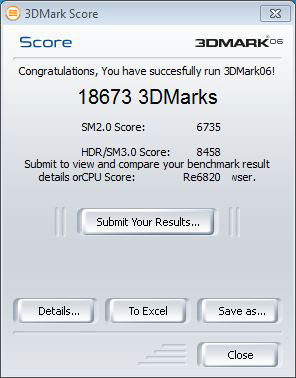
With SiSoftware Sandra 2010c the CPU reached in Arithmetic 97 GOPS and in the Multimedia benchmark 189.6 MPixel/s.
Result and general impression …
The Intel Unlock Overclock mission impressively shows that by increasing the multiplier, most overclockers can get nearly the maximum out of the Intel Core i7-875 processor. Furthermore, the power consumption of the system with an exclusive multiplier overclocking is very low in spite of the enormously high performance gain. In our case the increasement of the Base Clock frequency would have been sufficient, in order to reach the highest CPU frequency, however things would look different with a watercooling, a compressor cooling or with LN2 cooling. An energy-conscious Overclocker get with this Intel Core i7 875K processor finally the possibility to build an inexpensive, fast and energy-saving Intel Core i7 OC system. High-End Overclocker will also benefit from the unlocked multiplier, because they’re able to overclock this CPU to the limit, independently from the rest of the system. Only for reaching the high memory frequencies and an error free support of the multiplicator settings by the motherboard manufacturers should be optimized.
Alles in allem war diese Intel Unlock Overclock Mission sehr spannend und auf jeden Fall erfolgreich!
All in all this Intel Unlock Overclock mission was very interesting and in any case successfull!
Like already mentioned at the end of the second phase, there’s another big surprise for the visitors, because Intel draws the suitcase at ocinside.de with contents to one happy winner. Who would like to participate in the contest, will find here all further details in German.
Win this Intel Unlock Overclock Case (German)
Discuss in our forum and share experiences …

