
BIOS and Overclocking …
Let us continue with BIOS / UEFI Setup options and the UEFI overclocking. By pressing F2 or Del during the PC boot, you get access to the UEFI Setup.
The ASRock UEFI BIOS of the Z97E-ITX/ac offers a graphical surface for an intuitive operation with a mouse or with a keyboard, depending upon desire.
The entry menu has a selection to watch the UEFI in FullHD, furthermore there is a UEFI guide for beginners and a My Favorite menu item:
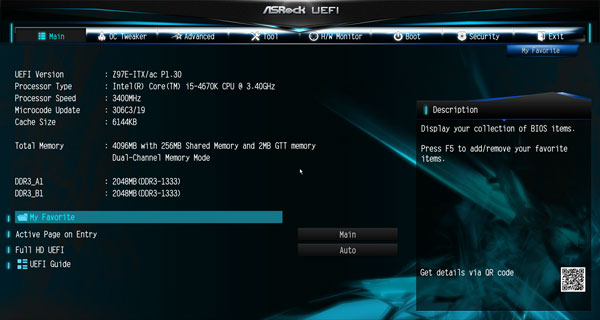
The My Favorite feature is very useful because you can put here often-needed menu items, by simply selecting the respective button, then press F5 and the feature is added to the My Favorite overview page, as you can see here on the screenshot:
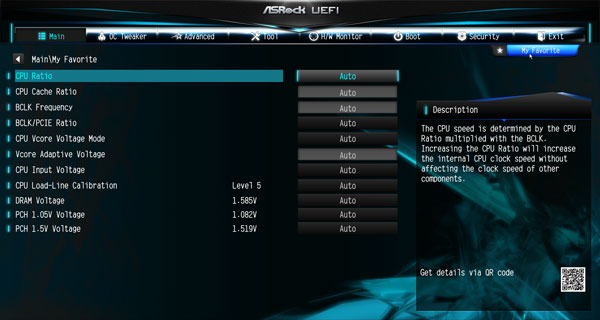
Another feature is the “Active Page on Entry” selection, where you can decide which UEFI page you want to see, when you enter the UEFI Setup. This is very helpful mainly for overclocking since one have to enter the second OC Tweaker menu very often to find the best OC settings. Or you add all necessary points to the My Favorite overview and start directly with this My Favorite overview page.
Here you can see the Z97E-ITX/ac UEFI surface with the Active Page on Entry menu:
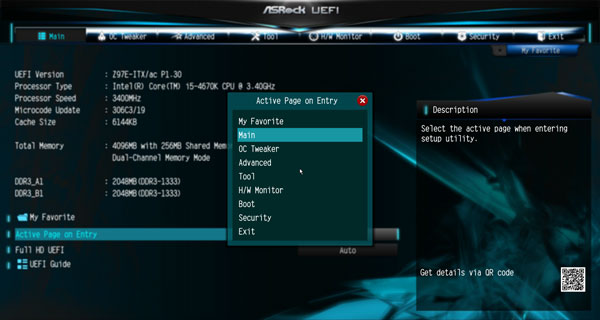
UEFI BIOS Update …
First of all we update the UEFI BIOS to the latest version. ASRock offers several ways to update the BIOS and one very comfortable option to flash BIOS updates is the so-called ASRock Instant Flash or ASRock Internet Flash with direct access to the internet.
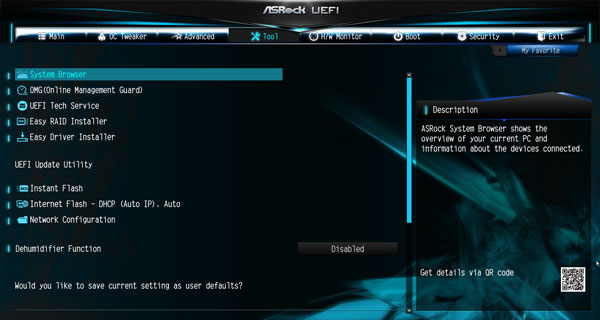
One can enter the ASRock Instant Flash utility in the Advanced Screen or by pressing F6 during the PC start. Hereby one can upgrade a downloaded ASRock BIOS without further boot CD, USB boot stick, etc. very easily. Just start the ASRock Instant Flash utility and select a BIOS Flash ROM from the device like an USB Stick to flash the BIOS without an additional boot medium. If you need technical help about the UEFI, you can contact the ASRock over the UEFI Setup and LAN connection.
The motherboard came with BIOS M0.27B. At review date, the UEFI BIOS Version P1.30 was the latest version for download.
By the way, on the tool page you can find a graphical system browser view, where you can immediately see which components are installed in the PC. Now also with the flip side, because it’s also possible to install something on the back (s.a.):
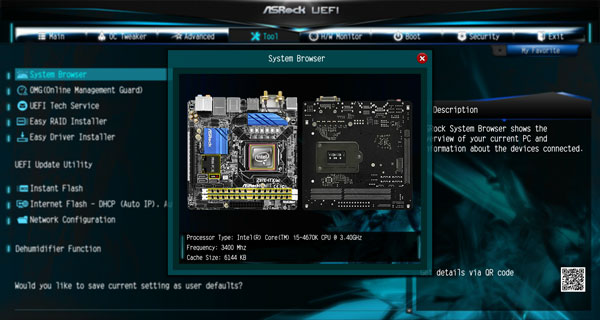
How to overclock the ASRock Z97E-ITX/ac motherboard …
The Z97E-ITX/ac UEFI Setup offers versatile OC-settings for easy overclocking.
For CPU and iGPU overclocking, ASRock offers a clearly arranged OC Tweaker menu in the UEFI Setup – here are few parts of the great OC Tweaker settings.
In this menu one can set the BCLK/PEG frequency from 90 MHz to 300 MHz. This frequency is very important for a lot of frequency values with Intel Haswell processors as well as already known from Sandy Bridge and Ivy Bridge processors, which can get quickly too high. For this reason, you should carefully increase the BCLK host clock and also adjust the BCLK ratio, to increase it to 125 MHz, 167 MHz or even higher.
In our tests at 1.67 BCLK Ratio the board could be stable overclocked to 170 MHz BCLK !
Buyers of an Intel “K” CPU have an unlocked multiplier and may want overclock the CPU frequency very extensively over the CPU multiplier. With a 4670K CPU (default clock 3400 MHz with a CPU ratio of 34x), the ASRock Z97E-ITX/ac motherboard offered a multiplier range from 8x to 120x.
Here you can see the upper part of the OC Tweaker settings:
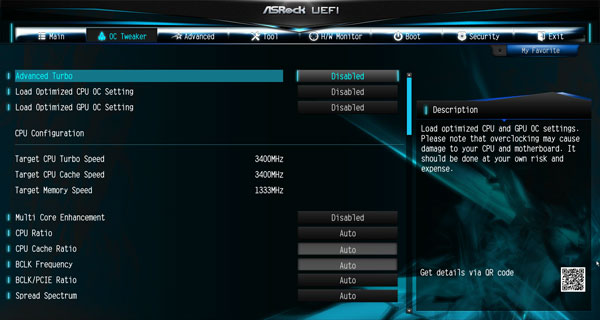
Slightly further down in the OC Tweaker menu is the CPU OC fixed mode, which you can use to find the highest overclocking values by deactivating the Turbo and the SpeedStep feature:
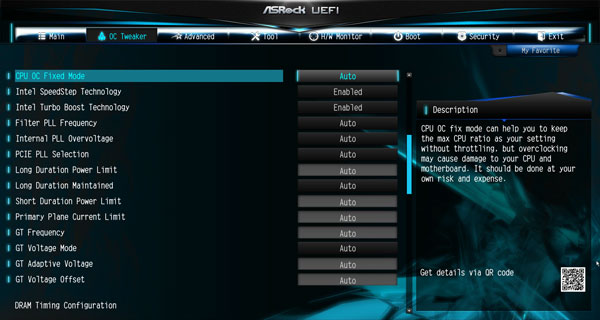
The GPU clock of the integrated graphic unit can be adjusted by the way between 1200 MHz and 3000 MHz, the menu items are only visible when a CPU with GPU is installed and used. Otherwise, the GPU settings are hidden and are no more visible in the OC Tweaker menu.
But there are still more OC-Tweaker Settings …
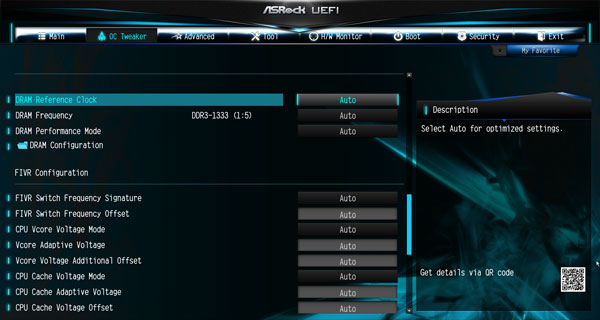
Z97 RAM settings …
For the DDR3 memory, this board supports settings like e.g. the memory frequency from DDR3-1066 over DDR3-1333, DDR3-1600, DDR3-1866, DDR3-2133 up to DDR3-4000. You can set the DDR3 Reference Clock to 100 MHz or 133 MHz. And with BCLK overclocking are even higher RAM overclocking results possible.
Here you can see the DDR3 frequency selection, where even higher memory clocks are possible with BCLK increasement:
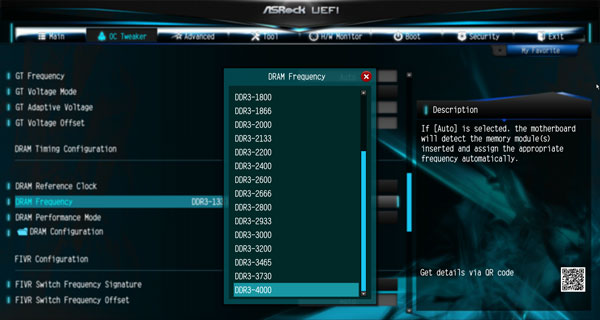
The frequency of all memory modules is calculated and displayed after changing the reference clock to make it much easier adjusting to the right RAM frequency. Up to DDR3-4000 can be selected in the BIOS and higher DDR3 frequencies above DDR3-4000 are possible with manual overclocking over the BCLK.
Thanks to the XMP support, XMP memory modules can be set correctly with one mouse click in the UEFI, selecting the desired profile in the DRAM configuration. But this Z97 motherboard has much more to offer, e.g. an overview of all the values to choose from in the DRAM Tweaker menu.
Z97 voltage settings …
Now we come to the different voltage settings that can be set also very extensively. The Board has a lot of voltage settings like for example with the Intel Core i5-4670K Test CPU a Vcore selection of 0.800 up to 2.000 Volt and -1,000 to +1.000 offset, a GPU voltage setting between 0.800 and 2.000 Volt and GT Voltage Offset +0.001 to +1.000 Volt, PCH 1.05V Chipset voltage from 0.977 to 1.322 Volt, PCH 1.5V I/O voltage from 1.369 to 1.699 Volt, System Agent Spannung Offset -1.000 to +1.000 Volt, CPU Cache Voltage from 0.800 Volt to 2.000 Volt and -1.000 bis +1.000 Offset, CPU Analog IO Voltage Offset -1.000 to +1.000, CPU Digital IO Voltage Offset -1.000 to +1.000, Primary Plane Current Limit, Short Duration Power Limit, Long Duration Power Limit, Internal PLL Overvoltage, PCIE PLL Selection, CPU Load Line Calibration from 1 to 5 and more boost options for detailed overclocking. The DDR3 voltage could be increased in the BIOS between 1.165 and 1.800 Volt, which should be enough voltage for most DDR3 OC modules.
Here you see a part of the voltage settings, where more important voltage settings such as the CPU input voltage and the two PCH voltage values for 1.05V and 1.5V are at the bottom:
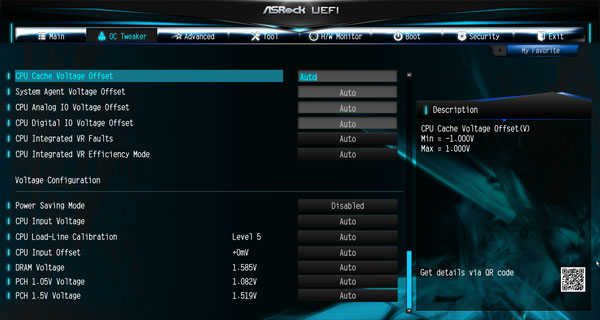
Some values can be clicked by the way also with the mouse to get a huge slider:
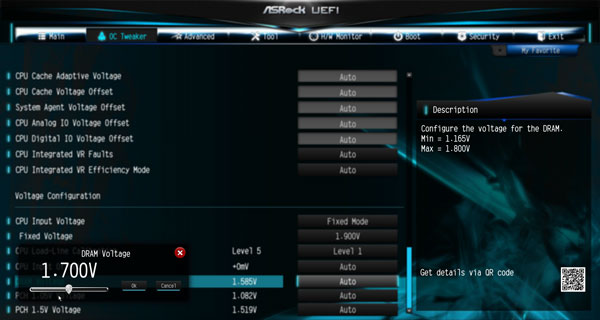
More easy overclocking …
If these are too many values for you or if you do not like to get deeper inside of overclocking, one can also Load Optimized CPU OC Settings, to try overclocking with predefined OC settings. They can increase the system performance automatically by overclocking in different Turbo steps – at least with some luck and if it is possible with your components. Simply select the desired boost setting, then some components and the CPU are overclocked, e.g. to a desired value of Turbo 4.0 GHz, 4.2 GHz, 4.4 GHz, 4.6 GHz or Turbo 4.8 GHz. Then you might also Load Optimized GPU OC Setting for the iGPU to 1500 MHz, 1600 MHz or 1700 MHz – overclocking could not be easier !
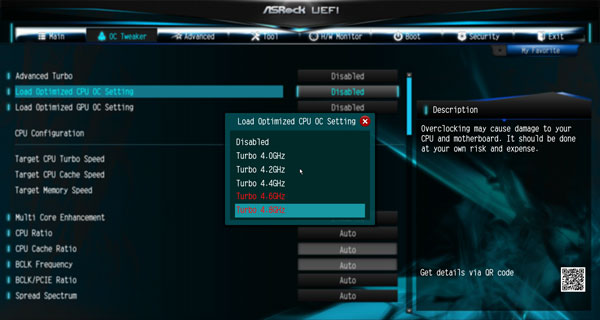
However, for the highest overclocking results, you should set each value manually, to be able to adjust all values in detail for the respective hardware, we will help you overclocking in our German and English OC Forum.
When you have found the right values for your system, you can store up to three different UEFI settings with a desired name. Thus one can save for example balanced BIOS settings, overclocking settings and underclocking settings in a user profile of the UEFI to load them very quickly at any time.
Here is a screenshot of the user profiles:
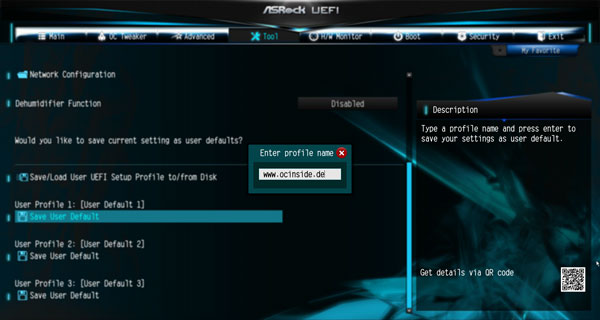
The boot failure guard was also tested in this review and could start the PC even at high Übertaktungswerten without CMOS clear with standard frequencies. ASRock leaves the user with the “Boot Failure Guard Count” Option which will boot choice, how often the board should boot with fault settings before it automatically reduces the frequencies. If it accidentally succeeds that the PC fails to boot, you can also set the CMOS clear button, the stored values in the profile fortunately remain and can be loaded very fast.
BIOS Undervolting …
The downclocking or underclocking is also tested in this review. It was possible to lower the Intel Core i5-4670K CPU multiplier over the BIOS to 8x and the processor can be underclocked with 95 MHz BCLK to approx. 760 MHz. Underclocking is like OverClocking outside of the manufacturers specification, so it is necessary to have a bit luck, but ASRock offers several options for easy PC underclocking / undervolting.
Fan controller …
The UEFI Setup of the passive cooled Z97E-ITX/ac motherboard offers a CPU Quiet Fan option (temperature fan control) for a 4-pin CPU fan and the 4-pin chassis fan 1. For the chassis fan connectors you can choose, which source you want to use for temperature measurement: CPU or motherboard monitor.
Since the fans are controlled by the CPU or the motherboard temperature, it is not necessary to buy an additional fan controller.
You have the choice between standard, performance, customize, silent and full speed mode and in the customize mode you can select several temperature steps to assign the desired fan speed.
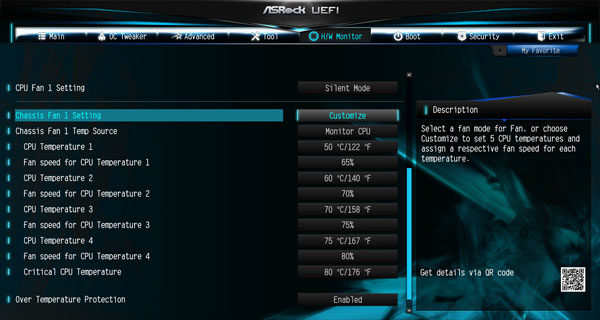
The fan control can also easily set using the ASRock A-Tuning Tool supplied. First of all you start the fan test to determine all possible speeds and then you can adjust the temperature curve depending upon desired. The ASRock A tuning software provides some additional tools, such as the temperature monitoring and some OC settings in the OC Tweaker menu.
Power consumption …
The PC power consumption will vary depending upon the installed hardware and the PC load. The current consumption of the test PC with Intel Core i5-4670K CPU, 4GB DDR3-1333 memory, hard disk drive and Cooler Master Silent Pro M 600W test PSU was without overclocking depending upon load:
– With the new MSI Radeon R9 280 video card the power consumption was between 45.9W idle and 267.1W load. – With Sapphire HD6870 the power consumption was between 49.2W idle and 208.1W load. – With onBoard Intel HD Graphics 4600 GPU the toptal PC power consumption was between 26.6 Watt idle and 91.1 Watt full load.
So, of course the power consumption was below the low consumption values of the previously tested ASRock Z97 Extreme6 motherboard, because the ASRock Z97 Extreme6 offers more basic equipment than this ITX mainboard.
An ASRock Fatal1ty FM2A88X+ Killer AMD Socket FM2+ motherboard with an AMD A10-7850K Kaveri APU had the following PC energy consumption: – With Sapphire HD6870 between 56.3W idle and 233.5 Watt full load. – With internal AMD Radeon R7 GPU between 30.2W idle and 118.8 Watt full load.
An ASRock FM2A85X-ITX AMD Socket FM2 motherboard with an AMD A10-5800K Trinity APU had the following power consumption: – With Sapphire HD6870 graphics card from 52.9W to 221.0 Watts. – With internal AMD Radeon HD7660D GPU 29.4W idle and 120.4 Watt full load.
ASRock Z97E-ITX/ac Result and general impression …

