
NZXT CAM Software …
Introduction …
All functions of the Kraken Plus 360 RGB are controlled via NZXT’s own CAM control software. The software can monitor the PC, read out system specifications, and adjust cooling and lighting. It can also manage and configure NZXT’s own mouse, keyboard, monitors, capture card, and audio. For our test, only the lighting and cooling functions are of interest, so we will focus solely on those.
Unfortunately, the CAM software can only control NZXT products. It cannot be used to control the RGB of the motherboard, RGB graphics card holders, other RGB accessories, or graphics cards. The same applies to any fans connected to the motherboard.
NZXT CAM PC monitoring …
After installing the CAM software, we see the “PC Monitoring” tab, where we can find important data such as CPU/GPU temperatures, clock speeds, etc.
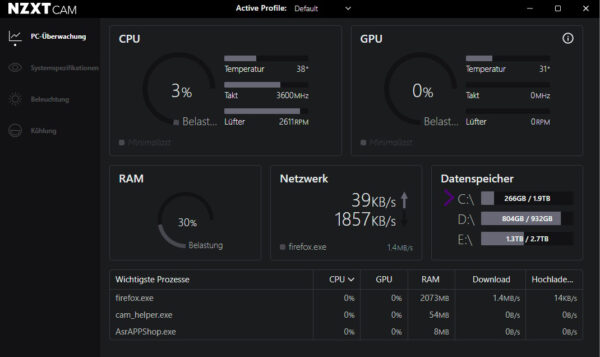
NZXT CAM System Information …
The System Information tab is pretty much self-explanatory. By clicking on the relevant hardware, you can find additional details on the right-hand side.
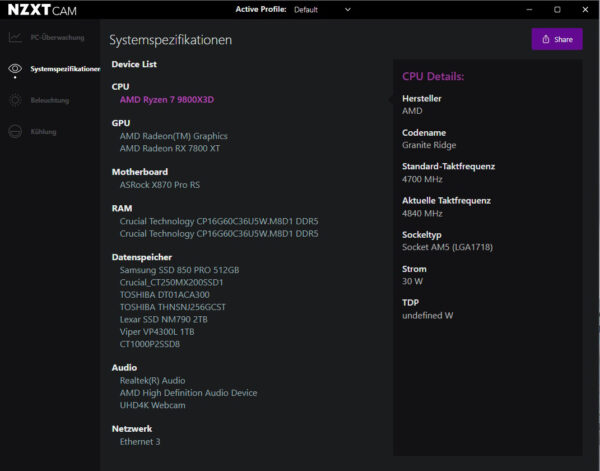
NZXT CAM Lighting …
We will then proceed directly to the Lighting tab.
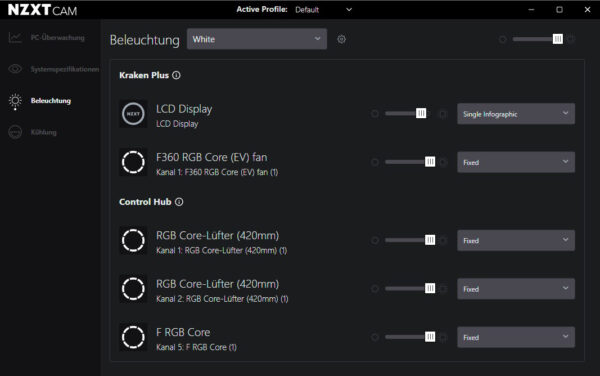
In the upper selection menu under Lighting, you will find various predefined profiles. These profiles control all connected RGB devices simultaneously. However, the individual RGB devices have significantly more predefined profiles stored, which in our case are identical. These are not immediately available in the upper lighting tab, although it would make operation easier if you are satisfied with the predefined profiles. This means that you have to set the profiles for each of the individual devices.

These general profiles can of course also be edited and customized according to personal preferences.
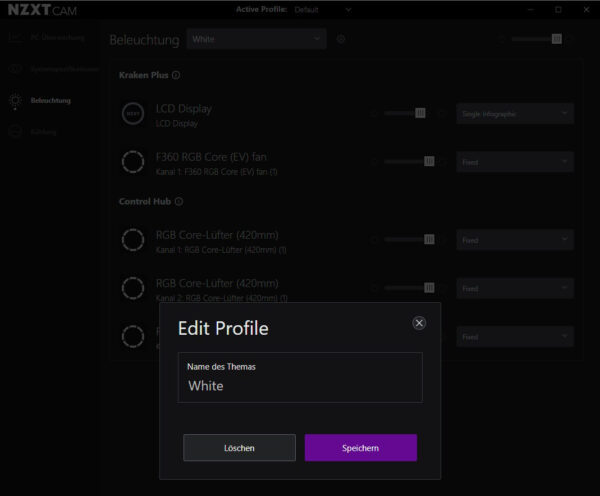
As some of you may have already noticed, the display of the NZXT Kraken Plus 360 RGB is also located here. Among other things, temperatures and other important system information can be displayed here.
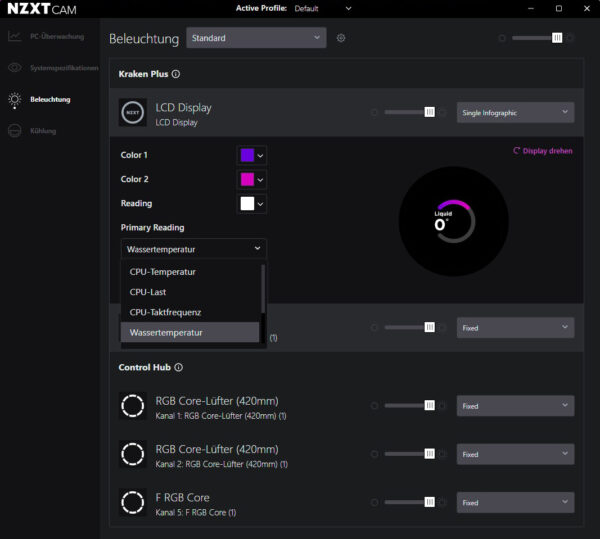
A maximum of two pieces of information can be permanently displayed at the same time. If you need more, you must use the carousel function.
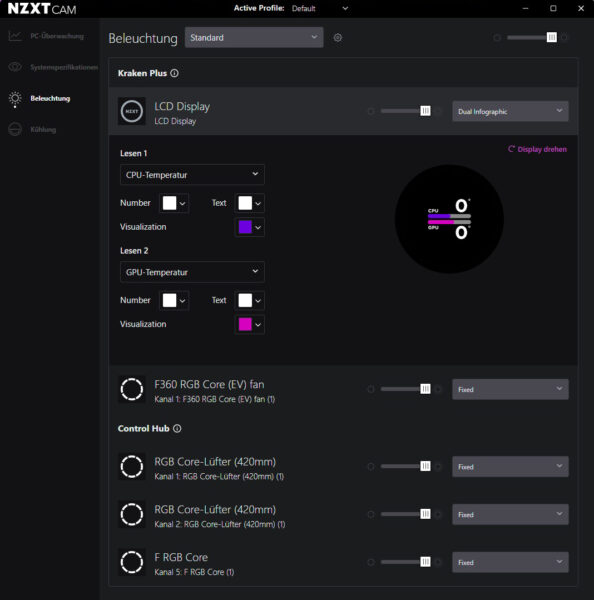
The carousel function allows you to display various information such as CPU clock speed, temperature, utilization, water temperature, etc. one after the other.
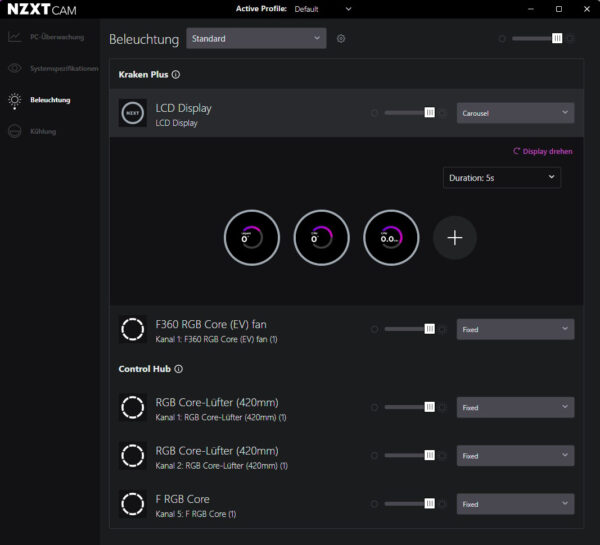
However, you can also simply display a clock, although there are currently only two options available: digital and analog. At least you can change the color combination to suit your preferences.
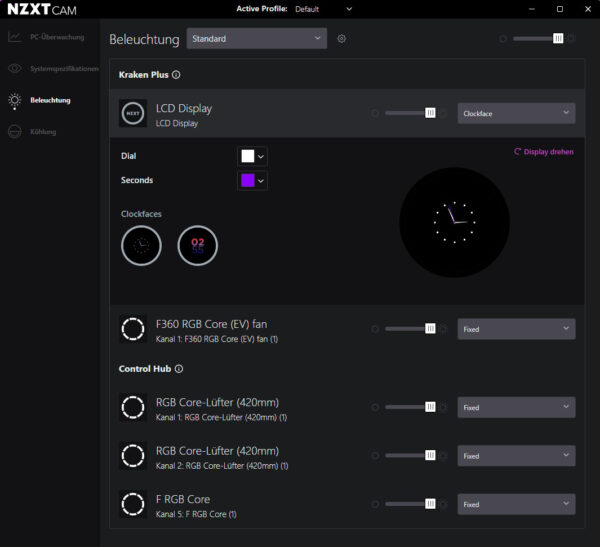
Using the browse function, you can download and save GIFs from the internet via the Tenor service. Of course, you can also select your own images or animated GIFs.
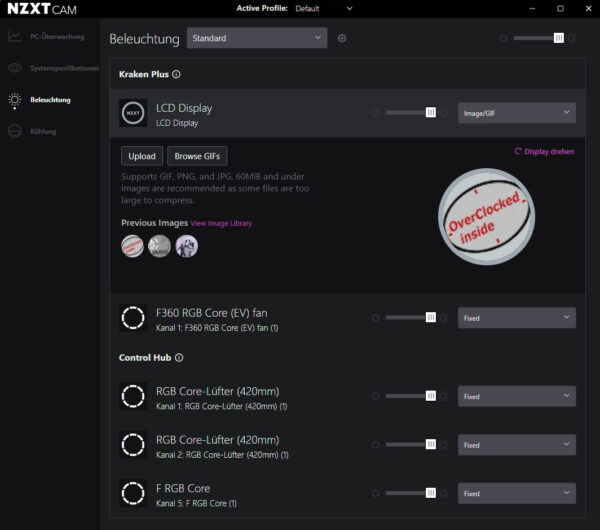
If you want to display the CPU temperature alongside your own images or GIFs, the images/GIFs will unfortunately be displayed in a much smaller size.

However, they even thought about integrating Spotify, YouTube, and a web integration. So you can even play YouTube videos here.
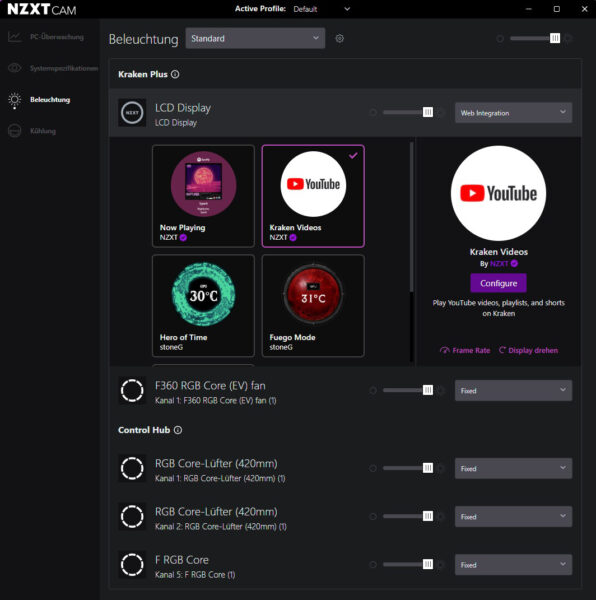
NZXT CAM Cooling …
Now let’s move on to the Cooling tab. Here you can adjust the fan curves for each individual fan and the pump. You can either use one of the three preset profiles: Quiet, Performance, Fixed, or Custom.
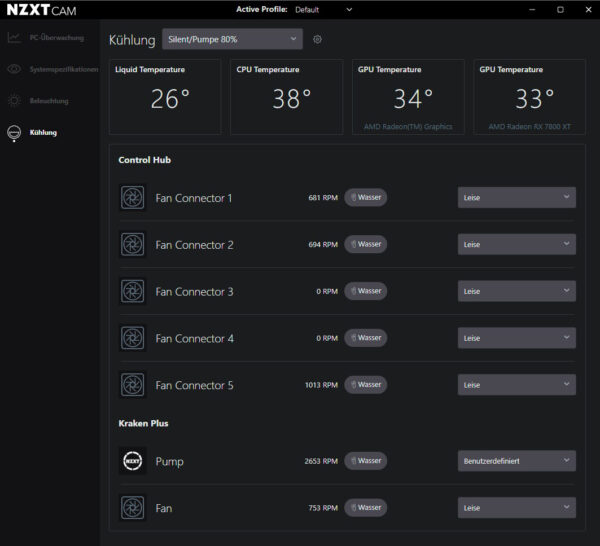
The upper menu item “Cooling” contains the profiles, as is the case with all fans and the pump. However, the translation has been omitted here. The items ‘Standard’ and “Add Profile” are also available. We currently have the “Silent/Pump 80%” profile active.
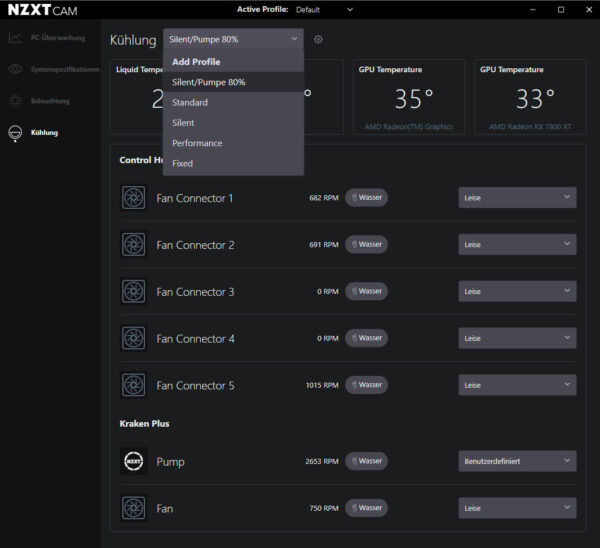
For this test, we are using CAM software to adjust the fans and pump, as these cannot be controlled via the motherboard. The pump’s PWM connection is used exclusively to transmit the fan speed.
Incidentally, the CAM software also features an overlay that allows us to display the FPS rate and other information in the game.

NZXT Kraken Plus 360 RGB test results …

