
Practical testing …
Quickly to the right testing …
JBL Quantum TWS practical testing
Charge JBL Quantum TWS
JBL Quantum TWS battery life
JBL Quantum TWS Bluetooth connection
JBL Quantum TWS USB Dongle connection
JBL QuantumENGINE Software
JBL Quantum TWS Sound Test
JBL Quantum TWS microphone
JBL Quantum TWS operation
JBL Quantum TWS wearing comfort
JBL Quantum TWS on the motorcycle
JBL Quantum TWS in the car
JBL Quantum TWS in the airplane
JBL Quantum TWS temperature
JBL Quantum TWS Practical testing …
Testing headphones is relatively difficult because they behave differently in different environments in terms of sound and also battery life. Therefore, this section is rather subjective. However, we have tried to simulate typical usage scenarios.
Charging the JBL Quantum TWS …
Before using the headset, connect the box to a USB Type-A port for charging using the included USB-A to USB-C charging cable. The charging process is indicated by flashing one to three white LEDs on the charging box and as soon as all three white LEDs light up continuously, the charging process is finished. Inside the box, the in-ears are now also already charging.

Depending on the battery level, the charging current also varies.

JBL Quantum TWS battery life …
The battery life also plays an important role, of course. The manufacturer states that you can actively use the headset with Bluetooth and ANC (hybrid) turned on for up to 6 hours and charge it about 2x via charging cradle, so you get a total of about 18 hours to about 24 hours (without ANC). We wanted to know exactly and listened to music at full volume. The result was a full 4 hours, 45 minutes and 32 seconds, which is quite remarkable for such a small battery in the in-ear.
JBL Quantum TWS Bluetooth Connection …
Before audio playback, you must first connect to a Bluetooth-enabled device. For the most part, these days are smartphones, tablets, PCs, but also vehicles and some TV devices support proprietary playback via Bluetooth.
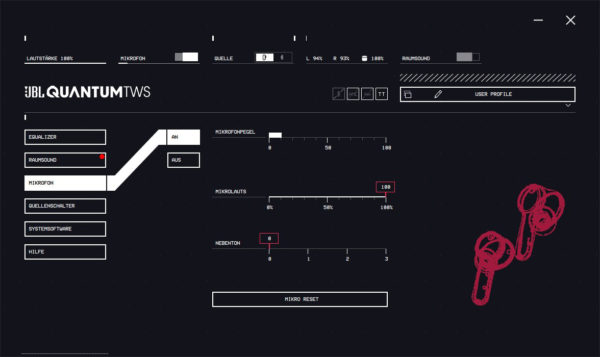
As soon as you open the charging box, both Bluetooth in-ears signal that they are “ready to mate” 😉 by flashing blue and by a voice output.

Now we can pair the JBL Quantum TWS as long as they are visible as Quantum TWS after opening the charging box. In the example, we first pair them with a Samsung Galaxy S10 smartphone. The pairing process worked flawlessly.
By clicking on the gear icon in the Android 12.0 Bluetooth area, you can select whether the Quantum TWS should only be used for media playback or for the call function or for both (default setting). You can also install the JBL Array Link Companion App and set up Google Assistant.
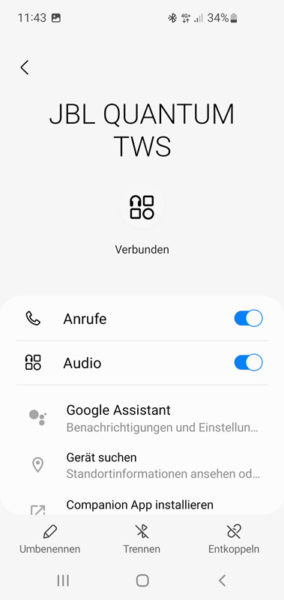
As you can see very well here, you simply pair with JBL Quantum TWS without using an app, because the JBL Quantum TWS-LE connection is only possible for connection via app.
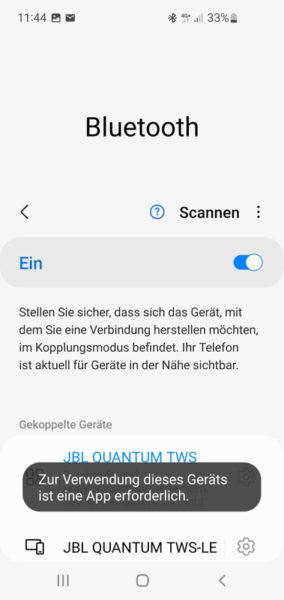
JBL Quantum TWS USB Dongle Connection …
As mentioned before, the JBL Quantum TWS can be connected with either Bluetooth or 2.4 GHz dongle. You can’t do both at the same time, but you can quickly switch to Bluetooth with 3x taps on the right in-ear and switch to the included 2.4 GHz USB-C dongle with 3x taps on the left in-ear. So if you have an active Bluetooth connection, you can only use the dongle after you have switched over it. Therefore, it is best to disconnect the Bluetooth connection first, for example, by deactivating Bluetooth briefly, then plug in the USB dongle, and then press and hold the button on the dongle for 5 seconds to establish the connection with the in-ears.
JBL QuantumENGINE Software …
If you use the included 2.4 GHz USB dongle, you can use the QuantumENGINE software from JBL, which is available for download on the support page. We installed the JBL software on Windows 11 and the software already reports that no dongle has been used yet.
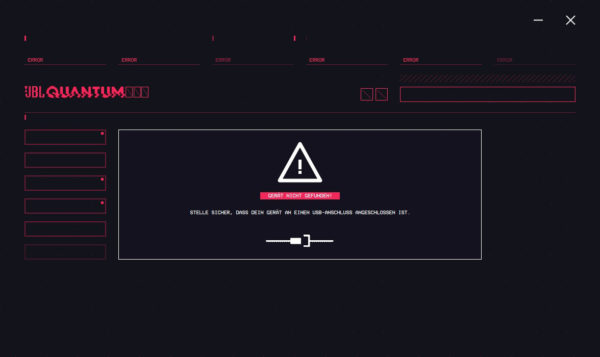
The dongle is recognized immediately and waits for a headset or the JBL Quantum TWS in-ears as soon as the pairing button is pressed for a few seconds. In our case, we already had another 2.4 GHz USB dongle from JBL in use, which unfortunately did not want to work with the JBL Quantum TWS. It was even necessary to remove this JBL stick during the initial teach-in process, only then did the new JBL dongle recognize the Quantum TWS in-ears. Once they are learned, however, it was no problem to use multiple USB dongles at the same time.
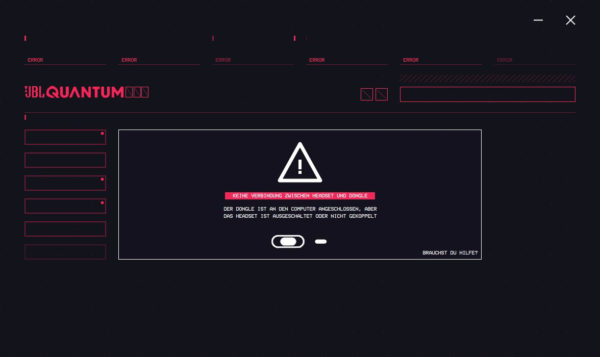
Once the connection is established, the JBL QuantumENGINE software gives the TWS some features that are not available via Bluetooth connection to the PC and that is, for example, the display of the charging status of the charging cradle, the left in-ear and the right in-ear as well as the volume and source selection (BT/2.4GHz) each at the top of the first line. There is also an equalizer and the option to save or load custom profiles.
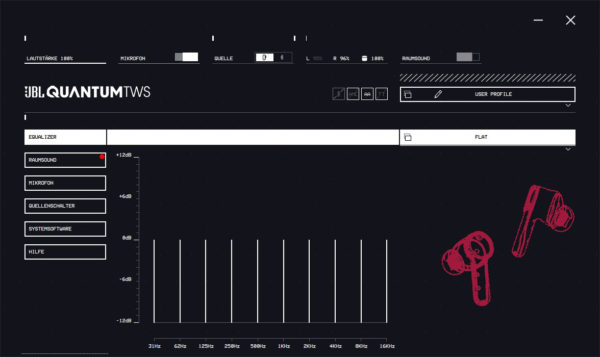
Also, the QuantumSurround surround sound works with some adjustment options via the QuantumEngine software. Even the head diameter can be adjusted for an optimal surround sound experience.
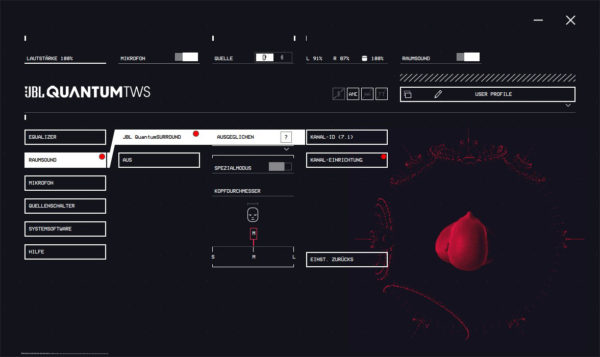
And if you want to adjust the microphone volume or even the sidetone to hear some of your own speech while gaming, you can do so here in JBL’s software.
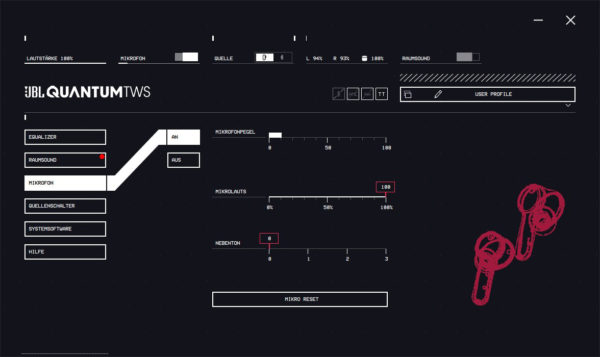
All in all, it is clear and quite useful. By the way, the JBL QuantumEngine setup installs via a QuantumService service that has to run in the background for the QuantumEngine software to work.
JBL Quantum TWS Sound Check …
Now the time has finally come, we can finally subject the Quantum TWS to a sound check and test the in-ear sound quality! Whether connected to a smartphone, tablet or PC, the JBL Quantum TWS in-ears immediately sounded really rich. It’s really incredible what JBL gets out of these little in-ears!
Android and the JBL software still offer a lot of options for sound optimization, as mentioned before. For example, we find the Tube Amplifier Pro very pleasant for music playback, and if that is not enough, you can adjust the sound profile in Android manually or even via your own Adapt Sound profile. By the way, the audio settings including the equalizer can be found in Android 12.0 under Settings -> Sounds and vibration -> Sound quality and effects. However, such a sound variation is of course not available on a TV, but stronger basses are not necessary anyway, because the TWS offers really rich sound. Songs like Billie Eilish’s No Time to Die or Adagio for Strings, but also Volbeat’s Still Counting and many other tracks sound almost as good as with a good over-ear and sometimes even provide almost too much bass when gaming.
Of course, we also tested the Quantum TWS with the PC. We use a ASRock Taichi motherboard with integrated Bluetooth 5.3 module in the test. For a second Bluetooth connection, we first had to disconnect the smartphone, then put the Quantum TWS in the box, close the box, open the box again so that the Quantum TWS are ready for BT pairing.
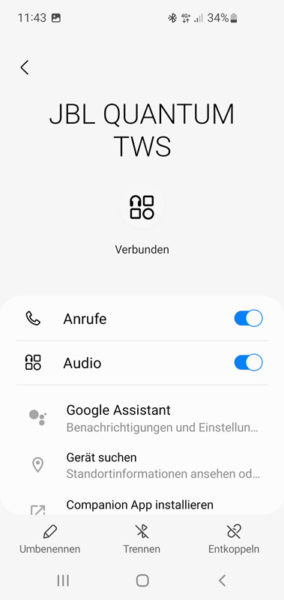
By the way, as soon as the Quantum TWS are connected to the PC, the connection with the smartphone is denied and the “Connection to Quantum TWS cannot be established” error message is issued. But with the PC connection, we still have setting options in Windows even without the previously mentioned software, so you could give the Quantum TWS even more bass by activating the bass boost. There is also the option volume balance, which increases the relatively low Quantum TWS volume significantly.
JBL Quantum TWS Microphone …
As mentioned before, the Quantum TWS have an integrated microphone for hands-free talking. So that you can convince yourself of the recording quality, we have created a short sound example.
JBL Quantum TWS Operation …
As mentioned before, the JBL Quantum TWS have a very special touch control. Unfortunately, the volume cannot be controlled by swiping on one of the two in-ears like on the Mobvoi TicPods Free, but a long press on the right in-ear activates Apple Siri or Samsung Bixby or the Google voice assistant and enables voice control. Furthermore, there is a double tap on the right in-ear for the next track or a triple tap on the previous track. Triple-tapping the right in-ear also switches from the 2.4 GHz dongle to Bluetooth, and triple-tapping the left in-ear switches back to the dongle. The left in-ear can also be used for ANC, Ambient Aware, Talkthru, microphone and call acceptance. However, there are considerably fewer functions in dongle mode. In practice, the operation is very fast because the gestures are very intuitive. However, it happened more often in practical testing that the touch function was triggered when we inserted the in-ears or just wanted to correct the in-ear fit a bit. Nevertheless, we like the intuitive touch control very much and it is a bit more pleasant to use than the tiny buttons of the Tribit FlyBuds C1 Pro in-ears.
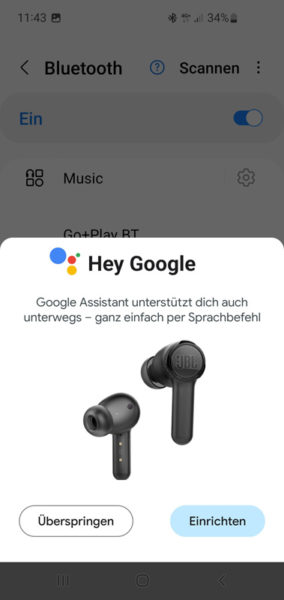
By the way, playback stops immediately as soon as you take it out of your ear and starts again as soon as you put it in. All in all, very well solved!
JBL Quantum TWS wearing comfort …
As with all in-ear headphones, it is extremely important to choose the right size of rubber tips so that the headphones sit firmly in the ear and the sound quality is right. As we already mentioned in the sound check, the bass, among other things, is missing if the Quantum TWS do not sit properly in the ear. In addition, it becomes uncomfortable in the long run and they do not hold well enough in the ear if too large rubber tips are chosen. JBL would have liked to include more different rubber tips to really suit every ear. Overall, you hardly notice the Quantum TWS with the right attachments, especially since they only weigh about 11 grams together. By the way, even jogging was possible with the correctly selected rubber attachment (they are IPX4 certified by the way, so they are not jet-proof, but at least protected against splashing water).
However, we did not only test the Quantum TWS in the city, in the living room and on the PC in the office, but also wanted to test it again in three other scenarios.
JBL Quantum TWS on the motorcycle …
Since we also have some motorcyclists among our readers, we first wanted to try out the Quantum TWS on the motorcycle. Thanks to the relatively flat design, the JBL Quantum TWS even fit under the helmet, although touch operation is of course no longer possible. When putting on the helmet, the Quantum TWS also do not slip out of the ears. However, the Quantum TWS are pulled upwards when the helmet is removed, thus slipping out of the ears and falling to the ground in the worst case. In the Quantum TWS helmet test, we used a Nolan helmet – depending on the manufacturer and model, the space on the ear can of course vary somewhat. The adaptive noise cancellation really reduce the background noise and do not necessarily let all ambient noise and warning signals through under the helmet. So if necessary, switch to Talkthru or deactivate noise cancelling. You should make sure before wearing anyway again whether they are allowed in road traffic – we assume no liability!

JBL Quantum TWS in the car …
When driving, the Quantum TWS could be worn well, but the ambient noise is filtered very strongly by the noise isolation and especially by the active noise cancellation, so that the use in traffic is in our opinion at least borderline! Since you still have to hear warning signals, siren & Co. in time while driving, you should rather only wear an in-ear. During our test in the rental car on the beautiful volcanic island of Lanzarote, we could at least speak freely without any problems.
JBL Quantum TWS on the plane …
We also felt perfectly comfortable with the JBL Quantum TWS on the plane. The active noise cancellation really came into its own here, as the 85 dB volume in the plane could be significantly reduced. Only the announcements in the plane could no longer be understood with the Quantum TWS in place, but apparently there was nothing important during the flight. Operating the Quantum TWS also worked without problems, although the volume (as described above) could not be adjusted by swiping over the in-ears.
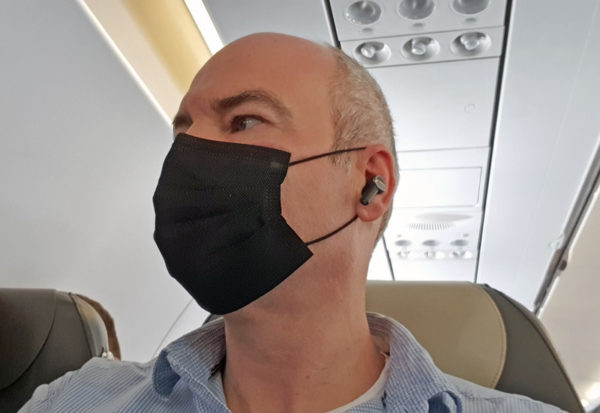
Overall, the Quantum TWS are a solid companion. However, you should think about the adaptive noise cancellation, which may unintentionally filter out important information, such as announcements at the station, in the train, on the plane, but also warning signals in road traffic (§ 23 paragraph 1 sentence 1 StVO). JBL fortunately offers a Ambient Aware function with the TWS, whereby louder signals are let through.
JBL Quantum TWS Temperature …
Back in the review of the Mobvoi TicPods, we noticed a slight heat development on the right side when wearing them. Fortunately, we did not notice this with the JBL Quantum TWS. There have often been discussions about whether the use of Bluetooth in-ear headphones can be harmful. We could not measure the SAR value (Specific Absorption Rate), but we would also like to at least measure the temperature output of the JBL Quantum TWS. After a longer time with maximum volume at about 20°C room temperature, a highest in-ear temperature of only 22.5°C was measured. So in our opinion, that is completely within the green zone.
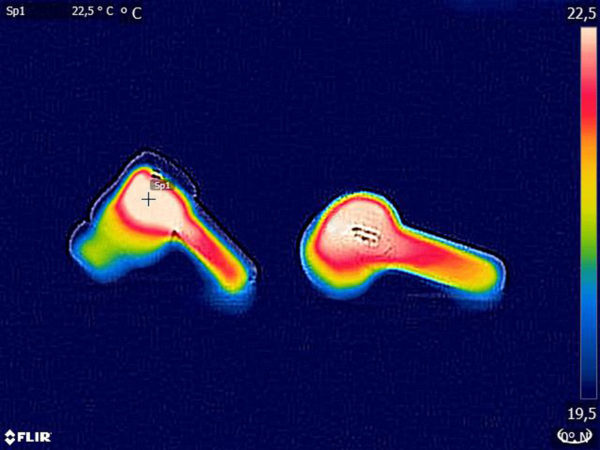
JBL Quantum TWS Result and general impression …

