
Result and general impression

++++ The ASRock 990FX Professional/A/ASR motherboard has a price of approx. 160 Euro (09/2011) and is thus already in the upper price segment of the Socket AM3+ motherboards.
The new ASRock Fatal1ty 990FX Professional AM3+ motherboard is based on the AMD 990FX chipset with SB950 southbridge and offers five PCI Express slots, up to six USB3.0 ports, whereby two of them can be connected with the enclosed USB3.0 front panel/back panel, six SATA3 ports, two eSATA3 ports, two teaming capable Gigabit LAN ports, six analog sound connectors, digital optical SPDIF and coaxial SPDIF sound output. In this review we examine the features of this motherboard and test how high this new AMD bulldozer motherboard can be overclocked.
Already the unpacking is fun ! In this nice cardboard box the ASRock 990FX Professional AM3+ motherboard is delivered:

You can directly flip up the cardboard box and see the motherboard:

The cardboard box contained two additional cardboard boxes, which one can pull out:

The ASRock 990FX Professional is well finished and is build with high-quality gold caps capacitors, Advanced V12+2 Power Phase Design up to 140W und 8-Core processor support, 7-segment post code display, LED lighted Power, Reset and Clear CMOS buttons:

Here one can see the post code display and both LED lighted buttons with Fatai1ity Logo:

Equipment and other features …
The 990FX Professional motherboard from ASRock came with a manual, software setup guide, one DVD, six SATA data cables, two SATA power cables, one 3.5″ USB3.0 frontpanel with slot bracket for optional mount at the PC rear, SLI bridge card, 3.5mm Audio cable and ATX I/O shield.
Expansion cards …
This 3-Way CrossFireX and nVidia SLI motherboard offers three PCI Express 2.0 video card slots, whereby either one video card can operate with x16 band-width, or two can operate in x16 mode, or two in x16 mode and one in x4 mode. A SLI/XFire switch card is not necessary to get the optimal performance for single, CrossFireX or 3-Way CrossFireX operation. If one like only use one video card on the 990FX Professional, one should insert the PCI Express video card into the PCIe2 or PCIe4 slot, in order to get the fastest x16 bandwidth. Additionally to the three PCI Express 2.0 slots there are two PCI slots and two x1 PCIe 2.0 slots.
Memory …
The ASRock 990FX Professional can be equipped with up to four DDR3 modules and is expandable depending upon operating system used (see list) to maximally 32 GB memory. Very new is with this Fatal1ty board, that only one clip has to be released in order to insert the RAM. The right DIMM socket clip has a notch:

The Socket AM3+ motherboard supports DDR3 memory modules and can be optimized in the BIOS for DDR3-800, DDR3-1066, DDR3-1333, DDR3-1600, DDR3-1866 and faster Dual Channel modules. DDR3-2100 or higher clock-rates are currently only possible with overclocking.
Hard disk drive connectors …
The 990FX Professional offers no floppy connector and no one IDE connectors for conventional ATA-133 drives. no floppy connector and no IDE connectors for conventional ATA-133 drives. But this 990FX Professional board offers six SATA3 connectors (6 Gb/s) and two additional eSATA3 ports integrated in the I/O panel. The six S-ATA3 ports supports RAID 0, RAID 1, RAID 0+1, JBOD, RAID5, NCQ, AHCI and the Hot Plug function in AHCI mode (AHCI stands for Advanced Host Controller Interface).
The manual and the included DVD contains all basic information to manage a new installation of Windows XP, Windows Vista or Windows 7 with S-ATA3 hard disk drives, and how to make a RAID installation. 32-Bit and 64-Bit drivers for Windows XP, Windows Vista and Win7 are provided on the DVD and can be downloaded on the ASRock support page. The UEFI BIOS support drives with more than 2TB for a Windows 7 x64 or Vista x64 installation.
USB and Firewire …
The motherboard has two USB 3.0 connectors on the ATX-panel and two 20-pin connectors for the enclosed front USB3.0 panel with two additional USB3.0 connectors. Very practicable: Depending upon desire the front panel can be converted over the empty slot bracket provided to a back panel, in order to be able to use the USB3.0 ports at the rear side of PC chassis.
Furthermore, it offers six USB 2.0 connectors on the ATX panel and two internal USB 2.0 plugs for up to four optional USB ports. So ASRock utilize the latest USB3.0 technology with up to 5 Gb/s and some additional USB 2.0 ports. One USB 2.0 port is marked as special Fatal1ty Mouse Port, which can be adjusted for gaming. Hint: One should install the new ASRock XFast USB software to accelerate the USB transfer rate e.g. for USB sticks clearly. Additionally, the board has one IEEE1394 Firewire port on the I/O panel and another optional internal IEEE1394 port.
ASRock integrated several Etron Tech EJ168A controller ICs on this 990FX Professional to provide the four USB 3.0 ports in addition to both USB 3.0 ports on the I/O panel:

Network …
Broadcom BCM57781 chips are integrated on the ASRock 990FX Professional motherboard, to offer two 10/100/1000 network connector on the ATX panel. The LAN connections supports teaming, are WoL capable, offers LAN cable detection and supports energy efficient 802.3az ethernet as well as PXE.
Serial and parallel port …
This motherboard does not provide a parallel port. The serial port is optionally available as internal onboard connector.
Sound …
The ASRock Fatal1ty 990FX Professional motherboard is equipped with the ALC892 audio codec with content protection, which supports 7.1 surround sound for example analog over 6x 3.5mm connectors on the ATX panel or over an internal audio connector.
For the digital output there is an internal HDMI SPDIF out connector available, to connect it for example with a SPDIF cable to a HDMI suited video card, in order to get the digital audio and video signal to a HDMI equipment like a HD-Ready LCD TV. Additionally there is also an coaxial digital SPDIF output, an optical digital SPDIF output, premium Blu-Ray audio support and THX TruStudio Pro support. So most users don’t need to buy an additional sound card with digital outputs.
ATX backpanel connectors …

From left to right one can see 2x PS/2 connectors for PS/2 keyboard and PS/2 mouse, LED lighting Clear CMOS button, coaxial SPDIF out and optical SPDIF out, RJ45 Gigabit LAN and 2x USB 2.0 ports, 2x USB 2.0 and eSATA3, 1x USB 2.0 Fatal1ty Mouse Port and 1x USB 2.0 and IEEE1394 and eSATA3, RJ45 Gigabit LAN and 2x USB 3.0 ports and 6x 3.5mm jacks for analog sound. To the right one can see the high-quality gold caps capacitors.
BIOS and Overclocking …
Let us continue with BIOS options and BIOS overclocking. By pressing F2 or Del, you get access to the AMI BIOS with all important hardware settings.
ASRock replaced the conventional BIOS on the 990 FX Professional with the UEFI Setup. New above all is the graphical surface of the UEFI BIOS, which permits an operation with the mouse, but although depending upon desire can be controlled also only with a keyboard. USB mouse and USB keyboard user should not deactivate the Legacy USB support in the BIOS with the USB Configuration, because otherwise they can’t access the UEFI Setup. In the Auto mode the board decides if the USB device need to operate in Legacy mode.
Here is a screenshot of the new graphical UEFI BIOS surface:
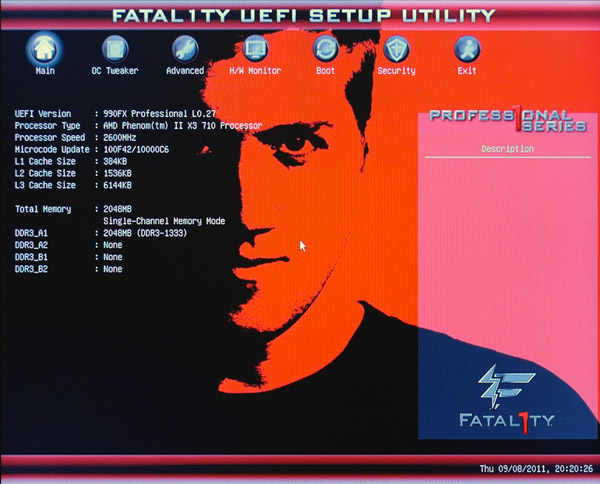
ASRock offers also on this 990FX again the very comfortable Instant Flash to flash BIOS updates. By the so-called ASRock Instant Flash option in Advanced BIOS or by pressing F6 during the PC start one can get into the ASRock Instant Flash utility. Hereby one can very easy upgrade a downloaded ASRock BIOS without further boot CD, boot stick, boot disk, etc. Just start the ASRock Instant Flash utility. Then select a BIOS Flash ROM from any FAT formatted device like an USB Stick to flash the BIOS without another boot medium.
The board comes with BIOS L027. At review date, the latest UEFI BIOS version download was P1.20, which we updated for the review with the comfortable Instant Flash Tool.
The latest at test date available P1.20 BIOS version offers very comprehensive DDR3 memory settings like e.g. the memory frequency setting from 400 MHz over 533 MHz and 667 MHz on up to 800 MHz (DDR3 800/1066/1333/1600). The frequency of all memory modules is calculated and shown after changing the reference clock and makes it much easier to adjust the right RAM frequency. Higher DDR3 frequencies for an AM3 CPU are only available with overclocking.
The host clock is adjustable from 150 MHz up to 500 MHz, the HT (hypertransport) frequency is adjustable from 200 to 2000 MHz (1x to 10x) and the NB frequency multiplier can be adjusted between 5x and 10x. The PCIe frequency is adjustable from 75 MHz up to 250 MHz. Changes to the CPU frequency is immediately shown in the BIOS, so if you change for example the reference clock, you will see how high the CPU frequency would be with each divisor on this setting.
In our tests, it was possible to overclock to a very high 315 MHz reference clock, which was of course added to our OCinside Team rankings. Some may think that the reference clock is no longer important for overclocking of e.g. Black Edition processors with unlocked multiplier, but the reference clock is still important for PC overclocking. At least when one buy high-end OC RAM and like to operate it on the maximum frequency, because this is on most boards only possible with reference clock increasement. And of course not every user like to spend more money for these AMD BE CPUs.
The boot failure guard was checked in this review as well and it was possible to start the PC on standard values with too high overclocking settings without using the Clear CMOS Jumper. It was just necessary to press the Reset button. ASRock integrated an “Boot Failure Guard Count” option, where the user can decide, how often the board should try to start with too high settings, before it reduces the settings for a correct boot.
Another interesting feature is the so-called UCC BIOS setting. With the Unlock CPU Core feature it was possible to unlock deactivated CPU Cores. Unfortunately it’s not possible with every AMD Athlon II or Phenom II CPU, but the BIOS options are nevertheless present and this is surely for some buyers an important purchase aspect. The UCC option was called Advanced Clock Calibration or short ACC on previous motherboards and can be unlocked on the ASRock board also without the additional UCC IC. The L3 Cache allocation (BSP and All Cores) couldn’t be changed with the P1.20 BIOS, contrary to the previous 890FX Deluxe4 board. But the CPU Active Core Control option can be useful to activate or deactive some Cores of the CPU and additionally it is possible to optimize each CPU Core in the BIOS manually.
Furthermore, this board offers a Vcore setting on the Phenom II test CPU from 0.6000 Volt to 1.7500 Volt, a CPU NB voltage from 0.6000 Volt to 1.7500 Volt, a NB voltage from 1.110 Volt to 1.655 Volt, a HT voltage setting from 1.110 to 1.390 Volt and a few more settings to reach better overclocking results on this gaming platform. The DDR3 memory voltage can be set between 1.250 Volt up to 2.065 Volt in steps between 0,01 V and 0,0125 V, which should be enough power for most DDR3 OC RAM modules.
Who don’t know all of these settings or who don’t like to know more about overclocking, can try to overclock the PC over the CPU OC mode menu. In the CPU OC mode one can increase the system performance automatically up to 50% if the components support it with the necessary luck. Just select the desired increasement setting on the OC Tweaker page and some components of the system will be overclocked up to 50 percent (better start with a lower value like 5% and not with 50% …).
With the CPU Thermal Throttle option, it is possible to lower the CPU frequency on too high internal CPU temperature in the range of 12.5% to 87.5%, to protect the CPU from overheating. This is just a protection, of course it’s necessary to select a good cooling for overclocking.
As special BIOS feature one can store different BIOS settings with a desired name. Thus one can save for example balanced BIOS settings, overclocking settings and underclocking settings in a user profile of the BIOS to load them very quickly at any time.
BIOS Undervolting …
The downclocking or underclocking was also tested in this review. It was possible to lower the AMD Phenom II 710 CPU multiplier over the BIOS to 8x and the processor can be underclocked in such a way with 150 MHz reference clock to approx. 1200 MHz. Underclocking and OverClocking is outside of the manufacturers specification, so it’s necessary to have a bit luck and ASRock gives several options to overclock or underclock the system more easily.
The BIOS of the passive or optional active cooled 990FX Professional motherboard offers a CPU Quiet Fan option (temperature fan control) for a 4-pin CPU fan, a 3-pin CPU fan and a 4-pin chassis fan. Also both other chassis fans can be adjusted manually, so it is not necessarily to buy an additional fan controller.
Power consumption …
Power consumption will vary depending upon the hardware and upon the PC load. The current consumption of the test PC with AMD Phenom II 710 X3 CPU, 4GB DDR3-1333 memory, hard disk drive and Cooler Master Silent Pro M 600W test PSU was without overclocking depending upon load: – With Sapphire HD6870 card the power consumption was between 113W and 215 Watt. – With Sapphire HD4870 video card the power consumption was between 151W and 232 Watt. Thus, the maximum power consumption was nearly equal to the 890FX Deluxe5 current consumption.
Overclocking is also possible with the included ASRock F-Stream Software, which offers additional settings to adjust the Fatal1ty Mouse Port and offers temperature monitoring.
Result …
The ASRock 990FX Professional AMD Socket AM3+ DDR3 gaming motherboard is best suited for coming Socket AM3+ processors, has a phantastic basic equipment, is exemplary build and achieved very high overclocking results in the test.
Such a great basic equipment is not only pleasant for extreme Gamers, even if some features like e.g. the Fatal1ty Mouse Port is integrated for Gaming. The 990FX Professional offers six SATA3 ports with RAID support, two additional eSATA3 ports, two USB 3.0 ports on the I/O panel, up to four USB 3.0 front panel or back panel ports, up to ten possible USB 2.0 ports, two possible IEEE1394 ports, two teaming capable Gigabit LAN connectors, 7.1 sound, analog sound output over six connectors, digital sound output over an optical SPDIF connector and one coax SPDIF connector.
The graphic UEFI BIOS interface can be controlled well over keyboard and mouse or also only by keyboard and the UEFI BIOS looks not only more stylish, but depending upon operating system support also drives over 2TB. The UEFI BIOS offers a lot of overclocking settings for RAM, CPU & Co. and reached in our OC test a great overclocking result of 315MHz reference clock.
All in all the ASRock 990FX Professional is a very high-quality ATX motherboard for gamer and enthusiasts, who like to get unique features and like to get support of the next AMD AM3+ processor generation with up to 8-Cores in one CPU. The ASRock 990FX Professional motherboard received the Redaktion ocinside.de Overclocking Dream Award 09/2011 for these great results.
Here you can buy the ASRock 990FX Professional motherboard. *Ad
Special thanks to ASRock for their support.
* All Socket AM2 / AM3 PCIe motherboard reviews since 01.07.2010 are based on an AMD Phenom II 710 X3 CPU,Sapphire HD6870 1024MB ATI Radeon HD6870 PCI Express 2.0 video card,Sapphire HD4870 512MB ATI Radeon HD4870 PCI Express 2.0 video card, 2x 2048MB Crucial Ballistix Tracer DDR3-1333/PC3-10600 memory modules, Cooler Master Silent Pro M 600W power supply unit and the following software configuration: Microsoft Windows 7 Ultimate, SiSoftware Sandra 2010c, Futuremark 3DMark11, 3DMark Vantage, 3DMark06 and 3DMark03 (the software is available in the Links & Downloads section). All benchmark results only offer a comparison among themselves for a rough motherboard performance comparison.
Back to the AMD Athlon 64 and AMD Phenom motherboard comparison !



