
BIOS and Overclocking …
Let us continue with BIOS / UEFI Setup options and the UEFI overclocking. By pressing F2 or Del during the PC boot, you get access to the UEFI Setup.
The ASRock UEFI BIOS of the X99 Extreme6 offers a graphical surface for an intuitive operation with a mouse or with a keyboard, depending upon desire.
At the entrance you can see the UEFI version, the installed CPU and DDR4 memory, some menu items and the new My Favorite menu item:
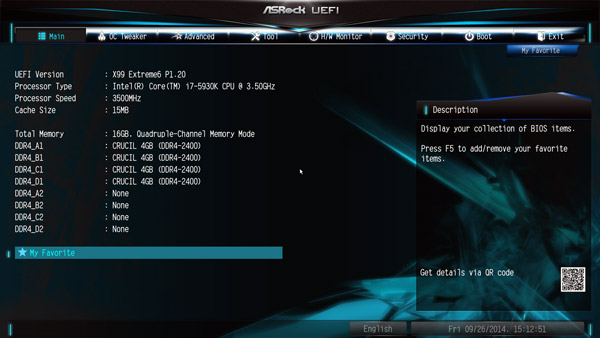
The new My Favorite feature is very useful because you can put here often-needed menu items, by simply selecting the respective button, then press F5 and the feature is added to the my favorite overview page.
Here you can see the empty my favorite page, which you can fill with own menu items:
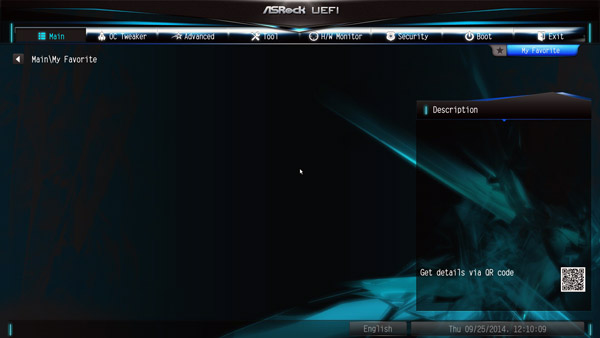
Of course this X99 mainboard also has the selection to view the UEFI in FullHD and offers the Active Page on Entry selection, where you can decide which UEFI page you want to see, when you enter the UEFI Setup. This is very helpful mainly for overclocking, since one have to enter the second OC Tweaker menu very often to find the best OC settings. Or just add all necessary points to the My Favorite overview and start directly with this My Favorite overview page.
The X99 Extreme6 has the X99 Extreme6 UEFI now under Advanced:
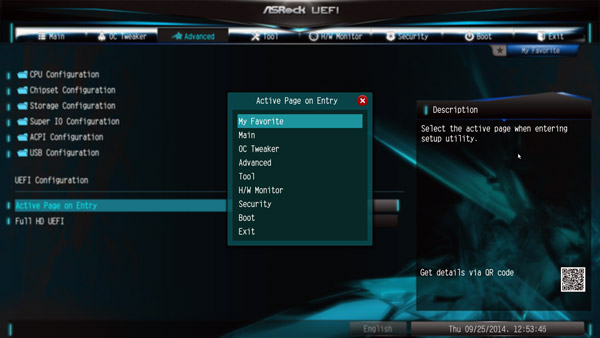
UEFI BIOS Update …
First of all we update the UEFI BIOS to the latest version. ASRock offers several ways to update the BIOS and one very comfortable option to flash BIOS updates is the so-called ASRock Instant Flash or ASRock Internet Flash with direct access to the internet.
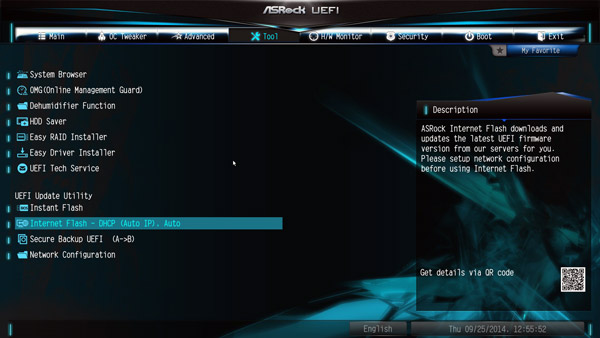
One can enter the ASRock Instant Flash utility in the Tool Screen or by pressing F6 during the PC start. Hereby one can upgrade a downloaded ASRock BIOS without further boot CD, etc. very easily. Just start the ASRock Instant Flash utility and select a BIOS Flash ROM from the device like an USB Stick to flash the BIOS without an additional boot medium. If you need technical help about the UEFI, you can contact the ASRock over the UEFI Setup and LAN connection.
Furthermore, this motherboard is equipped with a backup BIOS and by the “Secure Backup UEFI” option one can update with a working BIOS from the other BIOS EEPROM and select the preferred BIOS chip at any time over the BIOS selection switch.
The motherboard came with BIOS L1.02. At review date, the UEFI BIOS L1.21P and P1.20 were the latest versions for download:
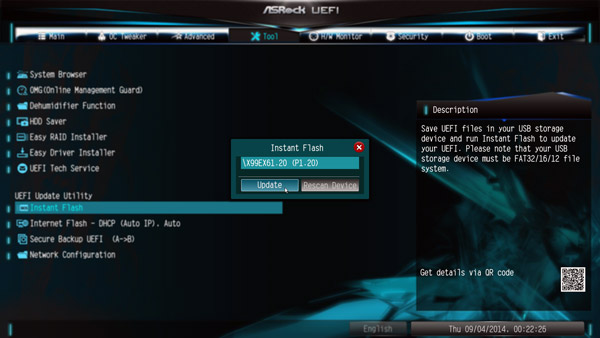
On the tool page you can find a graphical system browser view, where you can easily see which components are installed in the PC:
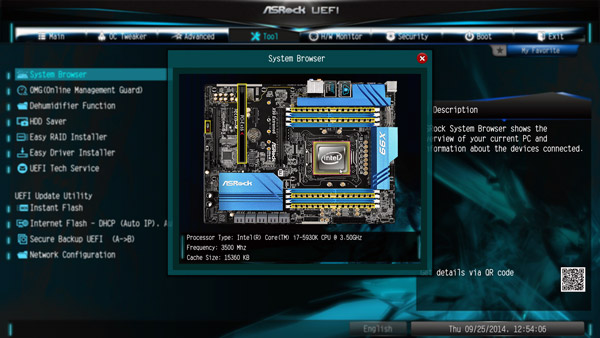
ASRock X99 Extreme6 overclocking …
The X99 Extreme6 UEFI Setup offers versatile OC-settings for easy Haswell-E CPU overclocking.
ASRock offers a clearly arranged OC Tweaker menu in the UEFI Setup, here are few of many OC Tweaker settings:
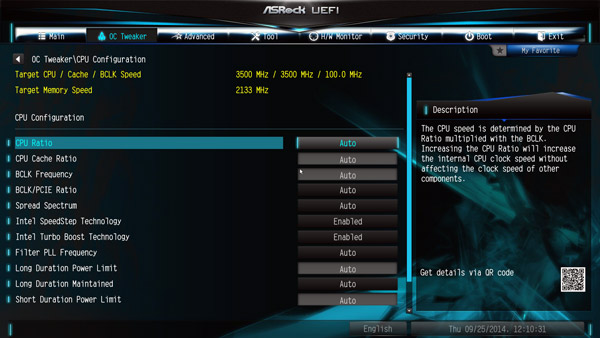
One can set the BCLK/PCIE frequency in this menu from 90 MHz to 300 MHz. This frequency is very important for a lot of frequency values also with Intel LGA2011-3 Haswell-E processors, which can get quickly too high. For this reason, you should carefully increase the BCLK host clock and also adjust the BCLK ratio, to increase it to 125 MHz, 167 MHz or even higher.
In our review the motherboard could be stable overclocked to 177 MHz BCLK !
The Intel “K” CPU have an unlocked multiplier, so one can overclock the CPU frequency very extensively over the CPU multiplier. With a 5930K CPU (default clock 3500 MHz with a CPU ratio of 35x), the ASRock X99 Extreme6 motherboard offered a multiplier range from 12x to 120x.
Here you can see the lower part of the OC Tweaker selection, where a new CPU Tj Max Setting provides the maximum CPU temperature in the range of 85°C up to 120°C:
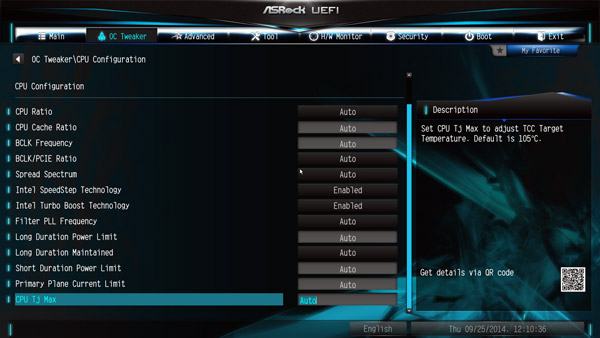
There are still more OC-Tweaker Settings and ASRock has now divided the settings in the following four areas.
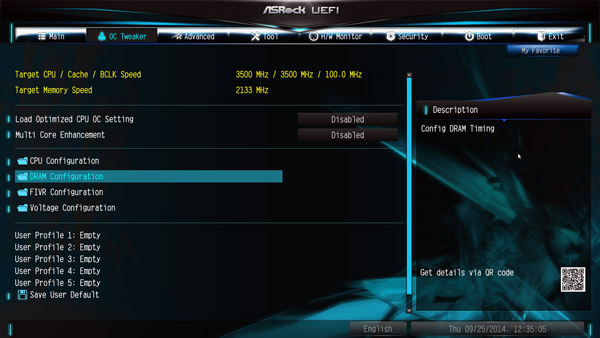
X99 memory settings …
In the DRAM configuration menu you will find among others the selection, whether to the DDR4 reference clock 100 MHz or 133 MHz and how high you want to adjust the memory voltage.
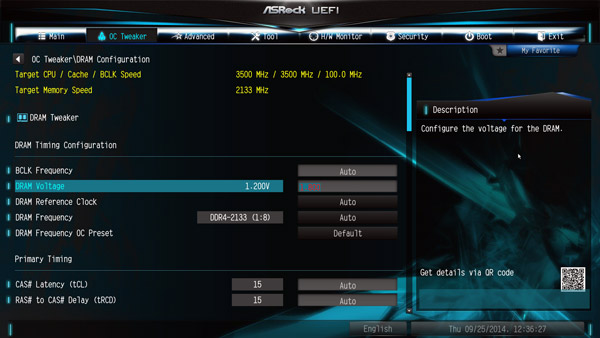
For the DDR4 memory, there are settings like e.g. the memory frequency from DDR4-800 over DDR4-2133 up to DDR4-2666.
Here you can see the DDR4 frequency selection up to DDR4-2666:
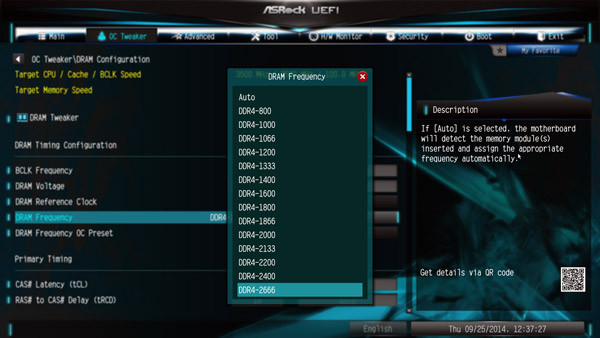
But ASRock has still something very special, because higher DRAM settings can be easily selected by the DRAM Frequency OC Preset values.
With this DDR4 OC preset it is possible to overclock for example to DDR4-3500 by automatic BCLK increasing:
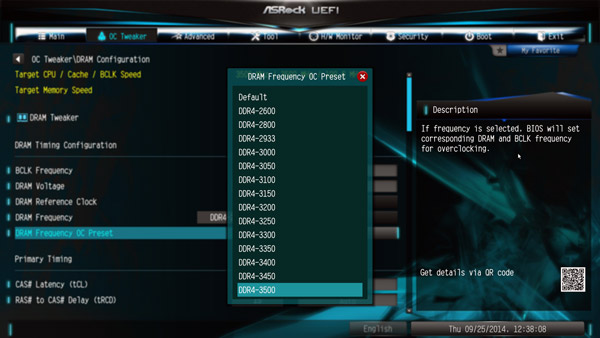
Higher DDR4 frequencies above DDR4-4000 are possible with manual overclocking over the BCLK as you can see at our theoretical DDR4-8001 example:
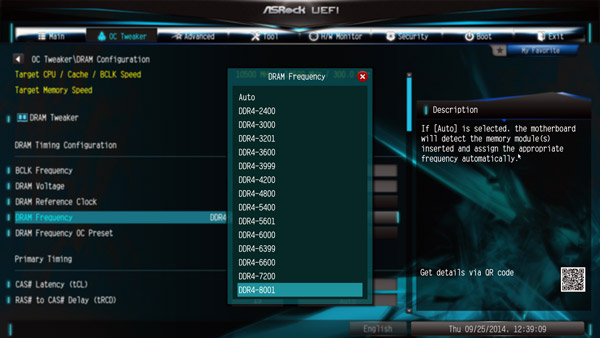
The frequency of all memory modules is calculated and displayed after changing the reference clock to make it much easier adjusting to the right RAM frequency.
Thanks to the XMP support, XMP memory modules can be set correctly with one mouse click in the UEFI, selecting the desired profile in the DRAM configuration. And the X99 Extreme4 offers much more, e.g. an overview of all SPD and XMP values to choose from in the DRAM Tweaker menu.
X99 voltage settings …
Then we come to the voltage values that can be set very extensively.
ASRock splitted the FIVR Configuration and Voltage Configuration in two different menus:
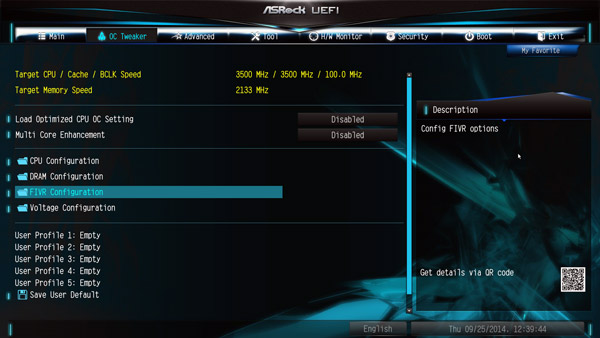
Here you can see the values for the FIVR Configuration:
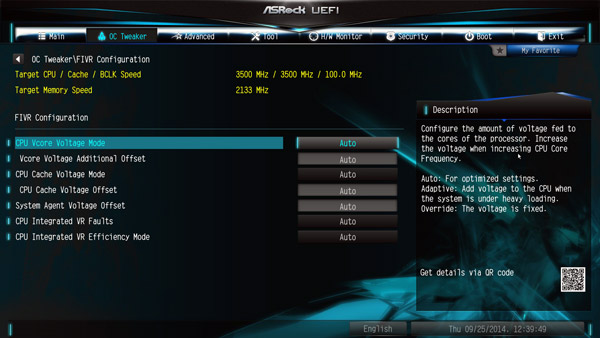
And here you can see the values for the Voltage Configuration:
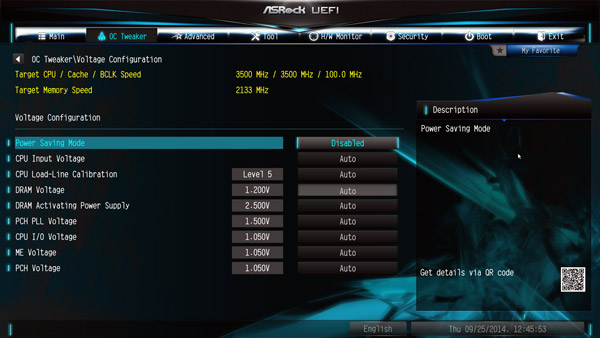
The Board has a lot of voltage settings like for example a Vcore selection with the Intel Core i7-5930K Test CPU of 0.800 up to 2.000 Volt and -0,500 to +0.500 offset, CPU Cache Voltage from 0.800 Volt to 2.000 Volt, -0.500 to +0.500 Offset, CPU Input Voltage 1.200-2.300V, -0.600 to +0.4000 Offset, CPU IO Voltage 0.900 – 1.500 Volt, PCH 1.05V voltage (Chipset) from 0.900 to 1.500 Volt, PCH PLL Voltage voltage from 1.200 to 1.800 Volt, ME Voltage 0.900 – 1.500 Volt, System Agent Spannung Offset -0.300 to +0.600 Volt, Primary Plane Current Limit, Short Duration Power Limit, Long Duration Power Limit, CPU Load Line Calibration from 1 to 5, DRAM Activation Power Supply from 2.400V bis 3.000V and more boost options that allows more room for detailed overclocking.
The DDR4 voltage could be increased as seen above, between 1.000 and 1.800 Volt, which should be enough DDR4 module voltage for high overclocking or low undervolting.
More easy overclocking …
If you do not like to get deeper inside of overclocking, one can also Load Optimized CPU OC Settings, to try overclocking with predefined OC settings. It can increase the system performance automatically by overclocking in different Turbo steps – at least with some luck and if it is possible with your processor. Simply select the desired Optimized CPU OC setting, then some components and the CPU are overclocked, e.g. to a desired value of Turbo 4.0 GHz, Turbo 4.2 GHz, Turbo 4.4 GHz or Turbo 4.6 GHz – overclocking couldn’t be easier !
Here you can see the Load Optimized CPU OC Settings for the Intel 5930K CPU:
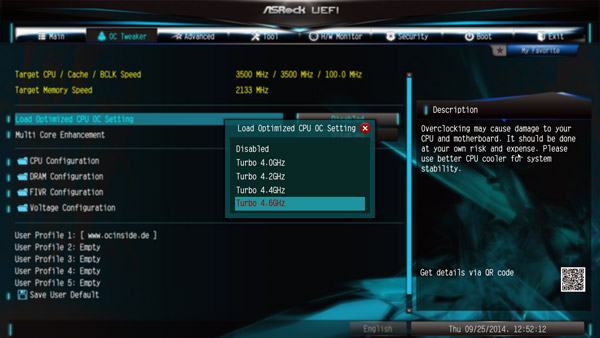
However, for high overclocking you should set each value manually, to be able to adjust all values in detail for the respective hardware, we give you overclocking help in our OC Forum.
When you have found the right values for your system, you can store them in the OC Tweaker menu with up to five different BIOS settings with a desired name. Thus one can save for example balanced BIOS settings, overclocking settings and underclocking settings in an user profile of the UEFI to load them very quickly at any time.
Here you can see the user profiles:
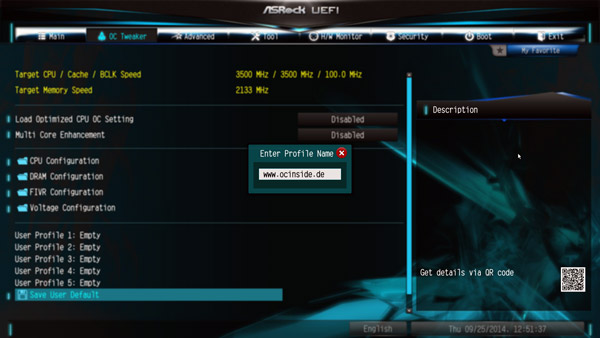
The boot failure guard was also examined in the test and could start the PC even at high overclocking values without CMOS clear with standard frequencies. ASRock leaves the user with the “Boot Failure Guard Count” Option which will boot choice, how often the board should boot with fault settings before it automatically reduces the frequencies. If it accidentally succeeds that the PC fails to boot, you can also set the CMOS clear button, the stored values in the user profiles fortunately remain to be quickly loaded.
BIOS Undervolting …
The downclocking or underclocking was also tested in this review. It was possible to lower the Intel Core i7-5930K CPU multiplier over the BIOS to 12x and the processor can be underclocked in such a way with 100 MHz BCLK to approx. 1200 MHz. Of course, underclocking is like overclocking outside of the manufacturers specification, so it is necessary to have a bit luck. ASRock gives several options for easy PC underclocking / downclocking.
Who want to save power of the Intel Core i7 PC, should go through all settings in the CPU configuration menu under Advanced:
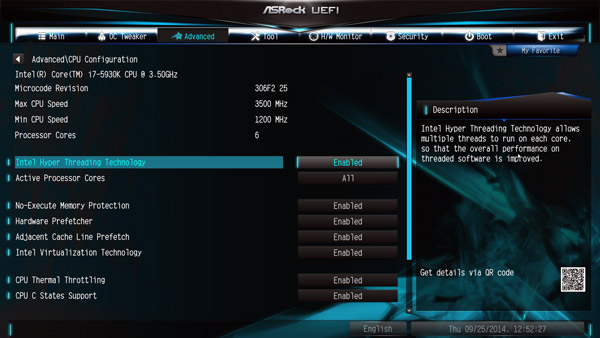
Fan controller …
The UEFI Setup of the passive cooled X99 Extreme6 motherboard offers temperature fan control options for a 4-pin or a 3-pin CPU fan, the 4-pin chassis fan 1, the 3-pin chassis fan 2 and the 3-pin chassis fan 3.
You have the choice between Customize, Silent, Standard, Performance and Full Speed Mode.
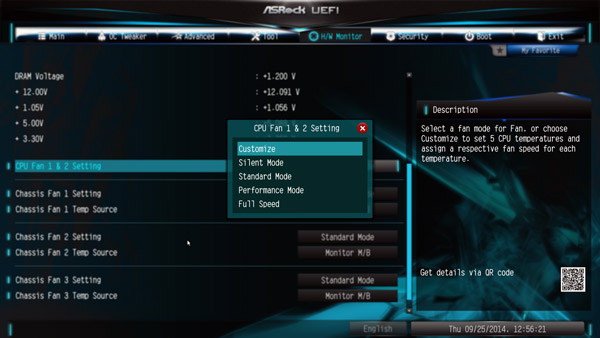
There are several temperature steps, where you can assign a certain fan speed in customize mode. For the chassis fan connectors you can choose, which source you want to use for temperature measurement: Monitor CPU or Monitor Motherboard.
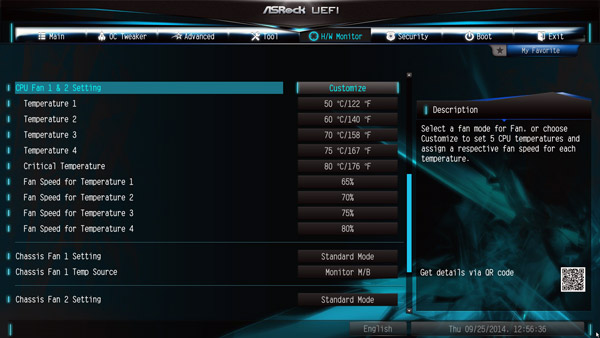
Since the fans are controlled by the CPU or the motherboard temperature, in most cases it is not necessary to buy an expensive additional fan controller. BTW. the fan control can also easily set using ASRock’s A-Tuning Tool supplied. First of all you start the fan test to determine all possible speeds and then you can adjust the temperature curve depending upon desired. The ASRock A tuning software provides some additional tools, such as temperature monitoring, the HDD Saver Option and some OC settings in the OC Tweaker menu.
Power consumption …
The power consumption will vary depending upon the hardware and upon the PC load. The current consumption of the test PC with Intel Core i7-5930K CPU, 4x 4GB DDR4-2400 memory, hard disk drive and Cooler Master Silent Pro M 600W test PSU without overclocking depending upon load:
– With MSI Radeon R9 280 video card the X99 PC power consumption was between 60.5W idle and 290.4W load. – With Sapphire HD6870 the power consumption was between 61.5W idle and 228.4W load.
An ASRock Z97 Extreme6 Intel Z97 motherboard with an Intel Core i5-4670K CPU had the following power consumption: – With MSI Radeon R9 280 between 53.1W idle and 270.7W load. – With Sapphire HD6870 graphics card from 55.8W to 219.5 Watt full load.
An ASRock Fatal1ty FM2A88X+ Killer AMD Socket FM2+ motherboard with an AMD A10-7850K Kaveri APU had the following PC energy consumption: – With Sapphire HD6870 between 56.3W idle and 233.5 Watt full load. – With internal AMD Radeon R7 GPU between 30.2W idle and 118.8 Watt full load.
An ASRock FM2A85X-ITX AMD Socket FM2 motherboard with an AMD A10-5800K Trinity APU had the following power consumption: – With Sapphire HD6870 graphics card from 52.9W to 221.0 Watts. – With internal AMD Radeon HD7660D GPU 29.4W idle and 120.4 Watt full load.

