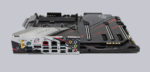
Quickly to the right hardware equipment …
ASRock Z390 Phantom Gaming X Layout, Design and Features
ASRock Z390 Phantom Gaming X RGB lighting
ASRock Z390 Phantom Gaming X Equipment
ASRock Z390 Phantom Gaming X Voltage Regulator and Heat Sink
ASRock Z390 Phantom Gaming X Expansion cards
ASRock Z390 Phantom Gaming X Memory
ASRock Z390 Phantom Gaming X Hard disk drive connectors
ASRock Z390 Phantom Gaming X USB and Firewire
ASRock Z390 Phantom Gaming X Network
ASRock Z390 Phantom Gaming X Sound
ASRock Z390 Phantom Gaming X ATX back panel connectors
ASRock Z390 Phantom Gaming X PC System
Layout, Design and Features …
The black/light grey ASRock Z390 Phantom Gaming X High Density glass fibre Sapphire Black PCB board makes a clean impression and is covered in the lower part by a large, partly illuminated heat sink. The motherboard features Premium 60A Power Chokes, Nichicon 12K Black Caps capacitors, CPU VCore Combo Caps, 14 Power Phase Design and 7.1 HD Audio over the ALC1220.

The ASRock Z390 Phantom Gaming X features a Dr. Debug 7-segment LED postcode display, LED illuminated buttons for power and reset, offers three fast Ultra M.2 slots for PCIe Gen3 x4 modules with up to 32 Gb/s connection. The following picture shows the five PCIe 3.0 slots and the three M.2 slots. All three M.2 sockets are equipped with a huge heat sink. To mount an M.2 SSD, loosen the three Torx screws of the heat sink with the supplied ASRock T8 screwdriver. Then carefully remove the heat sink, because for the RGB lighting it is still connected to a plug on the motherboard.

We have tested the Z390 Phantom Gaming X with two Crucial P1 1TB M.2 PCIe 3.0 x4 NVMe 32Gb/s SSDs, as you can see here with the dismantled M.2 cooler. Before attaching the M.2 cooler to the M.2 SSD, be sure to remove the blue protective film from the thermal pad.

But also the backside of the ASRock Z390 Phantom Gaming X is worth seeing, because ASRock has attached a backplate for amplification with heavy graphics cards or heavy coolers.

RGB Lighting …
You can connect conventional 5050 RGB strips to the two white 4-pin 12V RGB headers as usual, for example to illuminate the enclosure. And there is an additional (grey) Polychrome RGB connector, which supports individually addressable LEDs for addressable RGB strips via the WS2812B.

Contrary to the ASRock Z390 Phantom Gaming 9 ASRock has even improved the RGB lighting a lot and sets new standards! The Z390 Phantom Gaming X has several RGB LEDs integrated under the mainboard, the M.2 and chipset cooler and the I/O cover of the ASRock Z390 Phantom Gaming, which can be controlled as desired.

The RGB headers and the integrated ARGB LEDs are controlled by UEFI or by the supplied ASRock Polychrome RGB LED software. For example, you can select the colors in an RGB color selector and set whether the RGB headers should be controlled separately or together with the RGB lighting under the chipset cooler, the IO cover and the lower area. The lighting can of course be completely deactivated or, depending on the effect, applied to all connections at the same time.
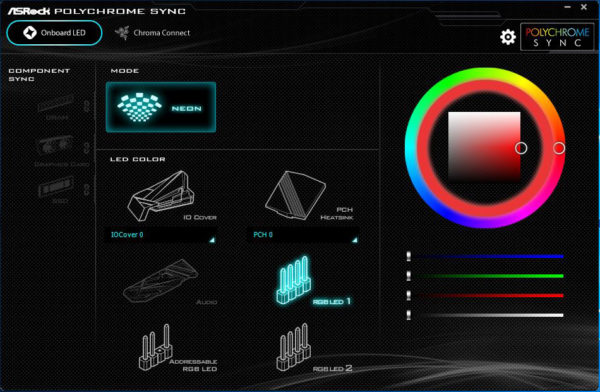
Now it’s even possible in the new ASRock Polychrome RGB software that every LED under the chipset cooler and the IO cover can be controlled individually! 😀
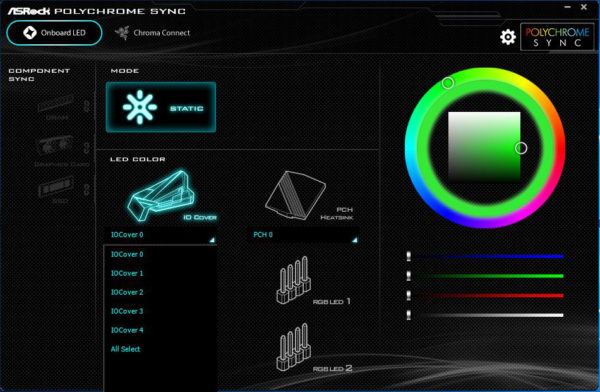
In the ASRock Polychrome RGB LED software, for example, you select the colors in an RGB color selector. Of course you can also deactivate the lighting completely. And with the addressable RGB connector and the integrated ARGB LEDs you even get completely new RGB features such as Spring, Meteor, Stack, Rainbow, etc..
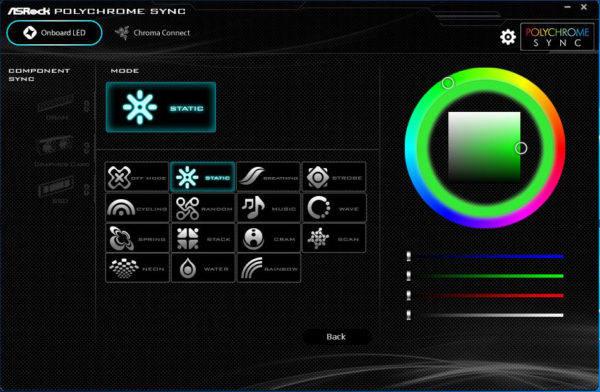
So you get lots of great RGB effects, which we presented in ASRock Polychrome RGB Software Video on our OCinside YouTube Channel.
Note: Please allow our cookies first to see this external content!
In total you can address up to 100 LEDs individually.
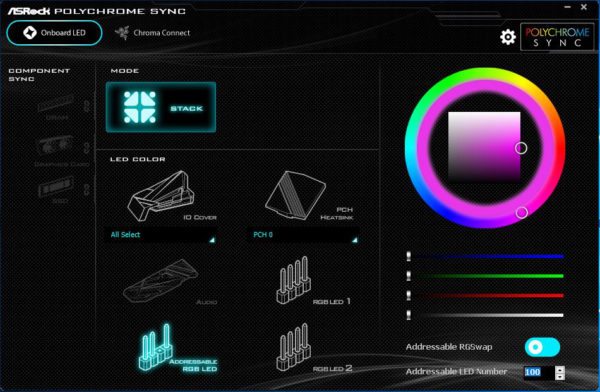
And to get an impression of the very special ASRock Z390 Phantom Gaming X effects, we created another video here.
Let’s get back to the equipment, again. On the left you can see the front USB 3.1 Gen2 type-C connector, next to it two internal USB3.1 Gen1 connectors, the second RGB connector, some Nichicon capacitors and the 24-pin ATX power connector.

Voltage Regulator and Heat Sink …
The picture shows the side view of the motherboard with the large heat sink on the MOSFETs. More precisely, it’s two heat sinks connected by a heatpipe.

To remove the MOSFET heat sink, first remove the I/O cover. Here you can see the wiring of the addressable RGB lighting.

Here you can see the two de-mounted aluminium heat sinks, which were pressed onto the voltage converters by means of a heat conducting pad.

Under the heat sinks of the ASRock Z390 Phantom Gaming X the so-called Smart Power Stage area is cooled, which in the ASRock Z390 Phantom Gaming X consists of 14 Vishay SiC634 50A phases with Intersil ISL69138 PWM controller.

Here you can see again the MOSFETs on the 60A coils, which are responsible for the power supply of the Intel CPU.

Equipment …
The ASRock Z390 Phantom Gaming X has a lot of features like the ASRock Phantom Gaming Tuning Tool, ASRock Instant Flash, ASRock Internet Flash, ASRock Easy RAID Installer, 14 Power Phase Design, IR Digi Power, RGB, Polychrome RGB and ASRock FAN-Tastic Tuning.
Expansion cards …
The motherboard offers three PCI Express 3.0 x16 slots for AMD CrossFireX or nVidia SLI as well as two PCI Express 3.0 x1 slots.
Memory …
The ASRock Z390 Phantom Gaming X Board can be equipped with up to four DDR4 modules and can be upgraded up to a maximum of 128 GB RAM depending on the operating system used (see list). Here you can see a picture of the four DDR4 memory slots with Dual Channel Support:

The Intel LGA 1151v2 motherboard supports DDR4 memory modules and can be optimized in the BIOS for DDR4-2666 Quad Channel modules. The UEFI offers settings from DDR4-800 up to DDR4-8400.
Thanks to XMP support (Extreme Memory Profile), XMP memory modules are set correctly with a mouse click in the UEFI, but more about this later. Which exact RAM modules are officially supported, one should read before the purchase at ASRock on the memory support page.
Hard disk connectors …
The ASRock Z390 Phantom Gaming X offers a total of eight angled SATA3 ports.

The SATA3 ports support RAID 0, RAID 1, RAID 5, RAID 10, NCQ, AHCI and the Hot Plug function in AHCI mode (AHCI stands for Advanced Host Controller Interface and should be selected for SSDs in UEFI). Thanks to UEFI BIOS, drives with more than 2TB can also be used for the installation of Windows 10 x64. The installation of the drivers ran without problems in Windows 10, so that the 64 bit Windows 10 installation was quickly done.
The RAID drivers can be installed via the Easy RAID Installer point in the UEFI. The drivers for Windows 10 are delivered on DVD and are also available for download on the ASRock Support page, whereby the Windows 10 installation is currently preferred.
USB and Firewire …
The ASRock Z390 Phantom Gaming X has four USB 3.0 ports (USB 3.1 Gen1) and four USB 3.1 Gen2 ports on the ATX panel. On the left side you can see four USB 3.2 Gen1 ports and on the right side you can see the four USB 3.2 Gen2 ports, from the top right the USB 3.1 Gen2 type-A and from the bottom the USB 3.1 Gen2 type-C port, which can be plugged in on both sides.

Internally two USB 2.0 ports for up to three optional USB 2.0 ports and two USB 3.2 Gen1 headers for up to four optional USB 3.2 Gen1 ports (formerly USB 3.0) are available. The 20-pin header can be connected either to an optional USB3.0 front panel or to a chassis with USB 3.0 support. New is the Front USB 3.2 Gen2 Type-C port, which allows now 10 Gbps on the front panel.

Hint: If you are wondering about the different descriptions of the USB ports, we would like to explain the differences between USB 3.0, USB 3.1 Gen1, USB 3.1 Gen2, USB 3.2 Gen1 and USB 3.2 Gen2. Regarding the USB power for charging devices, USB 2.0 officially provides 5V with 0.5A, thus 2.5W, and USB 3.0/3.1/3.2 officially provides 5V with 0.9A, thus 4.5W, and USB 3.0/3.1/3.2 officially provides 5V with 0.9A, respectively ASRock with Type-A connector up to 1.5A, and USB Type-C connector 5V with 3A, thus 15W (1A in sleep state). Furthermore, the transfer rates of the USB ports are also different. USB 3.1 Gen1 was formerly called USB 3.0 and is therefore identically, they both deliver up to 5 GBit/s. USB 3.1 Gen2 delivers up to 10 Gbps. In addition, there is USB 3.2 Gen2x2, which allows doubling up to 20 GBit/s. Here you are again the possible transfer rates in a table.
| USB Interface Comparison | ||
| Transfer rate | ||
| Interface | theoretical | practical |
| USB 2.0 | 480 MBit/s | 30 MByte/s |
| USB 3.0 | 5 GBit/s | 450 MByte/s |
| USB 3.1 Gen1 | 5 GBit/s | 450 MByte/s |
| USB 3.1 Gen2 | 10 GBit/s | 800 MByte/s |
| USB 3.2 Gen1 | 5 GBit/s | 400 MByte/s |
| USB 3.2 Gen2 | 10 GBit/s | 800 MByte/s |
| USB 3.2 Gen2x2 | 2×10 GBit/s | 1600 MByte/s |
Network …
The ASRock Z390 Phantom Gaming X features a Dragon RTL8125AG for 2.5 Gigabit LAN and is also equipped with an Intel I219V and an I211AT, which provides two additional 10/100/1000 network ports on the ATX panel. The two Intel LAN ports are teaming capable, WoL capable, offer LAN cable detection, support energy efficient Ethernet according to the 802.3az standard, PXE and more. All in all there are three LAN ports!

In addition, the Z390 Phantom Gaming X offers the new WLAN 2.4 GHz/5 GHz Dual Band Intel 2T2R 802.11a/b/g/n/ac with up to 1730 Mbps transfer rate and Bluetooth 5.0.
Sound …
Also the ASRock Z390 Phantom Gaming X motherboard features the better Realtek ALC1220 Audio Codec with Content Protection, 120dB SNR DAC, TI NE5532 Premium Headset Amplifier and Creative Sound Blaster Cinema 5, which supports 7.1 surround sound and outputs it analog via 5x 3.5mm jacks on the ATX panel or via the internal front panel audio connector. Furthermore there is an optical SPDIF digital output and Premium Blu-Ray support. This makes an additional sound card with digital outputs unnecessary for most users.

ATX Backpanel connections …
From left to right you can see the Clear CMOS Button, two WiFi antenna ports, 1x PS/2 port for PS/2 keyboard or PS/2 mouse and 2x USB 3.1 Gen1, Displayport 1.2, HDMI, RJ45 2,5 Gigabit LAN and 2x USB 3.1 Gen1, RJ45 Gigabit LAN and 2x USB 3.1 Gen2, RJ45 Gigabit LAN and 1x USB 3.1 Gen2 Type-A and 1x USB 3.1 Gen2 Type-C, optical SPDIF output and 5x 3.5mm jacks for sound.

Test System …
Now we come to the Intel LGA 1151 v2 CPU socket. The 8th Gen socket and the 9th Gen socket looks like the LGA1151 socket of the previous generation, but cannot be equipped with Kaby Lake processors like the Intel Core i5-7600K! A new Intel Coffee Lake processor must be installed for it to work on the Intel Z390 board. The socket is equipped with a lever that presses the relatively small CPU evenly onto the pins in the socket. As always during installation, do not touch the contacts or even bend the contacts in the base and during storage or transport, be sure to mount the protective cap on the base. If the pins are bent and the motherboard doesn’t work anymore, we help with words and deeds in Intel Forum.

We have equipped the test system with this Intel Core i9-9900K CPU.

Intel LGA 1151 v2 CPUs do not support Quad Channel Mode, only Dual Channel Mode. So the two memory modules are used on the Intel Z390 motherboard to get Dual Channel support.

Here you can see again the two DDR4-2400 4GB modules from Crucial in the ASRock Z390 Phantom Gaming X motherboard.

For tests with the new Intel LGA 1151-2 processors we use the Enermax ETS-T50 AXE DFP air cooler with ARCTIC MX4 thermal compound. On the following picture you can see the AMD AM4 test system with cooler and Icy Dock MB171SP-B Turbo Swap frame for quick exchange of the SSD and HDD.

And here you can see again the finished Intel test system from above without graphics card for a better representation of the lighting possibilities on the chipset, under the motherboard and on the IO cover.

This is what the 8 cores (16 threads) of the Intel Core i9-9900K CPU look like in Windows 10 Task Manager at Prime95 full load.
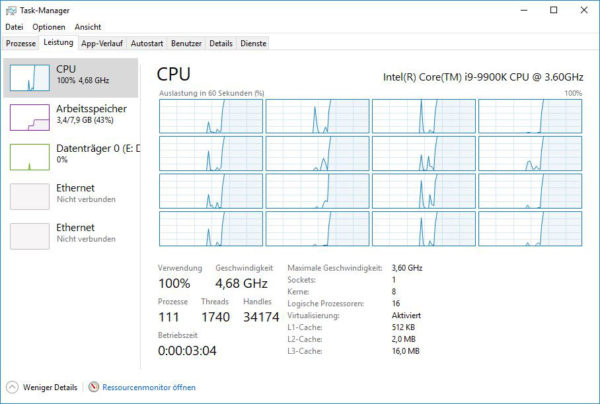
As you can see on the thermal image of the ASRock Z390 Phantom Gaming X PCs, the heat dissipation of the voltage regulators and coils through the two heat sinks is very good.

Here you can see again a thermal image of the whole ASRock Z390 Gaming X system under common load.

ASRock Z390 Phantom Gaming X BIOS and Overclocking …

