
NZXT H400i Fan control and lighting …
For the volume measurement we rely on the manufacturer’s data and let our purely subjective impressions work here.
Here the technical data of the manufacturer concerning the three installed fans:
| Name | Aer F120 |
| RPM | 1200 + 200 RPM |
| Throughput | 50.42 m³/h |
| Level of noise | 28 dBA |
NZXT equips the H400i with complete fan and light control as mentioned above. This only requires an onboard USB port for control. Unfortunately, it is designed as a complete connector for two USB devices, so that one USB port is wasted.

The control is supplied via a regular 4-pin plug on the power supply unit. This is also necessary, as a total of 3 fan channels of 10 watts as well as 4 LED strips or 5 RGB LED fans can be controlled. Three fans can be connected to each of the 3 fan outputs, resulting in a total of 9 possible fans.
The software required for this is called CAM and can be downloaded from the manufacturer’s website. Downloading CAM also reveals that you can do much more than just controlling fans and lights. FPS tracking, hardware monitoring, in-game overlay, GPU overclocking to throw only a few functions into the room. The whole system can also be monitored via smartphone, because there is also an App for iOS and Android.
However, most of the functions can only be used if you create a cloud account. If you are not comfortable with this and the basic functions are enough for you, you can skip this registration and use CAM without the extra features.
Enough theory, here are some pictures for a short overview:
The system load is displayed on the first tab.
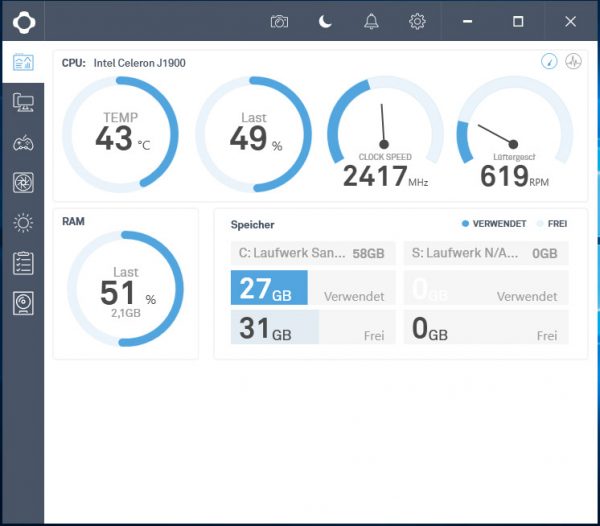
Tab number two displays a system overview.
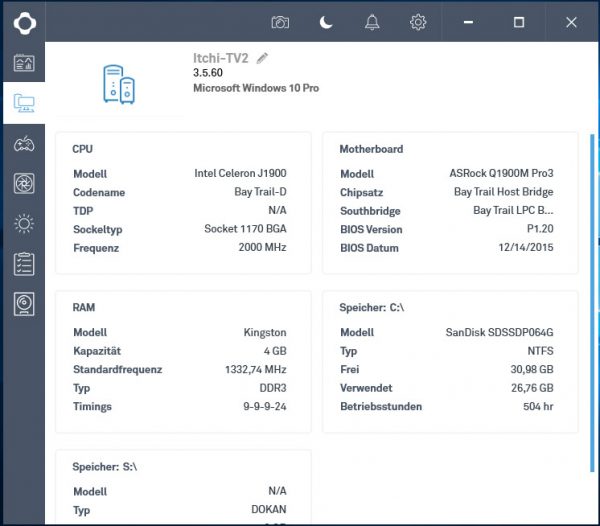
It gets exciting from the fourth tab, because here you can make very comprehensive settings for the fan control.
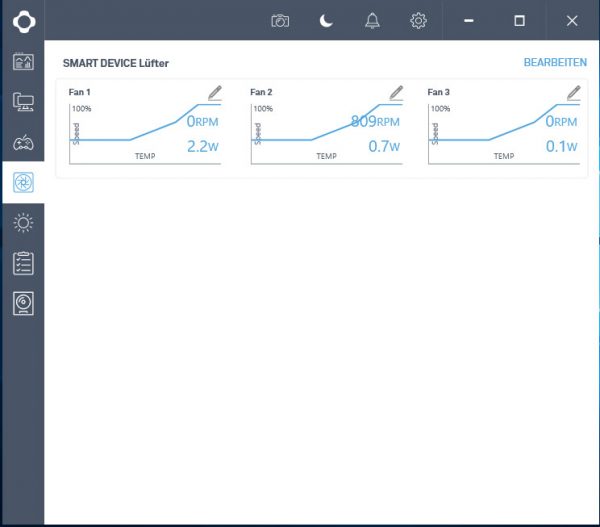
You can choose between three prepared profiles. If this is not enough, you can also create your own fan curve or set a fixed speed.
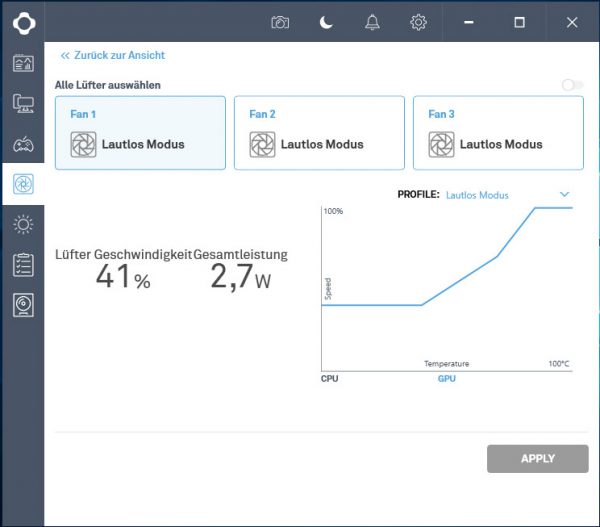
The next menu item focuses on LED lighting. NZXT definitely leaves nothing to be desired. Here each of the four possible LED strips can be individually adjusted, connected to the daisy-chain and extensively controlled thanks to HUE+.
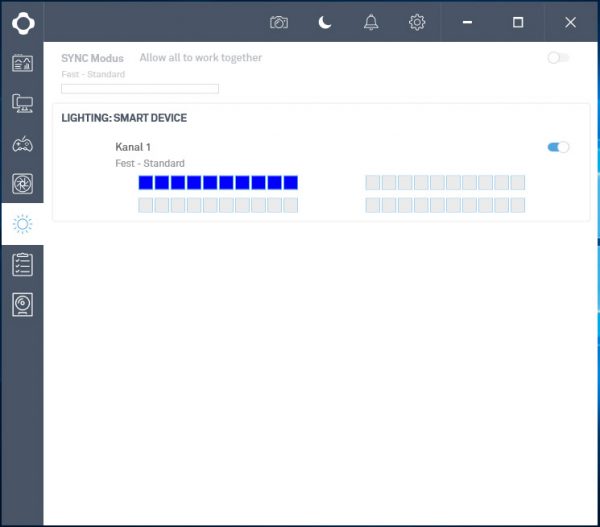
Clicking on the desired bar reveals a simple but extremely detailed menu.
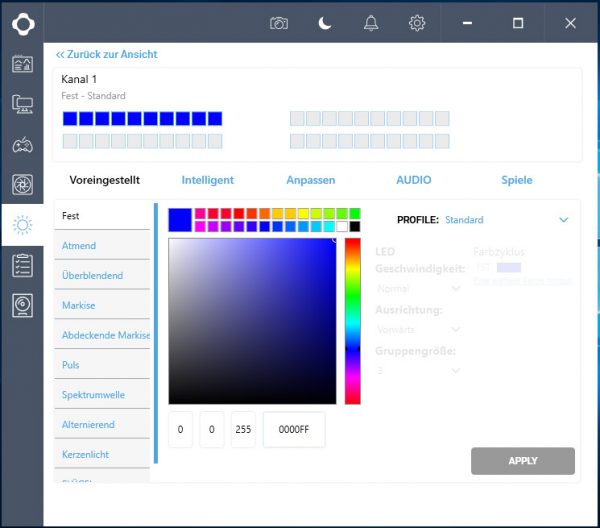
Here you can select any colour or an appropriate lighting pattern as desired. Of course you can also create your own profile.
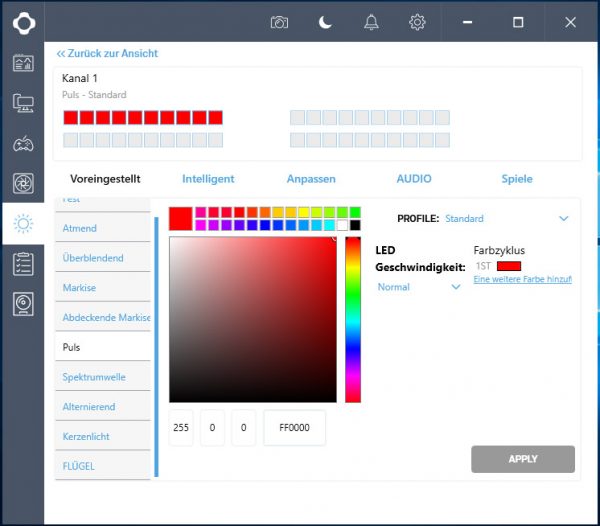
Unfortunately, the remaining menu items can only be used with a cloud account. Among other things, you can define profiles for individual applications or configure an interface to your smartphone. If you use the case in 24/7 operation, the log function is also very interesting. Here you can follow live what the system is currently doing via the corresponding App on your smartphone.
After all the praise, we now come to the downsides or issues we noticed in the software test. As good as the software is, it cannot be used without administrative rights. In addition, the fan profile is temporarily reset each time the software is started, so that the fans run at 100% for a short time. Furthermore, it was noticed during the tests that the fans could only be controlled correctly on one of the 3 channels with our sample. With the other two channels, the connected fans were sometimes regulated and sometimes not. Usually they ran at maximum speed. Whether there is a defect in the fan controller or a bug in the CAM software version has not yet been clearly identified. We are able to run all three pre-installed fans on the working output, but that shouldn’t normally be the case.
If the PC is not disconnected from the power supply, the module remembers the last lighting setting. So you don’t have to load CAM at every system start. This also works for the fans, at least if a fixed speed has been assigned to them before.
How the effects look, we have shown in this new video on theOCinside YouTube channel.
Note: Please allow our cookies first to see this external content!
NZXT H400i Conclusion and overall impression…

