
Practical testing …
We connect the AOC U32U1 4K HDR600 monitor via a Displayport cable to our test system, which consists of the following components.
| CPU | AMD Ryzen 5 2600 |
| RAM | 2x 8GB DDR4-3200 |
| Motherboard | ASUS TUF B450M-Pro |
| Graphics card | KFA2 NVidia RTX 2070 Super |
| Power supply unit | Cooler Master V750 Gold |
| OS | Windows 10 Version 2004 |
First, let’s take a look at the OSD menu. Without pressing the rear joystick like a button, you get access to four quick selection menus via the 4 directions.
The quick mode menu contains, among others, an eco mode, an eye-saving low-blue-light mode and a reading mode that only renders the picture in black and white.
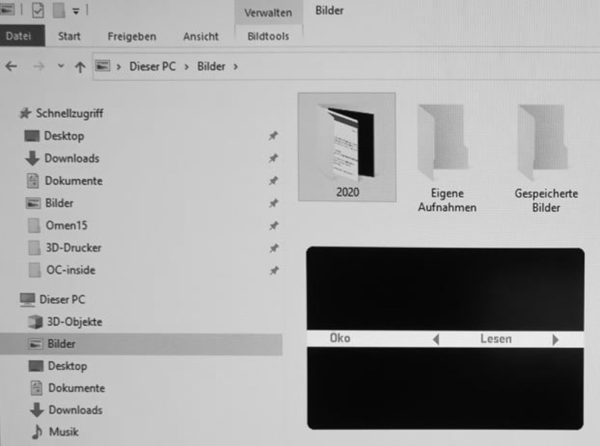
As a second function, the volume can be regulated.

Then there is also the access to the Clear Vision menu. It is better to leave this function turned off, since it only creates a more or less strong blur depending on the level. There is no talk of Clear here.
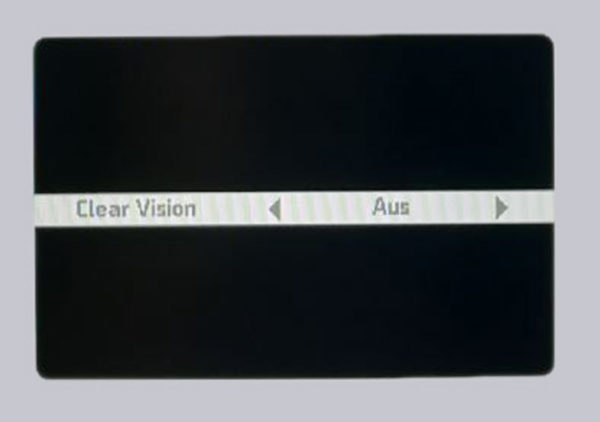
And, of course, there is access to the Inputs menu.

If you press the joystick like a button, the OSD menu of the AOC U32U1 appears in the lower right corner of the screen. The navigation in the menu is set up quite inconsistently. On one menu level, you also move in the 4 directions with the four joystick directions in the menu, and on the next level, you no longer do so. There you get one level lower with a right click to move a slider immediately afterwards with a right click. Why you make selections once with a joystick press and then again with a right click is not comprehensible and creates quite a bit of frustration during menu navigation, since you permanently get lost. In addition, it happens again and again that you also change the just set value again when you press to confirm.
If the SDR mode is activated on the PC, all menu functions are available. You cannot make any color or gamma adjustments on the AOC U32U1 in HDR mode.

The usual brightness, contrast and gamma controls are available in the luminosity menu in SDR mode. However, a gamma equalizer is unfortunately missing. The display can automatically optimize the contrast via the DCR slider. For the sake of an accurate image reproduction, it’s better to leave such functions deactivated. Mostly, gamma curves are bent in order to hide the poor contrast range of a display.
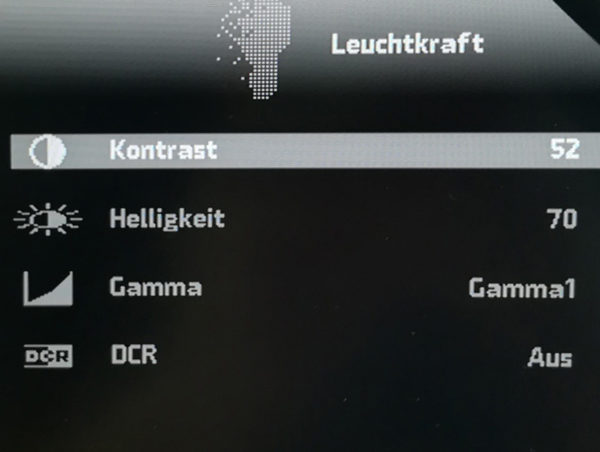
There are 3 submenus behind the picture setup menu. We did not need to use the HDR mode menu during the test because the display switched correctly between HDR and SDR mode depending on the signal.
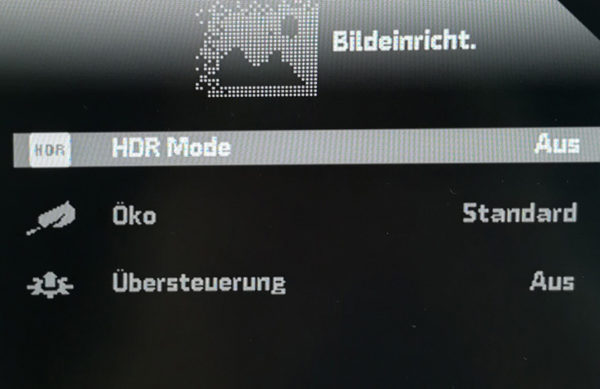
Under Eco, for example, you can activate the eye-friendly low-blue-light mode or the black/white reading mode. The four-level adjustable override function is supposed to accelerate the image build-up or reduce the pixel response time. However, a real improvement could not be determined. However, since this is not a gaming display, this function is not really relevant anyway.
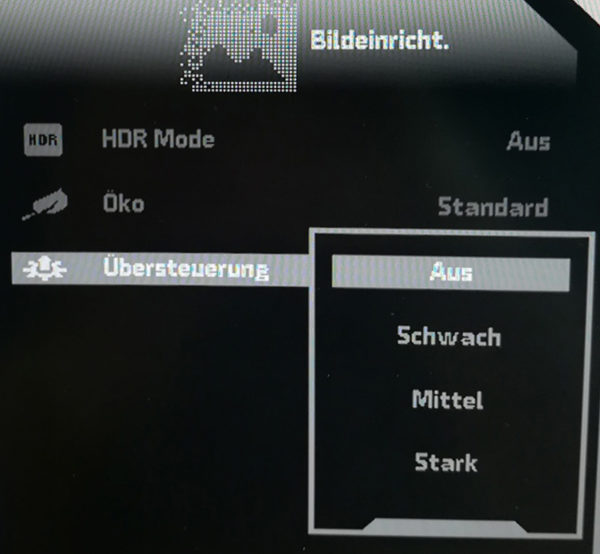
The main menu Color Settings contains the usual controls for color temperature, etc. However, a complete color management is unfortunately not available. The color temperature submenu is set to “warm” ex-factory and provides a good D65 white representation. However, the display is also adjusted to the DCI-P3 color space. If you only want sRGB color reproduction, you have to switch from “warm” to “sRGB”. We could not quite understand why AOC hides the color space selection in the color temperature menu, since these are actually two completely different and independent settings.
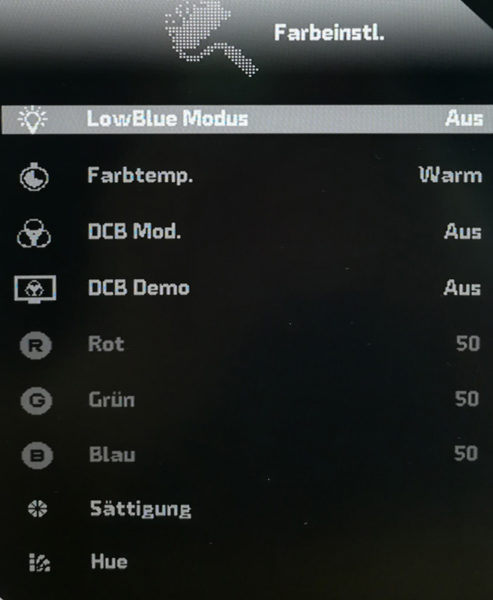
In the extra menu, we can then still select the input manually, set an automatic power off timer, set the scaling mode or activate the DDC/CI (HDMI CEC) control. The data of the currently applied picture signal is also displayed.
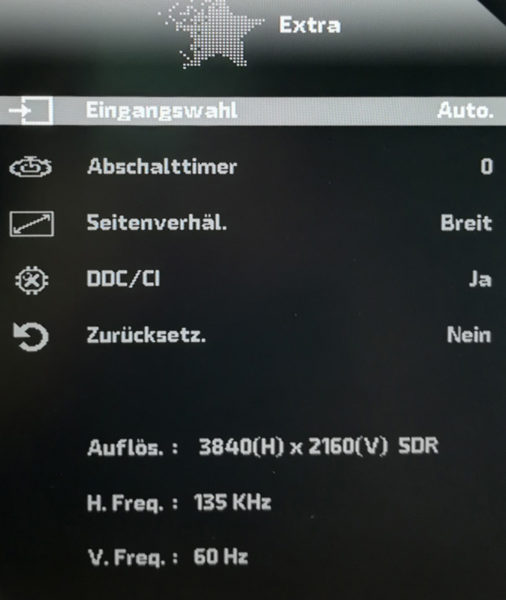
The OSD menu forms the final part. Here you can change the menu language, the menu display time, the Displayport standard, the menu position and transparency. You can also activate a pause reminder or configure the USB ports.
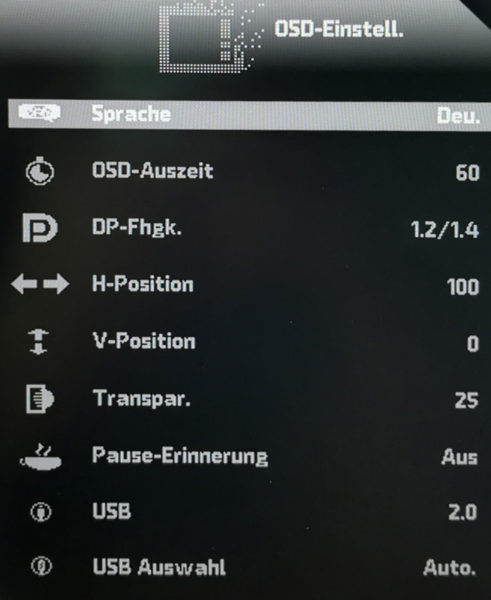
So much for the settings options. The most important functions are available and a few tuning options and helpers are also on board!
Now we come to the visual performance of the AOC U32U1 4K HDR600 monitor. In order not to be misled by clever tricks in the display control, we take our measuring device and check the most important parameters.
AOC U32U1 Measured values …
Possible influences from ambient light were minimized because we measured with our X-Rite i1 Display Pro Plus in a completely darkened room without ambient light. We start with the SDR (Standard Dynamic Range) mode and first determine the optimal setting for the contrast slider in order to really get the maximum out of the IPS panel in the following measurements. This is 52 for our model, whereas the factory setting was 50.
Our test model achieves an average of 311 cd/m² with the pre-set brightness control set to 70. We determined values between 331.6 cd/m² and 299.8 cd/m² at the 16 measuring points we chose. The lowest measured value is thus 10% below the highest measured value. That’s not a bad result, but we can’t reproduce the superb values of the included factory calibration certificate. Also worth mentioning is the fact that different maximum brightness values were achieved when the signal was connected via HDMI, Displayport or USB-C. The highest brightness value was achieved via Displayport.
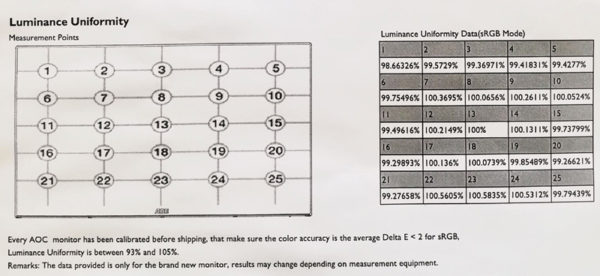
We also determine the black values in the same configuration. Depending on the connection cable used, we measured contrast values between 1270:1 and 1450:1. The DisplayPort connection is also ahead here and the factory specification was kept to in an exemplary manner. Even though you can generally see the mediocre contrast range of the display.
If you use the brightness control to its fullest, the AOC U32U1 achieves a good 410cd/m² in SDR mode, which is also sufficient in bright offices. If you switch to HDR mode, the display is even able to generate 685cd/m² of peak brightness. This even clearly exceeds the factory specification of 600cd/m². Videographers who process corresponding HDR material will appreciate this fact. But the view of YouTube videos in HDR also gains in brilliance.
The brightness increase of the display is also good, even if a gamma equalizer, which the AOC U32U1 unfortunately lacks, could still provide a better gradient. When connected to HDMI, it is important to set RGB output (not YCbCr) and full video range. With all connected output devices, the video range was automatically configured to “limited”, which leads to a clearly bleached picture. The same effect also occurs with YCbCr video output, which the monitor accepts but does not reproduce correctly like the limited video range.
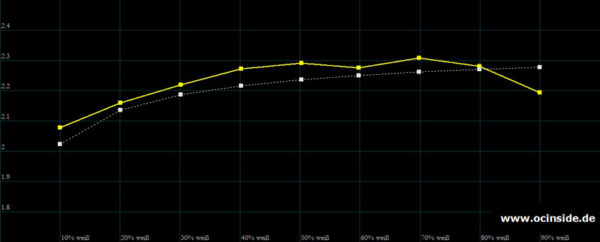
Our results of the color temperature measurement from light to dark look exemplary constant. The minimal outlier for the completely black image can also be a measurement inaccuracy, since color measurement close to black is a big challenge for the sensor. The small deviation for 100% white may be due to our contrast optimization. However, a deviation of just under 100 Kelvin is absolutely negligible. After all, the deviations distributed over the display surface are even slightly larger.
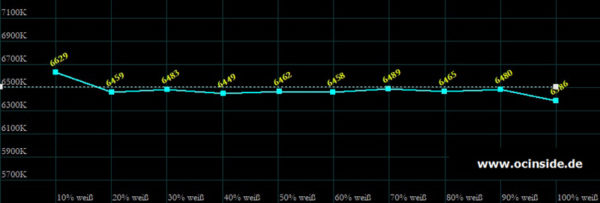
The RGB gradient reflects the image of the color temperature gradient. The minimally lower color temperature with solid white comes from a slight blue weakness. But overall, the result is excellent. A display rarely manages such constant values!
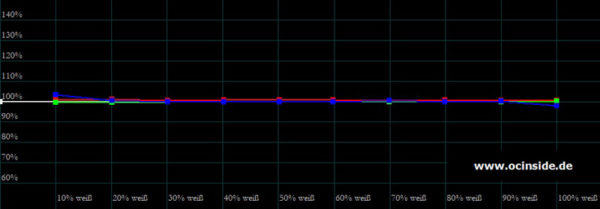
The good coverage of the DCI-P3 color space is ideal for filmmakers. This is significantly larger than the usual sRGB color space and helps the displayed images to reproduce colors much more realistically, especially in green and gold tones. Both the primary and secondary colors are very close to the target positions. In this discipline, the AOC U32U1 delivers a truly excellent result.
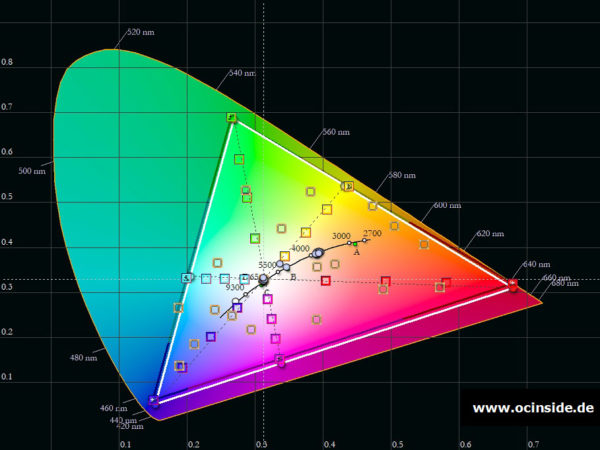
If you reduce the color gamut to the PC standard sRGB, the colors become much paler, which is why photographers and videographers usually do not use this mode. Color reproduction is no longer quite as perfect in this mode, but it is still good, so the image impression still remains natural and realistic. The primary color red is slightly shifted towards orange and yellow is slightly shifted towards green. Due to the lack of color controls in the monitor menu, it is unfortunately not possible to improve this, although the display would basically be capable of a more accurate color reproduction, which our measurement of the DCI-P3 color space has shown.
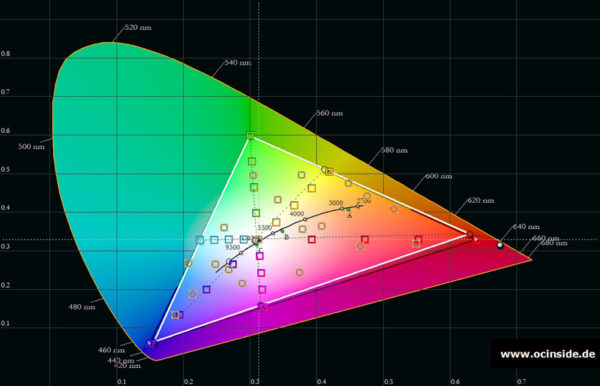
In terms of color reproduction, the AOC U32U1 performed very well. At no point during our test phase did the monitor create an unnatural image impression. This feature is supported by the very viewing-angle stable IPS display. There are no noteworthy color distortions even when viewed from the sides.
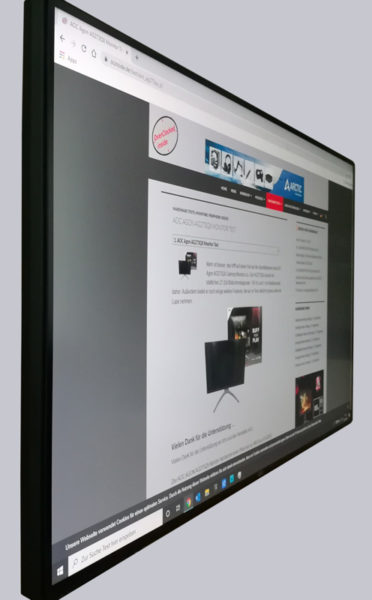
The same applies when looking from above or below. Contrast and color reproduction hardly change. However, the slightly greenish tint in the picture comes from the environment and not from the display itself.
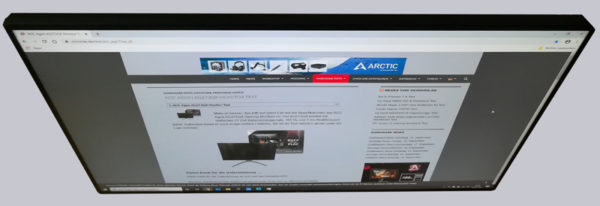
A small weakness of the AOC U32U1 is its susceptibility to ambient light, even when dark curtains hang in front of the windows. However, without distracting ambient light, the 3840×2160 high-resolution display produces sharp and natural images. We recommend leaving the integrated image optimizers turned off because they partly produce blurriness. With its flicker-free 60Hz, the IPS panel is not really fast, but it is of course also suitable for an occasional round of gaming. Only minimal lag effects show up during fast movements.
AOC U32U1 Sound …
That leaves us with one last test. Unfortunately, the 900 euro AOC monitor doesn’t really convince here. At best, you can use the integrated speakers as a stopgap before you have to completely do without audio playback. What comes out of the two mini speakers can be described as “thin” at best. Most tablets, smartphones and laptops have better speakers built in. On the other hand, we cannot criticize the audio signal output via the 3.5 mm jack.
AOC U32U1 Result and general impression …

