
Field test …
After we have shown the design of the Crucial MX500 1TB M.2 SSD, we now come to the firmware update.
SSD Firmware Update …
The MX500 SSD was delivered with the M3CR020 firmware. Crucial provides this firmware version M3CR020 for the MX500 as the latest SSD firmware. With the new Crucial Storage Executive Tool you can update the firmware of the SSD relatively easily, but as always you should back up important data before the firmware update. Usually you can also use the classic method: Download Crucial firmware, unzip the contained ISO file, transfer the ISO file with unetbootin to a USB stick (alternatively burn it to a CD or CDRW), boot with the USB stick and the firmware update starts.
The Crucial Storage Executive Tool can be downloaded from the Crucial website and is quickly installed. The Crucial Storage Executive Tool shows clearly which SSDs and hard disks are installed, what the SMART values look like and updates the firmware directly if desired.
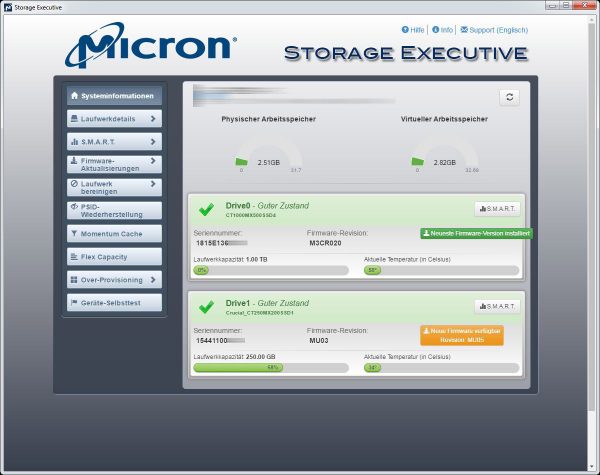
It allows the activation of the Momentum Cache function, which uses the memory as a buffer and can safely erase the SSD with Secure Erase.
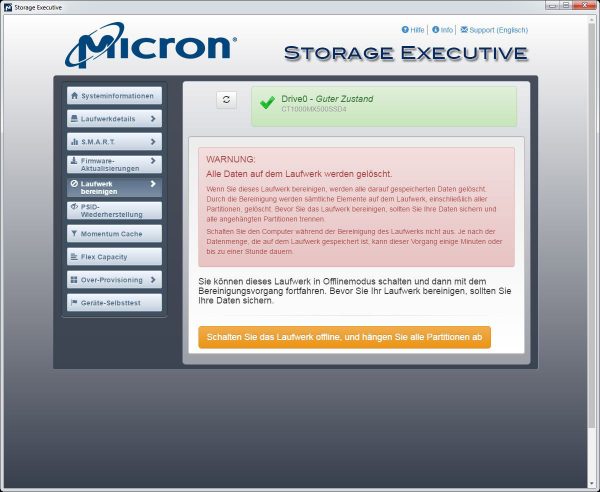
In addition, Crucial Storage Executive software allows you to set the Over Provisioning range to adjust SSD durability vs. performance.
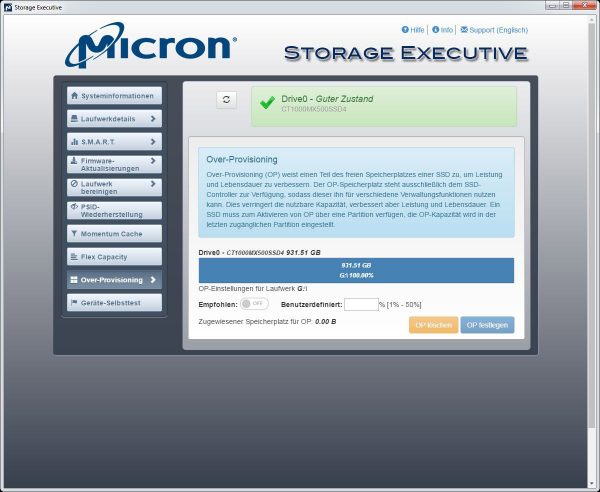
SSD Heat Dissipation …
Before we continue with the benchmark results, we would like to show something special on OCinside.de and that is the temperature with heat distribution of the SSD. For the thermal images we use an infrared thermal imaging camera, which supports image overlay and thus results in an interesting mixture of the infrared image and the real image.
Recently we also showed an interesting video in our OCinside YouTube Channel where we filmed a Crucial MX300 M.2 SSD on an ASRock Z270 Taichi motherboard with the thermal imaging camera while the AS SSD benchmark is passed. The IR thermal film runs at 4x speed so that you don’t have to wait so long.
Note: Please allow our cookies first to see this external content!
Tip:
Who like to reduce the SSD temperature, for example could:
a) adjust the power saving mode.
b) perform an active SSD cooling by direct ventilation.
c) apply commercially available silicone heat transfer pads to the top and bottom of the PCB.
d) purchase a special heatsink for M.2 SSDs *Ad.
e) buy a M.2 PCIe card with heatsink *Ad.
Some motherboard manufacturers have also detected the M.2 temperature problem and now integrate heat sinks into the M.2 socket, as we recently saw on the ASRock Z390 Extreme4 motherboard.
In addition to the SSD test system we installed the M.2 SSD on the ASRock Z390 Extreme4. On the picture you can see very nicely that the Crucial MX500 1TB M.2 is equipped with an activity LED for the first time. On the ASRock Z390 Extreme4 motherboard we wanted to test how the M.2 SSD could be used without a heat sink …

… and with a passive M.2 heat sink. Can such a small heat sink really provide a cooler SSD or is the M.2 cooler just for a show?

Because as already shown in the previous M.2 test reports, the small M.2 boards fight clearly with a higher temperature than SSDs in the conventional 2.5-inch case. It looks similar with the Crucial MX500 M.2 SSD, which thanks to the copper foil sticker with the thermal imaging camera in idle is only just over 39°C and no longer over 60°C. The Crucial MX500 M.2 SSD has a higher temperature than the conventional 2.5″ case, but it has a higher temperature.

But with the passive M.2 cooler of the ASRock Z390 Extreme4 motherboards, even the idle temperature was significantly lowered and with the thermal imaging camera is now only about 33°C.

Under load the difference becomes even more visible, because without M.2 cooler we measured externally about 46.3°C.

With M.2 cooler we measured only 35°C externally.

Of course we also read out the temperature values internally with the program AIDA64 to see what an M.2 heat sink really does and get the following measured values in the direct M.2 SSD temperature comparison:
| M.2 SSD with heatsink versus without heatsink | ||
| Without M.2 heatsink | With M.2 heatsink | |
| Idle | 41°C | 36°C |
| Load | 60°C | 46°C |
You can see clear differences, even though this M.2 SSD is already equipped with the small cooling plate sticker made of copper. In the following diagram you can compare the results of the M.2 temperature values again very nicely. First a run of AS SSD without M.2 heat sink and then the same AS SSD benchmark again with M.2 heat sink.
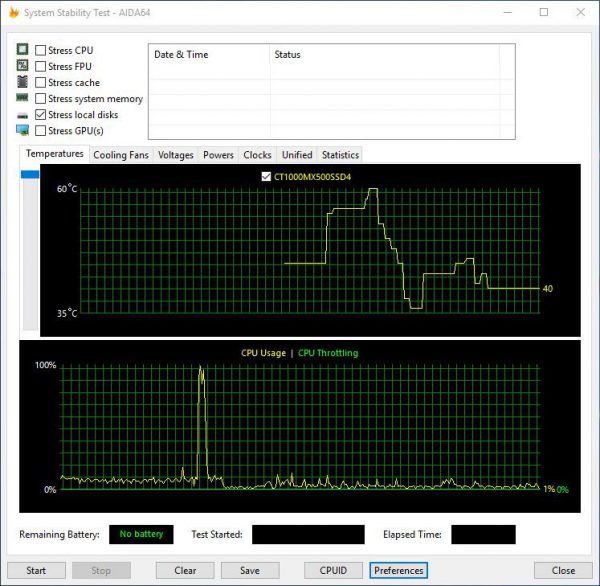
Apropos benchmark, after all the information we finally come to the Crucial MX500 1TB M.2 benchmarks.
Crucial MX500 1 TB Benchmark values and test results …

