
Practical testing …
Quickly to the right practical testing …
SSD test system
SSD Firmware Update
SSD Software
Securely erase SSD
NVMe SSD in practice
NVMe SSD speed
NVMe SSD thermal performance
SSD test system …
We tested the Crucial T700 vs Crucial T700 2TB M.2 NVMe with heatsink without a hitch on a wide variety of systems, most recently here on the latest ASRock X670E Taichi Carrara AMD AM5 DDR5 motherboard with a AMD Ryzen 9 7950X CPU.
Here you can take a quick look at the Crucial T700 1TB PCIe 5.0 M.2 2280 SSD in the ASRock M.2 PCIe Gen5 x4 slot with the cooler removed. The SSD cooler should definitely be mounted again before switching on the PC (first remove the protective foil from the thermal pad).

Here you can see the Crucial T700 2TB PCIe 5.0 M.2 2280 SSD with heatsink in the ASRock M.2 PCIe Gen5 x4 slot, but it definitely needs to be equipped with a heatsink.

The Crucial T700 1TB SSD was detected on all systems without any problems and is immediately listed in the UEFI, for example under Advanced in the NVMe Configuration.
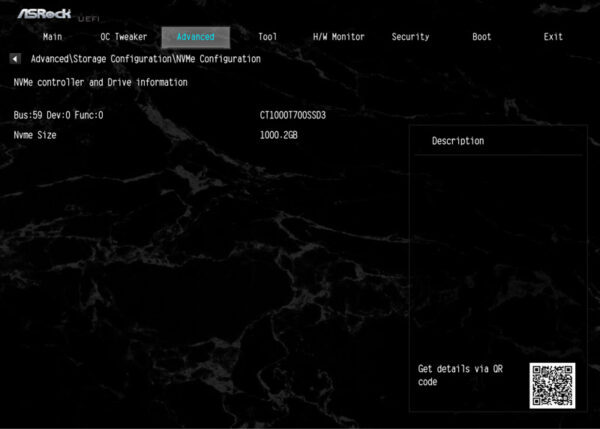
The Crucial T700 2TB SSD was also recognized immediately and displayed in the UEFI.
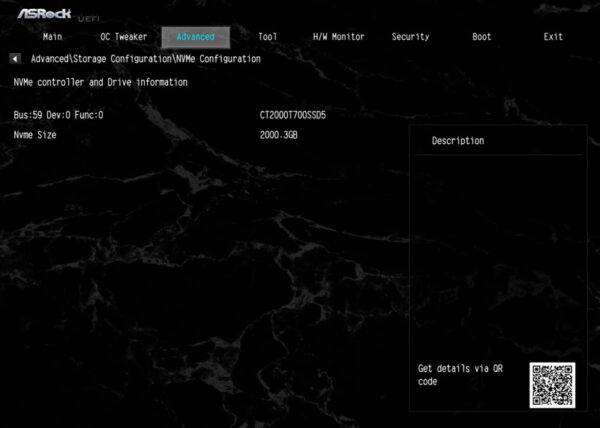
The NVMe SSDs are also immediately listed in the Windows 11 or Windows 10 device manager under drives.
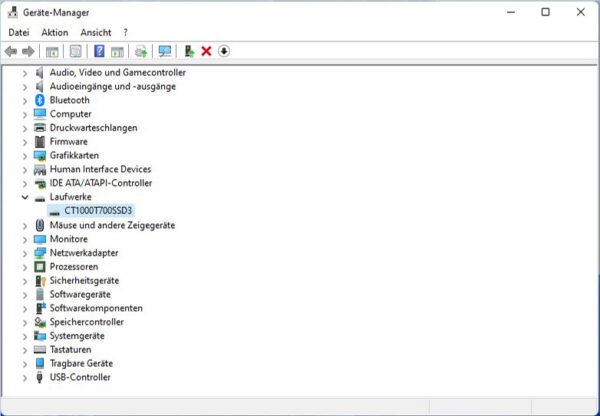
After setting up the Crucial T700 M.2 NVMe SSD test system and the quickly completed installation, we now come to the firmware update.
SSD Firmware Update …
The T700 SSD was shipped with the PACR5101 firmware. Crucial provides this firmware version PACR5101 for the T700 as the latest SSD firmware. You can update the SSD’s firmware relatively easily with Crucial’s Storage Executive Tool, but you should always back up all important data before updating the firmware. Alternatively, you can also use the classic method to update the firmware: Download the Crucial firmware, unzip the included ISO file, transfer the ISO file to a USB stick with unetbootin (alternatively burn it to a CD or CDRW), boot with the USB stick and the firmware update starts.
SSD Software …
The Crucial Storage Executive Tool download can be found on the Crucial support website. After the installation, the Crucial Storage Executive Tool clearly shows which SSDs and hard drives are installed, how the SMART values look like and, as mentioned before, directly updates the firmware if desired. It also allows you to enable the Crucial Momentum Cache option and set the Over Provisioning range to adjust SSD durability vs performance. With the PCIe interface and PCIe lane width values, you can immediately see if the PCIe SSD is properly attached – very handy!
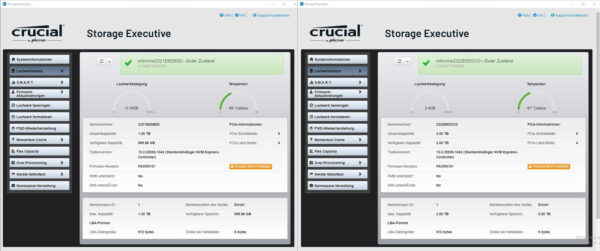
Securely erase SSD …
Meanwhile, some motherboard manufacturers offer their own solutions in the UEFI BIOS, which can be used to completely and safely erase the SSD within a few seconds. Here, for example, you can see the SSD Secure Erase Tool for SATA SSDs and below that the special ASRock NVMe Sanitization Tool from the recently tested ASRock X670E Taichi Carrara motherboard. Simply select the NVMe Format or NVMe Sanitize menu item on the tool page in UEFI for secure deletion with no possibility of recovery, for example if the SSD is to be sold. Then you start SSD Sanitization and you get a completely and safely erased SSD after a very short time. The note “long time” is rather a short time, because it only takes a few seconds.
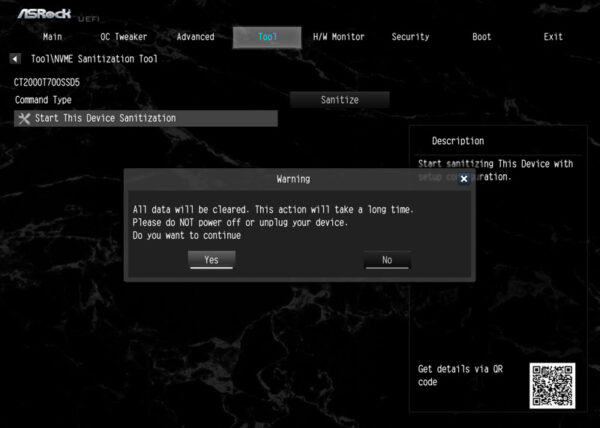
NVMe SSD in practice …
Due to the current situation, we would like to give a few tips and hints for M.2 PCIe NVMe SSD installation. We have received frequent inquiries about slow SSD speeds via email and in our Hardware Forum.
A PCIe SSD – both in the form of a PCIe plug-in card and in the form of a PCIe M.2 module – needs a certain bandwidth for its fast performance. If the Crucial T700 PCIe 5.0 x4 SSD or other PCIe SSDs are too slow or are not recognized, it is usually because the wrong slot was selected or the BIOS or UEFI was set incorrectly or too many PCIe lanes are already used.
We are glad to help in the PC Forum under Hardware – simply create a new post and write which motherboard is used and which PCIe M.2 SSD was installed. If no SSD has been purchased yet, our community will also be happy to offer a corresponding SSD buying guide.
NVMe M.2 SSD speed …
For example, the Crucial T700 requires PCIe Gen5 x4, which is a PCIe 5.0 slot with at least x4 lanes, or an M.2 slot that provides a bandwidth of 15754 MB/s. At ASRock, current motherboards offer the Hyper M.2 slot with up to 64Gb/s and very recent motherboards even offer the ASRock Blazing M.2 PCIe Gen5 x4 slot with up to 128Gb/s. If only one PCIe 3.0 x4 slot or PCIe 4.0 x2 slot is available, a maximum of about 3938 MB/s is supported. These fast SSDs would already lose quite a bit of performance here.
Here is a small list of PCIe speeds:PCIe 2.0 x1 500 MB/s
PCIe 2.0 x2 1000 MB/s
PCIe 2.0 x4 2000 MB/s
PCIe 2.0 x8 4000 MB/s
PCIe 2.0 x16 8000 MB/s
PCIe 3.0 x1 985 MB/s
PCIe 3.0 x2 1969 MB/s
PCIe 3.0 x4 3938 MB/s
PCIe 3.0 x8 7877 MB/s
PCIe 3.0 x16 15754 MB/s
PCIe 4.0 x1 1969 MB/s
PCIe 4.0 x2 3938 MB/s
PCIe 4.0 x4 7877 MB/s
PCIe 4.0 x8 15754 MB/s
PCIe 4.0 x16 31508 MB/s
PCIe 5.0 x1 3938 MB/s
PCIe 5.0 x2 7877 MB/s
PCIe 5.0 x4 15754 MB/s
PCIe 5.0 x8 31508 MB/s
PCIe 5.0 x16 63016 MB/s
The PCIe 6.0 x1 standard starts at 7877 MB/s and the PCIe 7.0 x1 standard starts at 15754 MB/s (all values are maximum values without protocol overhead).
You can check the correct connection with the Crucial Storage Executive solid state drive software, for example, as mentioned before.
The right NVMe driver for the NVM Express controller is also very important. We tested the Crucial T700 1TB and T700 2TB M.2 NVMe with the latest Windows NVMe driver. If you want to know more about M.2 SATA, M.2 PCIe, 2280, Gen2 x2, etc., you should take a look at the Plextor M6e review, where we have explained all important formats, connections and speeds of the M.2 standard.
SSD heat generation …
Before we continue with the benchmark results, we would also like to take a look at the SSD’s temperature.
The temperature with Crucial cooler reached about 32°C at idle according to the internal temperature sensor and the temperature with the flat ASRock cooler reached about 34°C at idle according to the internal temperature sensor (see Crucial T700 data page).
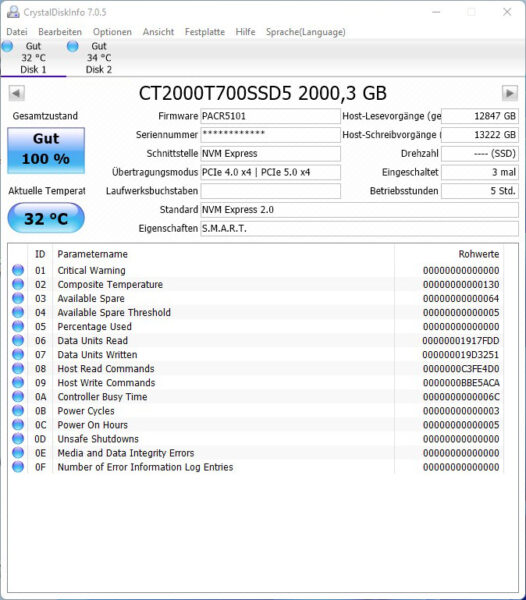
After extreme benchmark load, the T700 with Crucial cooler reached about 80°C under load according to the internal temperature sensor after very long benchmark sessions and the temperature with the flat ASRock cooler reached about 78°C under load according to the internal temperature sensor. Presumably, the size of the ASRock cooler together with the temperature dissipation to the motherboard’s layer helps a bit more than the Crucial cooler. However, both are clearly above the previously tested M.2 SSDs with PCIe Gen4 x4 connection in terms of temperature values.
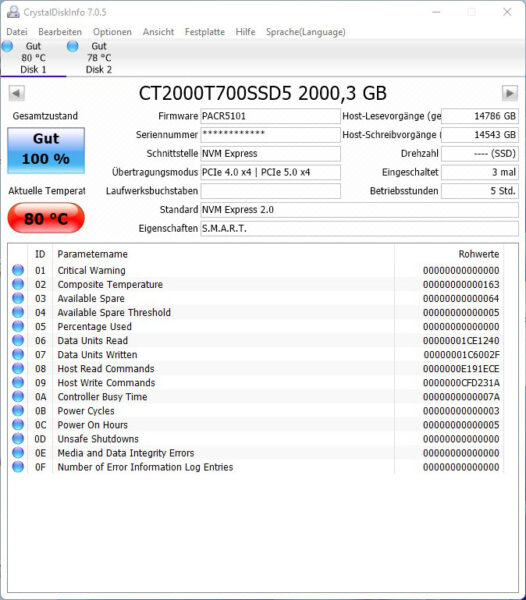
As a special feature, we also check the SSD temperature again with thermal images on OCinside.com. We use an infrared thermal imaging camera for the thermal images, which supports image overlay and thus results in an interesting mixture of the infrared image and the real image. Externally, we were able to measure a temperature of 93.3°C under load with the Crucial T700 completely without heatsink before it deactivated itself. Under load, we could measure a temperature of just over 54°C in the Crucial T700 with heatsink. Here, the internal protection function will not yet kick in, so everything is in the green zone. The thermal image also shows that the temperature increase, as usual, only affects the controller IC and not the NAND modules.

Just recently, we had an interesting video featured on our OCinside YouTube Channel where we filmed a Crucial P5 Plus PCIe 4.0 NVMe SSD with our thermal imaging camera, starting from PC startup to a complete run through of an HD Tach Long Bench benchmark.
Note: Please allow our cookies first to see this external content!
Tip:
The Crucial T700 PCIe 5.0 SSDs should therefore not be operated without heatsink! Those who want to reduce the SSD temperature even further could, for example, in combination with the cooler …
a) adjust the energy saving mode
b) perform an active SSD cooling by direct air supply
c) Attach larger heatsinks for M.2 SSDs *Ad.
The ASRock X670E Taichi Carrara motherboard we used already has generously sized aluminum heat sinks integrated for the M.2 slots, which should be sufficient even for permanent SSD load with good PC ventilation.
Let’s now look at the Crucial T700 1TB and Crucial T700 2TB benchmarks.
Crucial T700 1TB vs T700 2TB M.2 NVMe SSD with heatsink Setup and test results …

