
Powerline Installation and Powerline Setup …
Fast access to the correct Powerline settings …
Powerline Installation
Powerline Software
WLAN settings
PowerLAN settings
LAN Settings
Adapter Settings
Powerline Installation …
First, plug the two Magic 2 WiFi next Powerline adapters into a free power outlet and wait for about 1-2 minutes until the LEDs of the two buttons flash white. If possible, the socket should not be a multiple socket strip and all adapters should have as little distance as possible between each other.

Now plug the Magic 2 LAN adapter into a free power outlet and wait about 2-3 minutes until the small white LED on the front is lit continuously white.
If the LED on the front side of an adapter shines red continuously, the connection to the other network participants has not (yet) worked and could be done manually, for example by pressing the Home or Pairing button. By the way, WLAN automatically searches for the best connection and integrates itself seamlessly into the WLAN network thanks to mesh.

Powerline Software …
Fortunately, with devolo Cockpit, devolo offers a comprehensive powerline software for download for Windows 10, MacOS, Linux, iOS and Android that not only allows you to pair the adapters, but also to configure them extensively. The devolo Cockpit installation is quickly done.
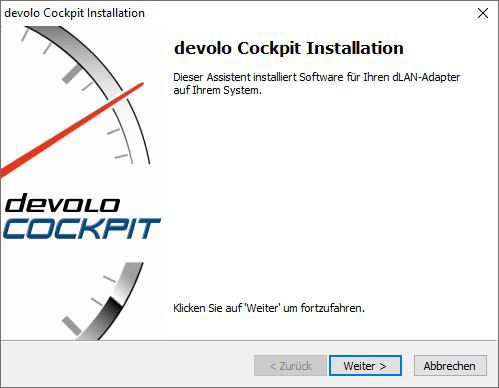
The start page of the devolo Cockpit software already clearly shows all connected devolo Magic 2 adapters. These can also be connected to the PC via WiFi only.
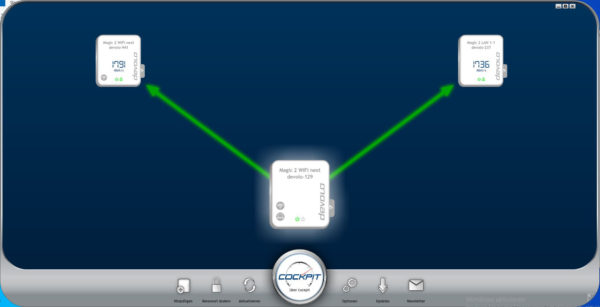
Overview …
In this overview you can click on each adapter and access the settings via the gear symbol. These are called up in a browser window. Alternatively, you can enter the IP addresses directly in the Internet browser. Now the overview shows all basic information about the system, Powerline, LAN and if necessary WLAN. Don’t be frightened if the desired speed is not listed for WLAN or LAN, because the 1 Gigabit LAN is automatically reduced to 10 Mbit/s as soon as it is no longer needed with full bandwidth to save resources. Here you can also see the unchanged IP address of the adapter, which you can of course change.
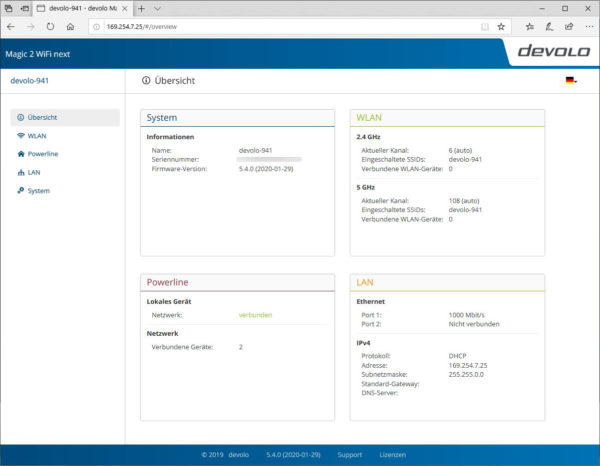
WLAN settings …
Via the WLAN link you can access the WLAN settings and can also view the current send and receive rate, which is currently at full 866 Mbps thanks to the 5 GHz connection.
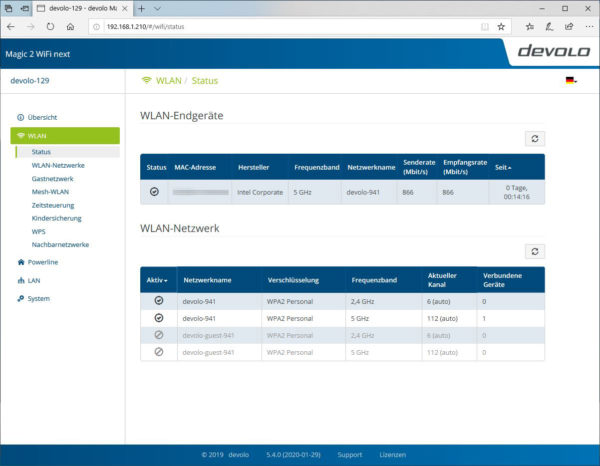
Besides the usual settings for SSID, channel and radio network as well as possible guest network and mesh WLAN including IEEE 802.11r fast roaming and WiFi clone possibilities …
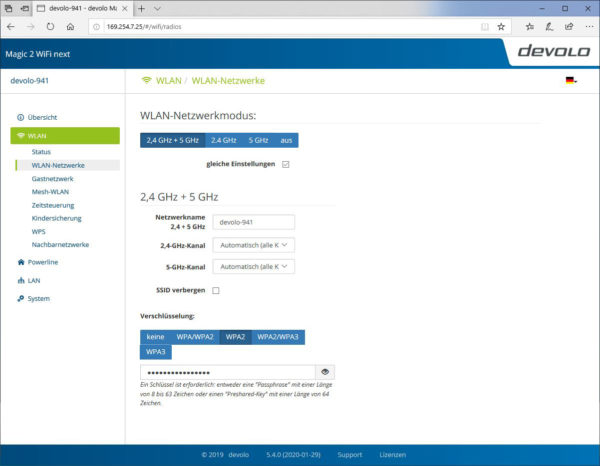
… the Magic 2 WiFi next adapters even offer WLAN time control, WLAN parental control, WPS and an overview of the WLAN neighbor networks.
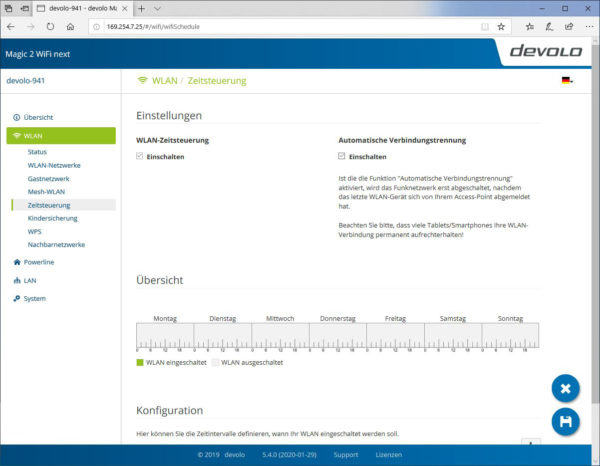
PowerLAN settings …
The powerline settings are similarly extensive and offer manual coupling, backward compatibility from MIMO VDSL 17a to SISO, whereby performance is of course significantly reduced. So it is best to use only adapters from one manufacturer and one standard in one powerline network!
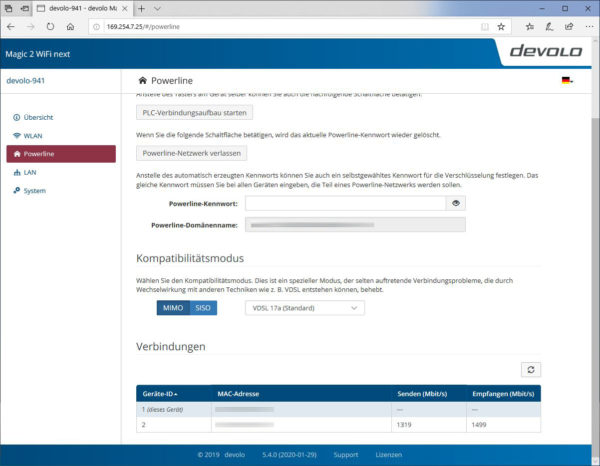
LAN Settings …
In the LAN settings you can specify the IPv4/IPv6 IP addresses manually or get them automatically from a DHCP server.
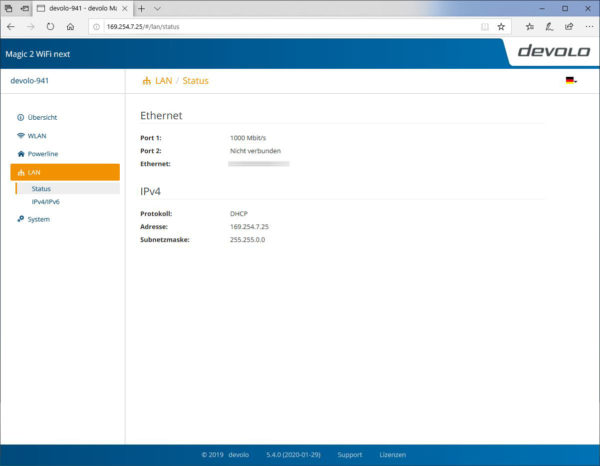
Adapter settings …
In addition, under System Settings you will find some options to adjust the adapters and even LED settings, button deactivation and possibilities for firmware updates.
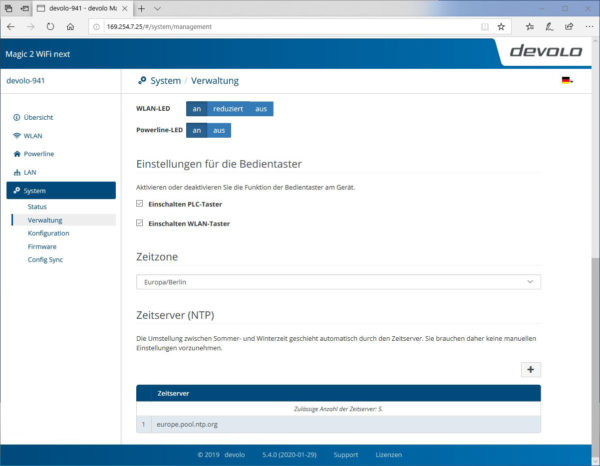
Thanks to well-illustrated instructions, even powerline newcomers can set up the system right away. The devolo Cockpit powerline software is intuitive to use, but can the powerline adapters also convince in practical testing at high speed?
devolo Magic 2 WiFi next Multiroom Kit Practical testing …

