
Quickly to the right hardware equipment …
ASRock Z790 Taichi Layout, design and features
ASRock Z790 Taichi RGB lighting
ASRock Z790 Taichi Equipment
ASRock Z790 Taichi Voltage Regulator and Heat Sink
ASRock Z790 Taichi Expansion cards
ASRock Z790 Taichi Memory
DDR5 Memory on-die ECC
DDR5 Memory PMIC
ASRock Z790 Taichi SATA connectors
ASRock Z790 Taichi USB and Firewire
ASRock Z790 Taichi Network
ASRock Z790 Taichi Sound
ASRock Z790 Taichi ATX back panel connectors
ASRock Z790 Taichi PC System
Layout, design and features …
The black ASRock Z790 Taichi High Density Fiberglass Sapphire Black PCB board is flawlessly manufactured and makes a high-quality impression. The motherboard has a 24+2+1 PLC power phase design with 2×8 pin 12V power and 5.1 HD audio via the ALC4082.

The ASRock Z790 Taichi offers one M.2 2230 slot for WIFI/BT, one ASRock Blazing M.2 slot for PCIe Gen5 x4 modules with up to 128 Gb/s connectivity and four fast Hyper M.2 slots for PCIe Gen4 x4 modules with up to 64 Gb/s connectivity. On the following picture you can see the PCIe 4.0 Steel slot and the M.2 slots. Even all M.2 sockets have been equipped with a heat sink. We tested the Z790 Taichi with a Crucial P2 500GB M.2 NVMe SSD and a Crucial P3 Plus M.2 NVMe SSD, as you can see very nicely here with the M.2 cooler (the so-called M.2 Armors) removed. With the top ASRock Blazing M.2 socket, PCIe Gen5 x4 modules with up to 128 Gb/s connectivity are supported. With the four ASRock Hyper M.2 sockets, PCIe Gen4 x4 modules with up to 64 Gb/s connectivity are supported.

A large part of the IO connection can also be found at the bottom of the board. From left to right we find HD-Audio header, CMOS-Reset header, RGB LED header, ARGB LED header, 2x FanConnection, USB 3.2 Gen1 header, 2x USB 2.0 header, Dr. Debug LED, 2x FanConnection, Power and Reset button, CMOS-Reset button, 1x TPM header, 1x FanConnection, Connection header as well as System Panel header. There is absolutely no reason to complain here, because ASRock has built in pretty much everything that is possible.

ARGB lighting …
As soon as the chipset cooler including the M.2 cooler is removed, another special feature is immediately noticeable and that is the SMD RGB LEDs that are placed underneath the cooler. This brings us to the RGB lighting of the ASRock Taichi motherboard.
RGB lighting has already become a selling point for many and here ASRock has done something again. You can connect conventional 5050 RGB strips to the white 4-pin 12V RGB header as usual, for example to illuminate the case. Additionally, there is a gray Polychrome RGB connector, which supports individually addressable LEDs on addressable RGB strips via the WS2812B. There are also two more aRGB headers in the top corner near the CPU cooler connector. So all in all, we have one RGB and a whole three ARGB connection options!

Since addressable RGB LEDs are already attached to the chipset cooler, the I/O panel and underneath the large M.2 cooler, there is already an effective illumination of the motherboard after the first power-on. Here you can see the illumination of the chipset cooler and the M.2 cooler, for example.

Here you can see a top view again.

To get a small impression of the very special ASRock Z790 Taichi effects, here you can see the addressable RGB LEDs (ARGB means individually controllable) on the I/O panel, under the M.2 cooler and the aRGB LEDs in the chipset cooler.
The RGB headers and the integrated RGB LEDs are controlled via UEFI or the included ASRock Polychrome RGB LED software. There, you can select the colors in an RGB color selector and set whether the RGB headers should be controlled separately or together with the RGB lighting on the chipset cooler, the I/O panel and the chipset. Of course, you can also deactivate the lighting completely.

You can select many effects in the ASRock RGB LED menu, for example, whether the LEDs should light up continuously, breathe, randomly or be controlled to music.

First you select the connection you want to change.
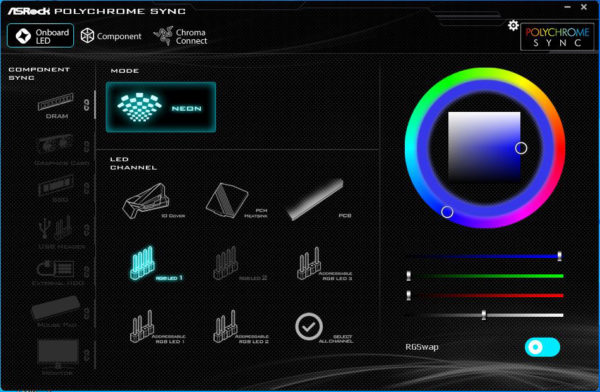
With the addressable RGB connections you even get completely new RGB features such as Spring, Meteor, Stack, Cram, Rainbow, etc. and especially effects such as Rainbow naturally stand out.
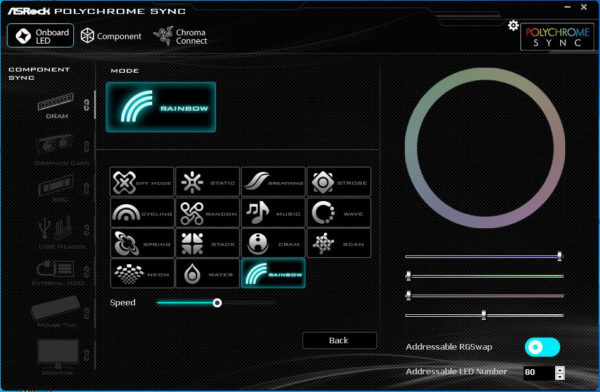
But also other RGB components can be controlled, if they are supported by the software.
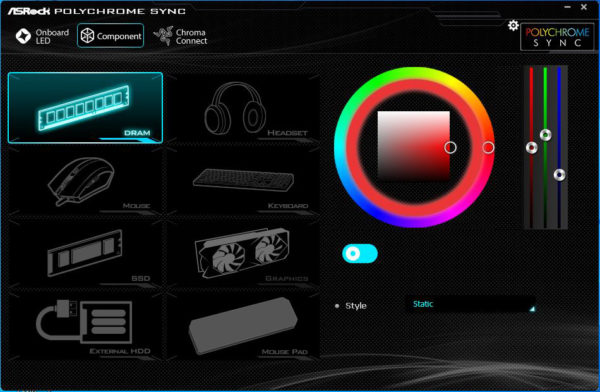
In total, you can address up to 100 addressable LEDs individually in the bottom right menu as before.
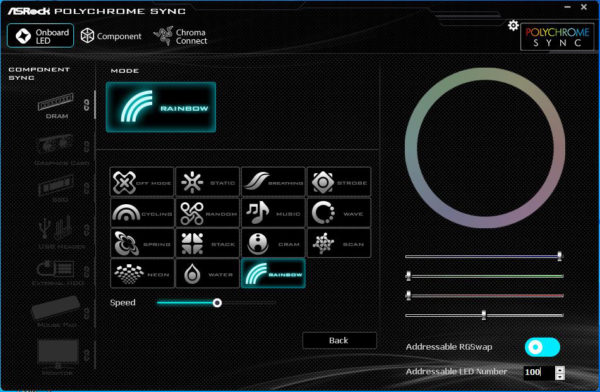
There are lots of great RGB effects that we’ve featured in a ASRock Polychrome RGB software video on our OCinside YouTube channel.
Note: Please allow our cookies first to see this external content!
Here you can see the two additional aRGB connections on the right side, the USB3.2 Gen2x2 Type-C front panel connector with 6-pin power connector to increase the maximum USB current on the left side and the 24-pin ATX power connector in the middle.

Voltage Regulator and Heat Sink …
This brings us to the mainboard power supply. The picture shows the side view of the motherboard with the two heatsinks on the Smart Power Stage MOSFETs.

The two aluminum heat sinks are connected with a heat pipe and are pressed onto the voltage converters with a heat conduction pad. The voltage converter section of the SPS Power Stage has a classic design, whereby the ASRock Z790 Taichi VRM is made up of 24+2+1 phases and is responsible for the voltage supply of the Intel Raptor Lake and Alder Lake processors on the Intel LGA 1700 socket, among other things.

Equipment …
The ASRock Z790 Taichi comes with numerous features such as ASRock A-Tuning Tool, ASRock Instant Flash, ASRock Internet Flash, ASRock Auto Driver Installer, 24+2+1 PLC Power Phase Design, Polychrome RGB and ASRock FAN-Tastic Tuning.
Expansion cards …
The motherboard offers two PCI Express 5.0 x16 and one PCI Express 4.0 x16 slot for AMD CrossFireX and nVidia SLI, respectively.
Memory …
The ASRock Z790 Taichi board can be equipped with up to four DDR5 modules and is upgradeable up to a maximum of 128 GB of RAM depending on the operating system used (see list). Here you can see a picture of the four DDR5 memory slots with dual channel support.

The Intel LGA 1700 motherboard supports DDR5 memory modules and can be optimized for dual channel modules up to DDR5-7000 and more in the BIOS depending on the CPU and OC.
Thanks to XMP 3.0 support (Extreme Memory Profile), XMP memory modules are set correctly with a mouse click in UEFI, but more about that later. The exact RAM modules that are officially supported should be read on ASRock’s memory support page before buying.
Hard disk connectors …
The ASRock Z790 Taichi offers a total of eight SATA3 ports, all of which are angled. The angled SATA3 connection can be very helpful when routing the SATA cables to the back of the case.

The SATA3 ports support RAID 0, RAID 1, RAID 5, RAID 10, NCQ, AHCI and the hot plug function in AHCI mode (AHCI stands for Advanced Host Controller Interface and should be selected for SSDs in UEFI). Thanks to UEFI BIOS, drives with more than 2TB can also be used for the installation of Windows 10 x64. The installation of the drivers went without problems in Windows 11 and Windows 10, so the 64 bit Windows 10 and Windows 11 installation was done quickly.
The Intel Z790 chipset supports RAID. The drivers for Windows 10 and Windows 11 are currently available for download on the ASRock support page.
USB and Firewire …
On the ATX panel, the ASRock Z790 Taichi has two USB 2.0 ports (far left), eight USB 3.2 Gen1 ports (marked with a small 5), two USB 3.2 Gen2 ports (marked with a small 10, which stands for 10 GBit/s), and two USB 4.0 ports with Thunderbolt 4 support. In the picture, you can see the two USB 4.0 Type-C ports that can be plugged in on both sides in the lower center.

Internally, there are two USB 2.0 connections for up to four optional USB 2.0 ports and two USB 3.2 Gen1 headers for up to four optional USB 3.2 Gen1 ports. For this purpose, the 20-pin headers can be connected either to an optionally available USB3.0 front panel or to an enclosure with USB3.0 support. Another new feature is the USB 3.2 Gen2x2 front panel Type-C connector with up to 2×10 GBit/s, which you can see here on the picture to the right of the usual 19pin USB 3.2 Gen1 header. To the right is also a 6-pin power connector to increase the maximum USB current for this front panel connector to up to 20V at 3A thanks to USB PD 3.0, which is equivalent to 60 watts.

Note: If you are wondering about the different descriptions of the USB ports, we would like to explain the differences between USB 3.0, USB 3.1 Gen1, USB 3.1 Gen2, USB 3.2 Gen1, USB 3.2 Gen2 and USB 3.2 Gen2x2. Regarding the USB power for charging devices, there is officially 5V with 0.5A thus 2.5W for USB 2.0 and officially 5V with 0.9A thus 4.5W for USB 3.0/3.1/3.2, or up to 1.5A for ASRock with Type-A port and 5V with 3A thus 15W power for USB Type-C port (1A in sleep state). Furthermore, the transfer rates of the USB ports differ. USB 3.1 Gen1 used to be called USB 3.0 and is thus identical, they both deliver up to 5 GBit/s. USB 3.1 Gen2 and USB 3.2 Gen2 both deliver up to 10 GBit/s. In addition, there is USB 3.2 Gen2x2, which allows doubling up to 20 GBit/s. USB 4.0 even allows a data rate of up to 40 GBit/s. Here you can see the possible transfer rates as a comparison in a table.
| USB interface comparison | ||
| Transfer rates | ||
| Interface | theoretical | practical |
| USB 2.0 | 480 MBit/s | 30 MByte/s |
| USB 3.0 | 5 GBit/s | 450 MByte/s |
| USB 3.1 Gen1 | 5 GBit/s | 450 MByte/s |
| USB 3.1 Gen2 | 10 GBit/s | 800 MByte/s |
| USB 3.2 Gen1 | 5 GBit/s | 450 MByte/s |
| USB 3.2 Gen2 | 10 GBit/s | 800 MByte/s |
| USB 3.2 Gen2x2 | 2×10 GBit/s | 1600 MByte/s |
| USB 4.0 | 40 GBit/s | 4000 MByte/s |
Network …
The ASRock Z790 Taichi has a Realtek Dragon RTL8125BG chip which implements the 10/100/1000/2500 network port on the ATX panel and is also equipped with an Intel I219V which implements another 10/100/1000 network port on the ATX panel. The LAN port is WoL capable, offers LAN cable detection, customized prioritization, supports energy efficient Ethernet according to the 802.3az standard, PXE and more.

Sound …
The ASRock Z790 Taichi motherboard features the better Realtek ALC4082 audio codec, which supports 5.1 surround sound and outputs it analog via 2x 3.5mm jacks on the ATX panel or via the internal front panel audio connector, for example. Furthermore, there is an optical SPDIF digital output and premium Blu-Ray support as well as Nahimic audio software. Thus, an additional sound card with digital outputs is unnecessary for most users, even though this motherboard unfortunately did not get five jack sockets.

ATX Backpanel Connection …
From left to right you can see 2x USB 2.0 Type-A, HDMI, 2x WiFi antenna connection, optical SPDIF output and 2x 3.5mm jacks for sound, 4x USB 3.2 Gen1 Type-A, RJ45 1 Gigabit LAN and 1x USB 3.2 Gen1 Type-A and 1x USB 4.0 Type-C, RJ45 2.5 Gigabit LAN and 1x USB 3.2 Gen1 Type-A and 1x USB 4.0 Type-C, 2x USB 3.2 Gen2 Type-A.

Test System …
Let’s now move on to the Intel LGA 1700 CPU socket. Intel has made many changes with the Socket 1700, as it is significantly larger than its mainstream predecessors, with a whopping 1700 pins. While the new 12th/13th Gen LGA1700 socket looks similar to the LGA1200 socket of previous generations, they are not compatible with each other! So a new Intel Raptor Lake or Intel Alder Lake processor, or similar, must be installed for it to work on the Intel Z790 motherboard.

The hole spacing for the CPU cooler has also been adjusted, so older CPU coolers are not compatible without an adapter kit. Fortunately, many cooler manufacturers have reacted and offer LGA1700 cooler mounting kits for upgrading, as you can see here with the Arctic Freezer II Intel LGA1700 Upgrade Kit and the Arctic Freezer 34 Intel LGA1700 Cooler Upgrade Kit.

The socket has been provided with a lever that presses the relatively small CPU evenly onto the pins in the socket. As always, do not touch or even bend the contacts in the socket during installation and be sure to install the protective cap on the socket during storage or transportation. If pins are bent and the motherboard does not run anymore, we help with words and deeds in the Intel forum. How to insert and remove the CPU correctly in the socket is shown in this AMD or Intel CPU installation guide and in the following video on our OCinside YouTube Channel.
Note: Please allow our cookies first to see this external content!
We equipped the test system with a 12th generation Intel Core i7-12700K CPU.

The memory controller of the Intel LGA 1700 CPUs currently only supports the Dual Channel mode. Thus, the two memory modules are used on the Intel Z790 motherboard to get the DDR5 Dual Channel support.

Here you can see again the two Crucial DDR5-4800 8GB modules and the Intel Core i7-12700K CPU in the ASRock Z790 Taichi motherboard.

DDR5 on-die ECC …
A special feature of DDR5 in contrast to DDR4 is that DDR5 memory supports on-the ECC. But what is actually on-die ECC? With ECC, an additional ECC chip was always required on the memory module for error correction and the processor then had to communicate with this ECC chip in order to correct any errors. With DDR5, an error correcting code is virtually integrated on the memory module itself through on-die ECC, which saves the checksum during the write process and compares it again during the read process before the data leaves the memory module. But unlike with registered or ECC unbuffered modules, there is no exchange with the CPU and therefore no transfer errors to the CPU are detected or corrected, but the ECC communication only takes place on the module itself (therefore also on-die ECC). So there are still special DDR5 ECC modules for servers and even in the desktop PC area, for example, ECC DDR5 modules can also be used in a workstation with LGA1700 processors with Intel W680 motherboards or Intel W790 motherboards.
DDR5 PMIC …
But PMIC (Power Management Integrate Circuit) is also new. PMIC is a separate chip on the DDR5 RAM that is responsible for the voltage supply. By the way, this PMIC was also a reason for the poor availability at the beginning of the DDR5 modules.
By the way, the ASRock Z790 Taichi motherboard weighs just under 2kg.

For testing with the latest Intel LGA 1700 processors, we use an Arctic Freezer 34 eSports Duo air cooler along with Arctic MX-4 thermal paste and an Icy Dock MB171SP-B Turbo Swap removable frame for quick swapping of the HDD or SSD, in our case a Crucial MX SATA SSD.

And here you can see the finished Intel test system without graphics card again for a better view of the lighting options on the chipset, under the M.2 cooler and on the IO cover.

The lighting is still clearly visible even in daylight.

This is how the cores (16 P-core threads and 4 E-core threads) of the Intel Core i7-12700K CPU look in the Windows 10 Task Manager during Prime95 full load.
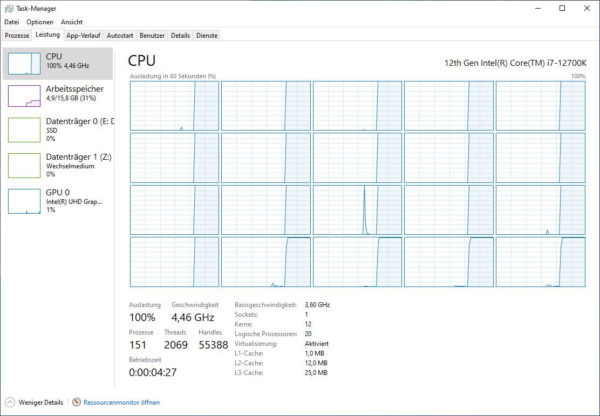
As you can see from the thermal image of the ASRock Z790 Taichi PC under Prime95 load, the heat from the voltage regulators and coils is dissipated well. Overall, we still recommend good air circulation inside the case at all times to ensure that the heat from the heatsinks is safely dissipated.

ASRock Z790 Taichi UEFI and Overclocking …

