
Software …
Since we don’t have anything to build or mount this time, we connect the mouse and take a detailed look at the Thermaltake TT iTAKE software. This is also necessary because without adjustments, the movements of a mouse don’t feel smooth or great. After we install the software on our system, the first thing we do is run an automatic firmware update. Here, Thermaltake’s software recommends that we do not move the mouse during the update. Once the firmware update is complete, we can open the TT iTAKE software again. By the way, the update took just one minute.
The TT iTAKE software is pleasantly clear. In the upper area we find 5 profiles, which we can configure according to our whim. In the middle, we can assign various functions to buttons and determine whether the mouse should be set for left-handed or right-handed use. In the current version, a spelling mistake has crept in … “Right-handed” in this case means left-handed. “Right-handed” of course means right-handed.
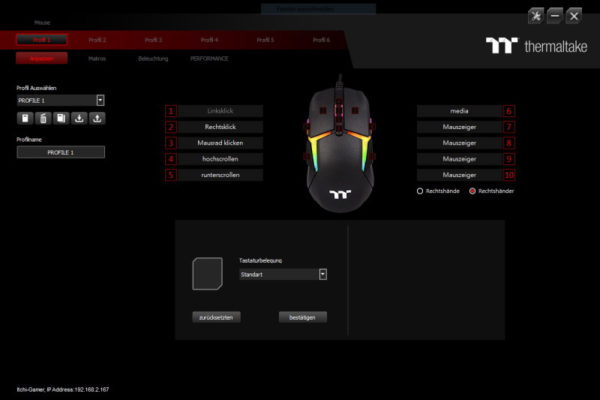
We find the first highlight in the lower area. After having clicked on a key of one’s choice, one can determine over the menu item “keyboard assignment” what should happen when pressing the key. Here, one can adjust everything to one’s heart’s content, among others macros, programs, media features and different profiles.
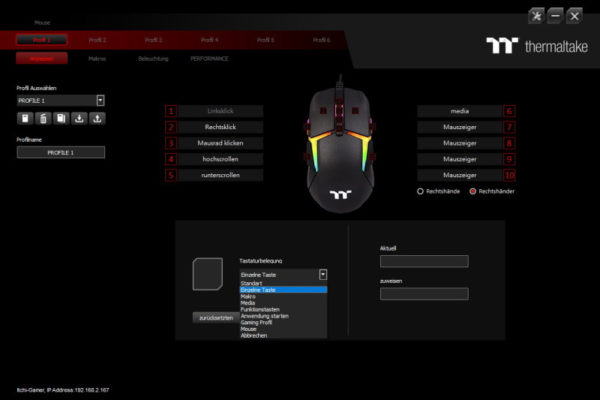
Away from the gaming world the point “function keys” is very practical, as you can even transform the mouse into an office mouse. At least when you switch off the lighting.
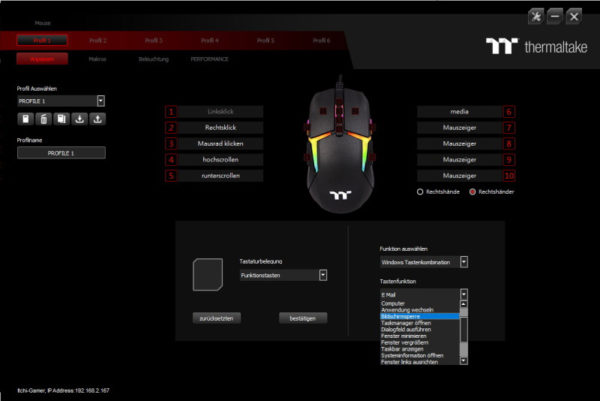
Via the menu item “Start application” you can open programs as well as internet pages.
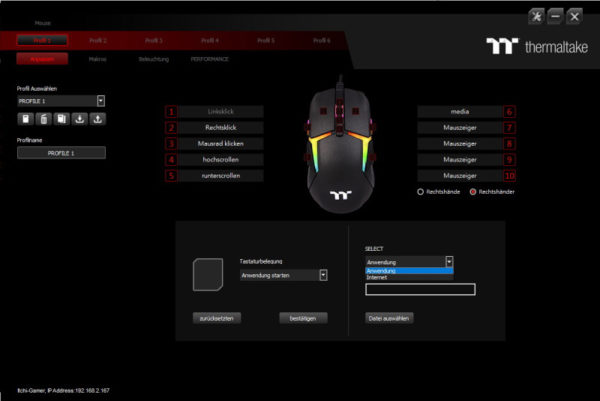
We’ve already seen how to assign macros, but now we’re going to focus on creating macros. This is possible under the menu item “Macros”.
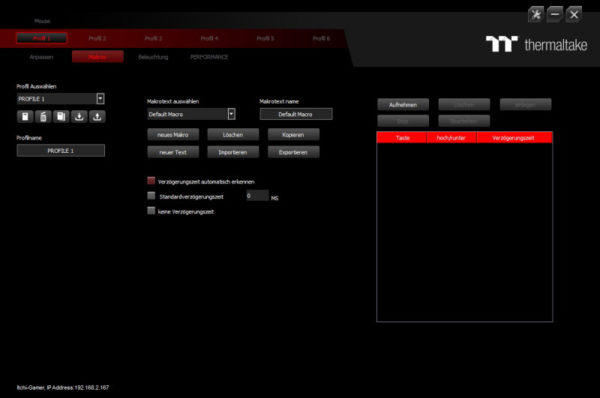
In addition to basic functions such as Import & Export, TT iTAKE software also offers the option of recording macros. In addition to the key itself, the delay time is also recorded here. Afterwards you can edit everything as you like. It is important to note that these are only keyboard macros, inputs at the mouse are unfortunately not registered.

Next we come to the optical highlight of our mouse. The illumination settings leave nothing to be desired. You can illuminate each LED with different effects and colors and even synchronize it with other Thermaltake Level 20 products if needed.
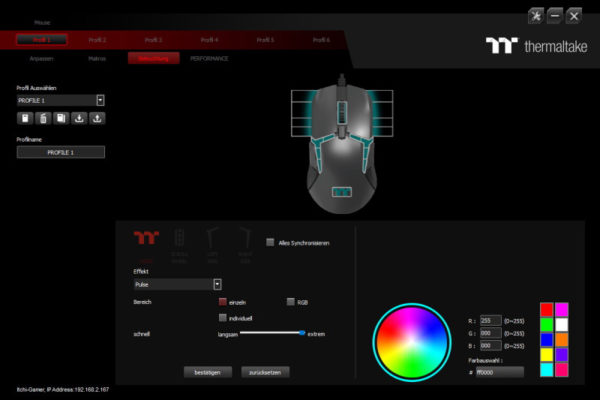
In addition to the classic lighting modes such as Pulse, Flash or Wave, it is also possible to create system-dependent lighting. For example an optical equalizer when music is played or the monitoring of the CPU temperature. As mentioned above, it is of course possible to combine several effects in different LED zones. This leaves the imagination virtually no limits.
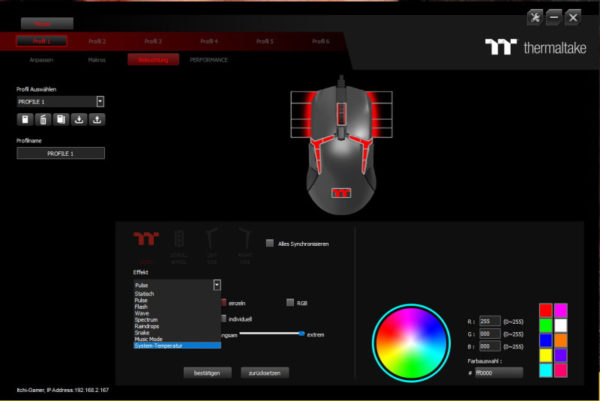
Let’s now come to the most important point for gamers: “PERFORMANCE”. Here you can order the DPI, as well as set the sampling rates and key response in ms. There are 5 possible levels, which you can easily change by pressing the button under the mouse wheel. Of course you can also configure only one setting and delete the others to assign the button to another function. As mentioned in the beginning, the mouse behaves a bit slow and jerky in the standard setting. This is probably due to the low sampling rate of 500 Hz set at the factory. After we corrected this to 2000 Hz, the mouse could be controlled very smoothly on our WQHD display without jerking. After a few hours of gaming and image editing, we found a healthy setting, for us at 11,000 dpi and 2000 Hz. The maximum possible 16,000 dpi was a bit too fast for us. However, those who have several WQHD or 4k displays will certainly appreciate this speed.
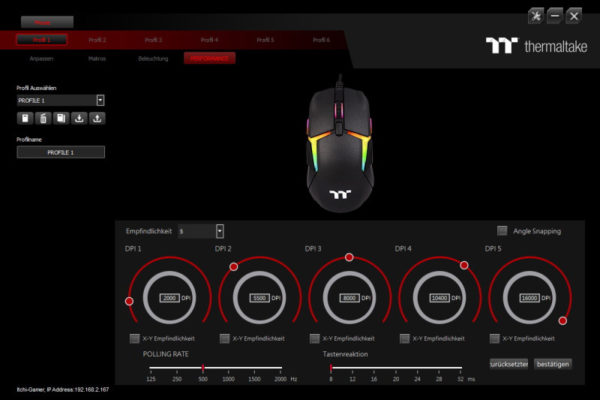
The last item left in the TT iTAKE software is the settings icon. Here we find language settings and the possibility to connect the mouse with Amazon’s Alexa.
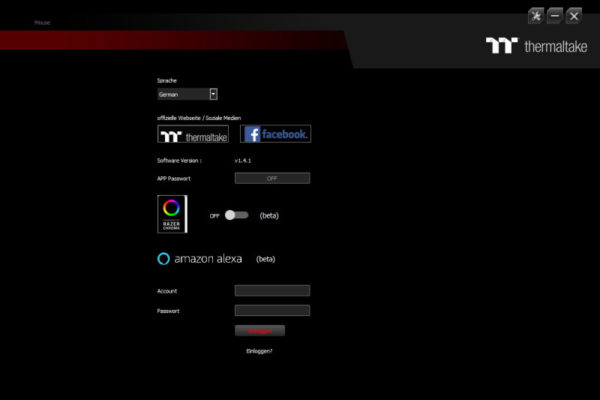
Besides the positive things, there are of course also dark sides. At the time of testing, the TT iTAKE software was unfortunately still rather half-baked. Apart from spelling mistakes that are hard to get over, it was mainly program crashes that cost nerves. Occasionally the software crashes completely if you want to adjust certain effects. After that we had to reset the profile in the program directory manually, otherwise the software could not be started anymore. Here Thermaltake has some catching up to do, because there is a lot of potential in the software!
Thermaltake Level 20 RGB Gaming Mouse Result and general impression …

