
Quickly to the right hardware equipment …
ASRock Z590 Extreme Layout, Design and Features
ASRock Z590 Extreme RGB lighting
ASRock Z590 Extreme Voltage Regulator and Heat Sink
ASRock Z590 Extreme Equipment
ASRock Z590 Extreme Expansion cards
ASRock Z590 Extreme Memory
ASRock Z590 Extreme Hard disk drive connectors
ASRock Z590 Extreme USB and Firewire
ASRock Z590 Extreme Network
ASRock Z590 Extreme Sound
ASRock Z590 Extreme ATX back panel connectors
ASRock Z590 Extreme PC System
Layout, Design and Features …
The black ASRock Z590 Extreme High Density Fiberglass Sapphire Black PCB board is perfectly finished and makes a high-quality impression. The motherboard features premium 60A power chokes, 14 power phase design with 8+8 pin 12V power and 7.1 HD audio via ALC1220.

The ASRock Z590 Extreme offers one M.2 2230 slot for WIFI/BT and three fast Ultra M.2 slots for PCIe Gen3 x4 modules with up to 32 Gb/s connectivity. On the following picture you can see the PCIe 3.0 Steel slot and the M.2 slots, of which even two M.2 sockets have each been equipped with a heat sink.

We tested the Z590 Extreme with a Crucial P1 1TB M.2 NVMe SSD, as you can see very nicely here with the M.2 coolers (the so-called M.2 Armors) removed.

Depending on the CPU (Intel 11th Generation Rocket Lake-S CPU), even up to PCIe Gen4 x4 with up to 64 Gb/s connection will be supported in the top M.2 slot. ASRock now calls this socket Hyper M.2 instead of Ultra M.2!

RGB lighting …
This brings us to the RGB lighting of the ASRock Extreme motherboard.
Tip: Speaking of LEDs, there is no 7-segment Dr. Debug post code display on this mainboard, but at least the four LEDs that serve as status indicators (PSC – Post Status Checker). These PSC LEDs light up one after the other after switching on the PC and if one LED stays on continuously, the problem is probably there.
RGB lighting has already become a purchase argument for many and here ASRock has also done something again. As usual, conventional 5050 RGB strips can be connected to the white 4-pin 12V RGB header, for example to illuminate the case. Additionally, there is a gray Polychrome RGB connector, which supports individually addressable LEDs on addressable RGB strips via the WS2812B. Furthermore, there is one RGB and one aRGB header in the upper corner near the CPU cooler connector.

Furthermore, ASRock has integrated a lot, to be exact fourteen, additional aRGB LEDs on the underside of the ASRock Z590 Extreme motherboard on the side with the SATA cutout. Here you can see the addressable RGB LEDs under the Extreme logo and Extreme lettering very well.

Since there are some addressable RGB LEDs under the chipset cooler, at the I/O panel and under the ASRock Z590 Extreme, there is an effective illumination of the motherboard already after the first power-on. Here you can see the LED lighting under the EXTREME lettering.

This is what the lighting on the I/O panel looks like.

And this is the aRGB lighting on the chipset cooler.

The RGB headers and the integrated RGB LEDs are controlled via UEFI or the included ASRock Polychrome RGB LED software. There, you can select the colors in an RGB color selector and set whether the RGB headers should be controlled separately or together with the RGB lighting under the chipset cooler, on the I/O panel and the lettering. Of course, you can also deactivate the lighting completely.
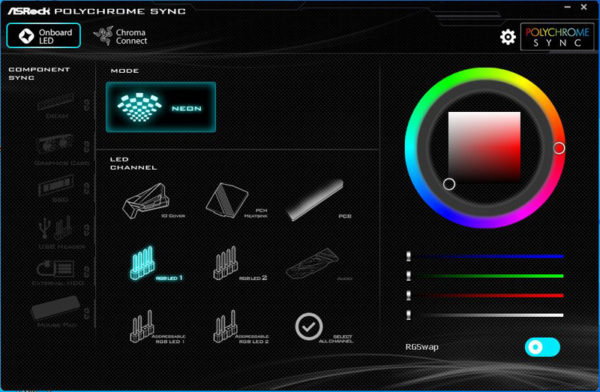
You can select many effects in the ASRock RGB LED menu, for example, whether the LEDs should light up continuously, breathe, randomly or be controlled to music and with the addressable RGB connector you even get completely new RGB features such as Spring, Meteor, Stack, Cram, Rainbow, etc.. Especially effects like Rainbow stand out of course.
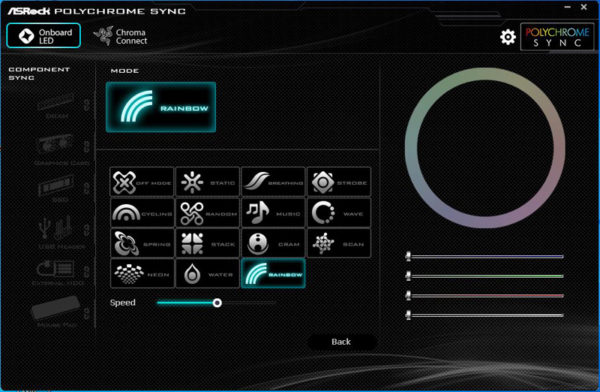
As before, up to 100 addressable LEDs can be addressed individually.
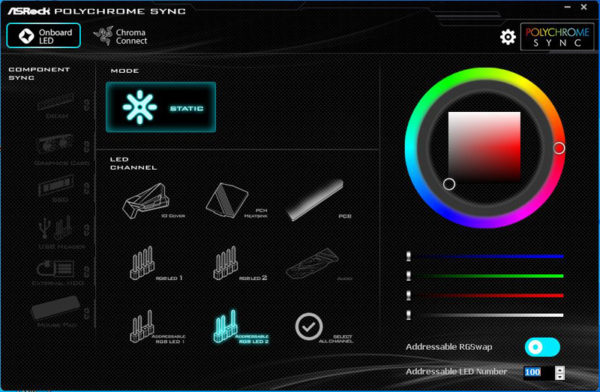
There are lots of great RGB effects that we’ve featured in a ASRock Polychrome RGB software video on our OCinside YouTube channel.
Note: Please allow our cookies first to see this external content!
Tip: Alternatively, you can control it via Razer Synapse software instead of ASRock Polychrome Sync.
In order to use Razer Chroma Connect, it is necessary to enable Chroma Connect support in ASRock’s Polychrome Sync software and thus completely disable its own Polychrome Sync functionality.
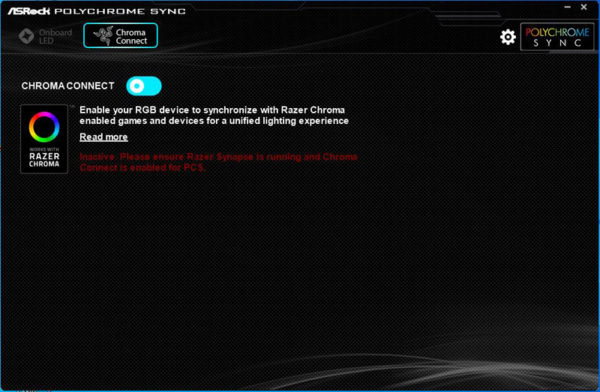
Now you can install Razer Synapse.
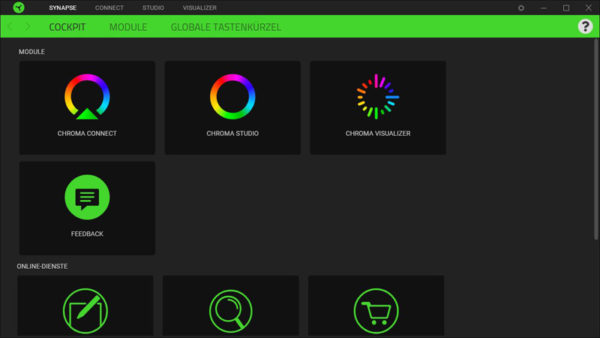
And control the RGB lighting there via Chroma Connect.
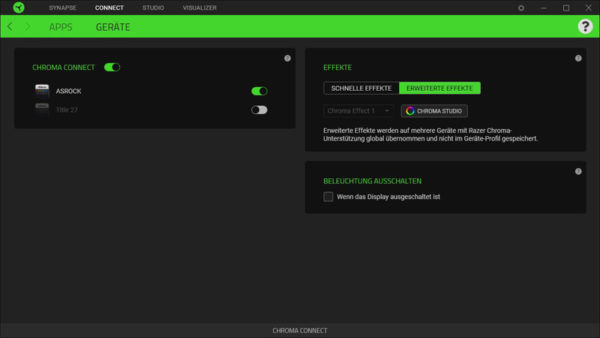
And even the Razer Chroma Studio can be used for control.
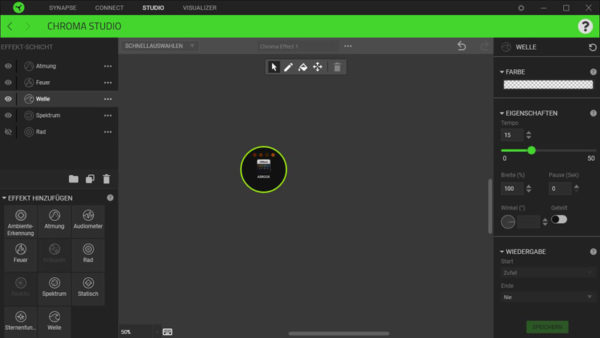
We show how to install the Razer Synapse software and what you can set up here in the Razer Synapse Tutorial on our OCinside YouTube Channel.
Note: Please allow our cookies first to see this external content!
To get a small impression of the very special ASRock Z590 Extreme effects, we have created another video here.
Here you can see the two additional RGB and aRGB connections on the right side, next to them the illuminated power and reset buttons, on the left side one of the two internal USB3.2 Gen1 headers as well as the USB3.2 Gen2x2 Type-C front panel connector and in the middle the 24-pin ATX power connector.

Voltage Regulator and Heat Sink …
This also brings us to the power supply. The picture shows the side view of the mainboard with the two heatsinks on the MOSFETs.

Here you can see the two disassembled aluminum heat sinks, which are connected via heat pipe and pressed onto the voltage converters together with the heat conduction pads. You can also see the I/O panel cover with the integrated aRGB lighting.

The voltage converter section is again quite classic in design, with the ASRock Z590 Extreme VRM being made up of 14 phases, making it better built than the previous ASRock Z490 Steel Legend, for example.

Here you can see again the 50A SiC654 PWM MOSFETs of the so-called Dr.MOS Power Design Power Stage, which are among other things responsible for the power supply of the Intel Comet Lake-S processor on the Intel LGA 1200 socket.

Here you can see again a picture of the Vishay SiC654 Integrated Power Stage.

Equipment …
The ASRock Z590 Extreme comes with numerous features such as the ASRock A-Tuning Tool, ASRock Instant Flash, ASRock Internet Flash, ASRock Easy RAID Installer, 14 Power Phase Design, RGB, Polychrome RGB and ASRock FAN-Tastic Tuning.
Expansion cards …
The motherboard offers one PCI Express 4.0 x16 slot and one PCI Express 3.0 x16 slot for AMD CrossFireX or nVidia SLI as well as three PCI Express 3.0 x1 slots.
Memory …
The ASRock Z590 Extreme board can be equipped with up to four DDR4 modules and is upgradeable up to a maximum of 128 GB RAM depending on the operating system used (see list). Here you can see a picture of the four DDR4 memory slots with dual channel support.

The Intel LGA 1200 motherboard supports DDR4 memory modules and depending on the CPU, can be optimized in the BIOS for DDR4-2933 or DDR4-3200 Quad Channel modules and provide up to DDR4-4800+ OC headroom.
Thanks to XMP support (Extreme Memory Profile), XMP memory modules are set correctly with a mouse click in UEFI, but more on that later. The exact RAM modules that are officially supported should be read on ASRock’s memory support page before buying.
Hard disk drive connectors …
The ASRock Z590 Extreme offers a total of six SATA3 ports, with four angled and two straight out. By the way, the cutout of the ASRock Extreme board can be very helpful when routing the SATA cables to the rear of the case.

The SATA3 ports support RAID 0, RAID 1, RAID 5, RAID 10, NCQ, AHCI and the hot plug function in AHCI mode (AHCI stands for Advanced Host Controller Interface and should be selected for SSDs in UEFI). Thanks to UEFI BIOS, drives with more than 2TB can also be used for the installation of Windows 10 x64. The installation of the drivers went without problems in Windows 10, so the 64 bit Windows 10 installation was done quickly.
The Intel Z590 chipset supports RAID. The appropriate RAID drivers can be installed via the Easy RAID Installer item in the UEFI. The drivers are included on DVD for Windows 10 and are also currently available for download on the ASRock support page, although the Microsoft Windows 10 installation is currently preferable.
USB and Firewire …
The ASRock Z590 Extreme has two USB 3.2 Gen2 ports, two USB 3.2 Gen1 ports and two USB 2.0 ports on the ATX panel. In the picture, you can see the dual-sided USB 3.2 Gen2 Type-C port in the bottom center. The two leftmost USB 2.0 ports above the PS/2 port are for keyboard and mouse.

Internally, there are two USB 2.0 connections for up to four optional USB 2.0 ports and two USB 3.2 Gen1 headers for up to four optional USB 3.2 Gen1 ports. For this purpose, the 20-pin headers can be connected either to an optionally available USB3.0 front panel or to an enclosure with USB3.0 support. Another new feature is the native USB 3.2 Gen2x2 front panel Type-C connector, which you can see here on the picture to the right of the usual 19pin USB 3.2 Gen1 header. By the way, Gen2x2 means that two Gen2 connections of the Intel Z590 PCH (Platform Controller Hub) are combined to achieve the high data rate of maximum 20 GBit/s.

Hint: If you are wondering about the different descriptions of the USB ports, we would like to explain the differences between USB 3.0, USB 3.1 Gen1, USB 3.1 Gen2, USB 3.2 Gen1 and USB 3.2 Gen2. Regarding the USB power for charging devices, USB 2.0 officially provides 5V with 0.5A, thus 2.5W, and USB 3.0/3.1/3.2 officially provides 5V with 0.9A, thus 4.5W, and USB 3.0/3.1/3.2 officially provides 5V with 0.9A, respectively ASRock with Type-A connector up to 1.5A, and USB Type-C connector 5V with 3A, thus 15W (1A in sleep state). Furthermore, the transfer rates of the USB ports are also different. USB 3.1 Gen1 was formerly called USB 3.0 and is therefore identically, they both deliver up to 5 GBit/s. USB 3.1 Gen2 delivers up to 10 Gbps. In addition, there is USB 3.2 Gen2x2, which allows doubling up to 20 GBit/s. A special feature is also available for the Intel JHL7540 Thunderbolt 3 protocol, which allows up to 40 GBit/s! Here you are again the possible transfer rates in a table.
| USB Interface Comparison | ||
| Transfer rates | ||
| Interface | theoretical | practical |
| USB 2.0 | 480 MBit/s | 30 MByte/s |
| USB 3.0 | 5 GBit/s | 450 MByte/s |
| USB 3.1 Gen1 | 5 GBit/s | 450 MByte/s |
| USB 3.1 Gen2 | 10 GBit/s | 800 MByte/s |
| USB 3.2 Gen1 | 5 GBit/s | 450 MByte/s |
| USB 3.2 Gen2 | 10 GBit/s | 800 MByte/s |
| USB 3.2 Gen2x2 | 2×10 GBit/s | 1600 MByte/s |
Network …
The ASRock Z590 Extreme features a Realtek Dragon RTL8125BG chip for the 10/100/1000/2500 network port and is also equipped with an Intel I219V, which adds another 10/100/1000 network port to the ATX panel. The LAN port is WoL capable, offers LAN cable detection, customized prioritization, supports energy efficient Ethernet according to the 802.3az standard, PXE and more.

Sound …
The ASRock Z590 Extreme motherboard features the better Realtek ALC1220 audio codec with content protection. It supports 7.1 surround sound and outputs it analog via 5x 3.5mm jacks on the ATX panel or via the internal front panel audio connector. Furthermore, there is an optical SPDIF digital output and premium Blu-Ray support as well as Nahimic audio software. Thus, an additional sound card with digital outputs is unnecessary for most users.

ATX Backpanel connections …
From left to right you see 2x USB 2.0 ports and 1x PS/2 connector for PS/2 keyboard or PS/2 mouse, HDMI, DisplayPort 1.4, RJ45 1 Gigabit LAN and 1x USB 3.2 Gen2 Type-A and 1x USB USB 3.2 Gen2 Type-C, RJ45 2.5 Gigabit LAN and 2x USB 3.2 Gen1 Type-A, optical SPDIF output and 5x 3.5mm jacks for sound.

Test System …
Now we come to the Intel LGA 1200 CPU socket. The new 11th/10th Gen LGA1200 socket looks similar to the LGA1151 and LGA1151 v2 sockets of previous LGA1151 generations, but they are not compatible with each other! So you have to install a new Intel Comet Lake-S processor or similar to work on the Intel Z490 motherboard. The socket was provided with a lever, which presses the relatively small CPU evenly on the pins in the socket. As always, do not touch the contacts during installation or even bend the contacts in the socket. When storing or transporting, it is imperative that the protective cap is mounted on the socket. If pins are bent and the mainboard doesn’t work anymore, we help with advices in the Intel Forum.

We equipped the test system with an Intel Core i5-10500 CPU.

Intel LGA 1200 CPUs only support the Dual Channel Mode. So the two memory modules on the Intel Z590 motherboard are used to get Dual Channel support.

Here you can see again the two Ballistix Elite 8GB DDR4-4000 modules from Crucial and the Intel Core i5-10500 CPU in the ASRock Z590 Extreme motherboard.

For testing with the latest Intel LGA 1200 processors, we use a Arctic Freezer 34 eSports gray/white air cooler on the Cooler Master Benchtable along with Arctic MX-4 2019 Edition thermal paste, an ASRock Radeon RX 5700 Challenger D 8G OC PCIe 4. 0 graphics card and an Icy Dock MB171SP-B Turbo Swap removable frame for quickly swapping out the HDD or SSD, in our case a Crucial MX SATA SSD.

And here you can see the finished Intel test system from above without the graphics card for a better view of the lighting options on the chipset, under the mainboard and on the IO cover.

This is how the 6 cores (12 threads) of the Intel Core i5-10500 CPU look in the Windows 10 Task Manager during Prime95 full load.

As you can see from the thermal image of the ASRock Z590 Extreme PC under Prime95 load, the heat from the voltage regulators and coils is dissipated well.

Here you can see the even distribution of heat over the two large VRM coolers, which are connected by a heat pipe.

ASRock Z590 Extreme BIOS and Overclocking …

