
Practical testing …
Quickly to the right Practical testing …
SSD Testsystem
AS SSD Benchmark SATA Results
CrystalDiskMark SATA Results
CrystalDiskMark NVMe Results
USB Speeds Comparison
USB 3.2 Gen2 in practice
USB 3.2 Gen2 in Windows 10 and Windows 11
USB power consumption
SSD Testsystem …
We tested the Icy Dock EZ-Adapter MB104U-1SMB and MB031U-1SMB EZ-Adapter with a Crucial P3 Plus 2TB M.2 NVMe SSD among others on various systems, first on the ASRock Z790 Taichi system.

And lastly on an ASRock X299 Creator Intel LGA2066 DDR4 ATX motherboard, which is what we then used to run the benchmarks again.

After plugging them in, we now check whether the two EZ adapters perform better or worse than with other USB enclosures. Among other things, we chose AS SSD Benchmark 2 and CrystalDiskMark 8 (download).
The following PC setup was used as the test system:
| Intel Mainboard | ASRock X299 Creator |
| CPU | Intel Core i9-7900X Skylake-X CPU |
| Cooler | Arctic Freezer 33 TR |
| Thermal compound | ARCTIC MX4 |
| Graphics card | ASRock Radeon RX 5700 Challenger D 8G OC |
| System SSD | Crucial BX500 SSD |
| M.2 Test SSD | Crucial P3 Plus 2TB M.2 NVMe SSD |
| SATA Test SSD | Crucial BX500 SSD |
| PSU | Cooler Master Silent Pro M 600W |
| Case | Cooler Master Testbench v1.0 |
| Operating system | Windows 10 Pro 64 Bit |
First, we inserted the 2.5″ SATA SSD into the Icy Dock MB104U-1SMB EZ adapter and MB031U-1SMB EZ adapter and measured the speed with them. On the left side you can see the result of the Icy Dock MB104U-1SMB with USB 3.2 Gen2 support and on the right side you can see the Icy Dock MB031U-1SMB USB 3.2 Gen1. For both measurements, we used the same USB 3.2 Gen2 port, which manages a maximum of 10 Gb/s.

AS SSD Benchmark SATA Results …
Here we see the performance of the Crucial BX500 240GB SSD with the MB104U-1SMB (left) and the MB031U-1SMB (right). You can see very nicely that the read and write speeds with the MB104U-1SMB USB 3.2 Gen2 adapter are significantly faster and even approach the performance on a conventional SATA3 port. However, the 4K-64thread performance is slightly lower with the Realtek controller than with the JMicron controller, so the overall score in the USB 3.2 Gen2 adapter is slightly lower than with the USB 3.2 Gen1 adapter despite the higher sequential transfer rate. By the way, 4K means that small 4K blocks are read or written and with the 4K 64Thrd this is distributed over 64 threads simultaneously.
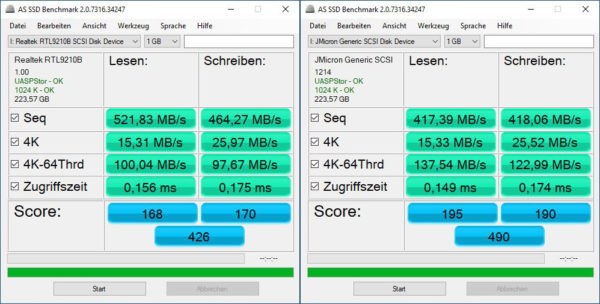
Here you can see the results again as IOPS representation (Input Output Operations Per Second) instead of the MB/s.
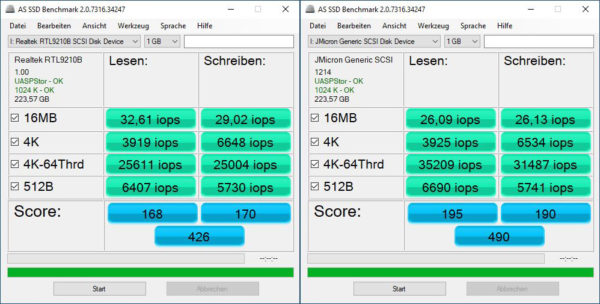
CrystalDiskMark SATA Results …
Also of interest is the performance measurement of the Crucial BX500 240GB SSD with the MB104U-1SMB (left) and the MB031U-1SMB (right) using CrystalDiskMark benchmark software, where the advantages of the faster USB 3.2 Gen2 adapter once again become a bit clearer.
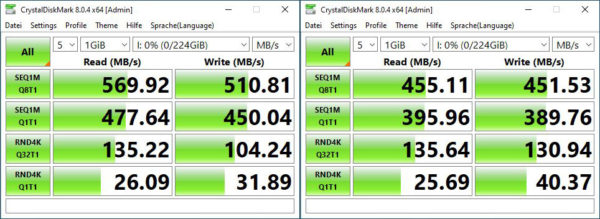
CrystalDiskMark NVMe Results …
And in order to push the USB 3.2 Gen2 interface to its limits, we connected a Crucial P3 Plus 2TB M.2 NVMe SSD to the NVMe capable Icy Dock MB104U-1SMB EZ adapter for testing and operated it on the identical USB 3.2 Gen2 port. The performance is already very impressive, as we fully utilize the USB 3.2 Gen2 interface with a sequential transfer of 1039 MB/s read and 1018 MB/s write.
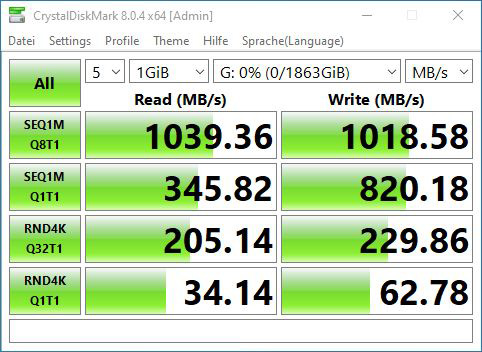
You always have to be careful with the MB/s data, because there are different calculation methods for bit and byte depending on the tool and setting, whereby CrystalDiskMark equates one MB/s with 1,000,000 byte/sec, for example. To get a small overview of all the different USB speeds, we have created a small table here.
USB Speeds Comparison …
Note: If you are wondering about the different descriptions of the USB ports, we would like to explain the differences between USB 3.0, USB 3.1 Gen1, USB 3.1 Gen2, USB 3.2 Gen1 and USB 3.2 Gen2. Regarding the USB power for charging devices, USB 2.0 officially offers 5V with 0.5A, which means 2.5W, and USB 3.0/3.1/3.2 officially offers 5V with 0.9A, which means 4.5W, or at ASRock with Type-A port up to 1.5A and at USB Type-C port 5V with 3A, which means 15W of power (1A in sleep state). Furthermore, the transfer rates of the USB ports differ. USB 3.1 Gen1 used to be called USB 3.0 and is thus identical, they both deliver up to 5 GBit/s. USB 3.1 Gen2 and USB 3.2 Gen2 both deliver up to 10 GBit/s. In addition, there is USB 3.2 Gen2x2, which enables a doubling up to 20 GBit/s. There is also a special feature for the Intel Thunderbolt 3 protocol, which even enables up to 40 GBit/s. Here you can see the possible transfer rates again in the table.
| USB Interface Comparison | ||
| Transferrate | ||
| Interface | theoretical | practical |
| USB 2.0 | 480 MBit/s | 30 MByte/s |
| USB 3.0 | 5 GBit/s | 450 MByte/s |
| USB 3.1 Gen1 | 5 GBit/s | 450 MByte/s |
| USB 3.1 Gen2 | 10 GBit/s | 800 MByte/s |
| USB 3.2 Gen1 | 5 GBit/s | 450 MByte/s |
| USB 3.2 Gen2 | 10 GBit/s | 800 MByte/s |
| USB 3.2 Gen2x2 | 2×10 GBit/s | 1600 MByte/s |
| USB 4.0 | 40 GBit/s | 4000 MByte/s |
USB 3.2 Gen2 in practice …
At this point, we would like to give a few tips and hints for USB 3.2 Gen2 SSD installation.
A USB 3.2 Gen2 SSD requires high bandwidth for fast 10 Gbps performance. If the Icy Dock EZ adapter is too slow despite USB 3.2 Gen2 support, it could be due to incorrect settings in the BIOS or UEFI. If you use other than the included extremely short USB cables, the quality or length of the USB cables could also be to blame. Maybe the drivers in Windows are not installed correctly or not up to date.
USB 3.2 Gen2 support in Windows 10 and Windows 11 …
In Windows 10 and Windows 11, the host controller drivers worked with optimal performance right away. However, everyone should measure which USB driver is the fastest for themselves and then select the best driver. If the USB 3.2 port does not work after an installation with the wrong driver, you can remove the USB hub that belongs to the USB host controller in the device manager (right-click or press the Del key). key, but do not uninstall the drivers!) and reinstall it with “Update”. If you accidentally got the wrong USB hub and the USB keyboard and USB mouse don’t work anymore, you can shut down the PC by pressing the power button. The next time you switch on the PC, the USB hub driver will be installed automatically and you can use the PC again.
Who still has a too slow USB speed, or if USB 3.2 is not recognized at all, we are happy to help at any time in our Hardware Forum. Just create a new post and write which mainboard is used and which USB device is connected. If no external SSD has been purchased yet, our community even offers a SSD buying guide, where everyone is welcome to help.
By the way, USB4 or USB 4.0 does not improve the performance in this case, since the controller of the two EZ adapters logically throttles to its maximum possible speed.
USB Power consumption …
Fortunately, neither of the EZ adapters requires an external power supply. We also measured the power consumption at the USB port and found that the MB104U-1SMB consumes about 0.3W without an SSD. The power consumption is very low, but since the MB031U-1SMB can be completely disconnected from the USB port via a slide switch, it does not consume any power and the relatively bright blue LED is turned off.

Icy Dock EZ-Adapter MB104U-1SMB und MB031U-1SMB EZ-Adapter Result and general impression …

