
BIOS and Overclocking …
Get fast to the right UEFI settings …
ASRock Z690 Extreme UEFI EZ and Advanced Mode
ASRock Z690 Extreme OC Tweaker
ASRock Z690 Extreme voltage settings
ASRock Z690 Extreme memory settings
ASRock Z690 Extreme Advanced options
ASRock Z690 Extreme Tools
ASRock Z690 Extreme H/W Monitor
ASRock Z690 Extreme miscellaneous
UEFI EZ und Advanced Mode …
To enter the UEFI of the Z690 Extreme, you have to press F2 or Del when booting the computer, as usual with ASRock. After a short moment of waiting, we are already in the UEFI. Alternatively, you can also start the UEFI via Windows by holding down the SHIFT key while clicking on “Restart”.
By default, the UEFI starts in ASRock’s EZ mode, which is a simplified graphical representation of the UEFI with mouse support. The extended, BIOS-like mode can be reached by pressing F6. But first let’s have a look at the EZ mode.
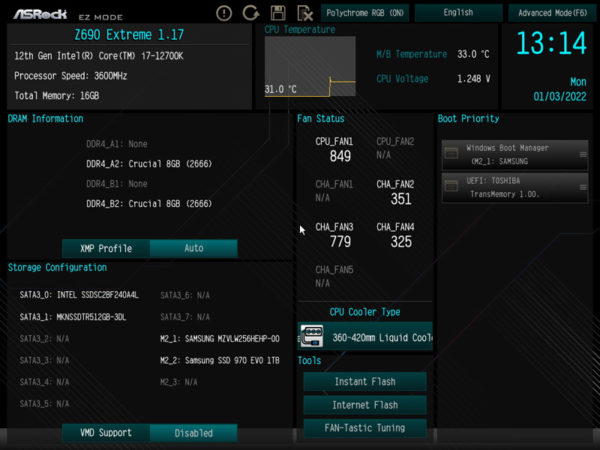
In the EZ mode of the UEFI, a simple overview of all important system functions awaits us. Starting at the top left, we find information about the processor as well as the working memory. Conveniently, you can immediately see if the working memory modules are installed correctly and if the XMP profile is enabled. This can be selected accordingly with a click on XMP.
Directly below that, we find an overview of the connected hard drives or SSDs. It is practical here that you can check whether the installed SSDs support Intel’s VMD. However, it should be noted that Intel only supports this functionality in XEON processors, which are currently not yet available for the LGA1700.
In the right part of the overview, we find the temperature and current voltage as well as the speed of the installed fans. The “Cooler Type” field underneath can be used to quickly and easily adjust the fan profile to the cooling, but we’ll get to that later. Below that, we can update the UEFI and call up the FAN-Tastic tuning menu. Finally, the various boot media are available on the far right.
Next, let’s switch to the extended mode with F6. In contrast to EZ Mode, we only find processor and RAM information summarized in a table, but a lot of new menu items appear in the new menu bar at the top.
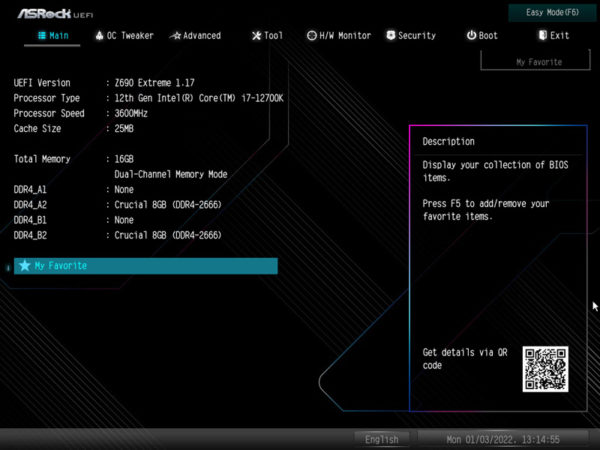
OC Tweaker …
The second menu item we find is called “OC Tweaker”. As usual for ASRock, we can find everything we need for overclocking here. Compared to the Intel H610, Intel B660 and Intel H670 chipsets, which were just introduced at CES 2022, the Intel Z690 allows overclocking. The main new feature is the CPU Cooler Type, which was already mentioned in EZ Mode. Here, you can tell the UEFI which cooler you have installed, but it is not clear from the description how this affects the overclockability, temperature and power limits.
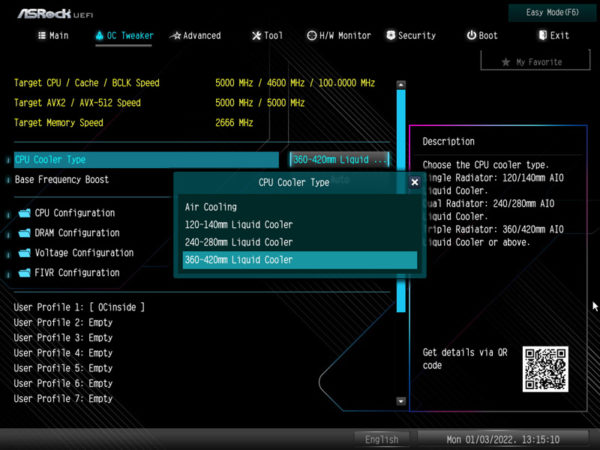
Let’s start with the first menu item “CPU Configuration”.
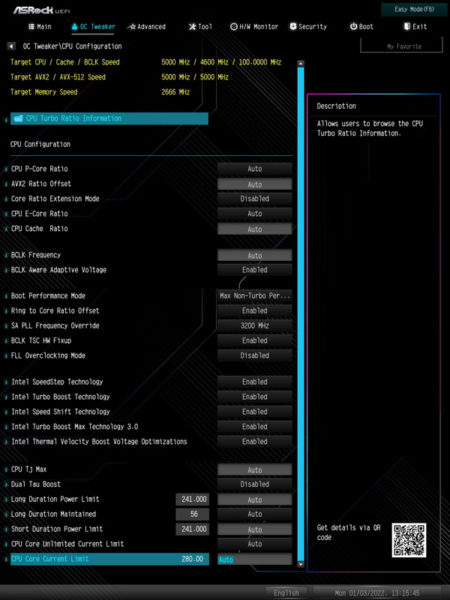
If an Intel K CPU with an open multiplier is installed, the multiplier can be set here. The differentiation between performance and efficiency cores is new. These can be separately overclocked or underclocked. A very practical menu item is Boot Performance Mode. This ensures that the system always boots without the set Turbo multiplier, regardless of it. That means you can always call the UEFI in case of doubt to correct the settings if the system is not stable. In the past, it could happen that you had to completely reset the UEFI to get the system running again if the settings were too optimistic.
In addition, we find all the important settings to run the processor outside of its specifications. At least in terms of clock frequencies, power and temperature limits.
Since the Z690 chipset also allows overclocking individual cores, the CPU Turbo Ration Information overview is extremely helpful. Here you can easily see at a glance which core clocks best ex-factory. In the case of our i7 12700K, these are the P cores 5 and 7.
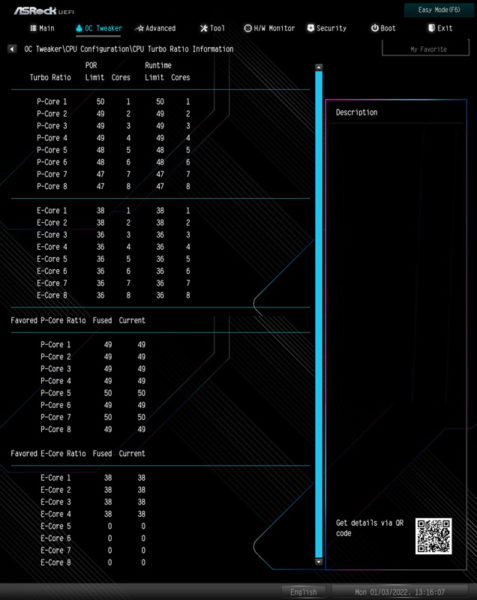
Voltage settings …
As for the voltage settings, we can find them under Voltage Configuration.
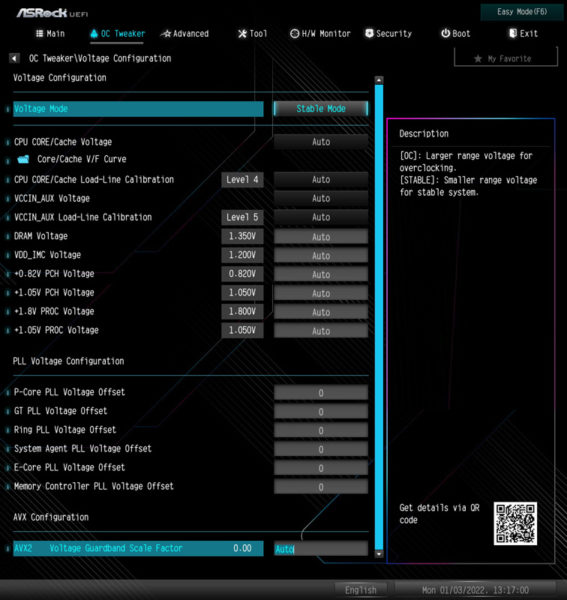
Here you can find everything the overclocker’s and undervolter’s heart desires. In addition to the voltage settings for the CPU, we also find voltage options for the iGPU (if present) and the RAM. The PLL Voltage Configuration item is crucial here, as you can use it to set an offset for simply put, everything. Be it the P-cores, E-cores, the memory controller or the integrated graphics unit.
There’s life in the old dog yet … After Intel removed the FIVR (Fully Integrated Voltage Regulator) for Skylake and Kabylake, it now reappears in the UEFI for Alderlake. The voltages can be adjusted and modified much more precisely via this, but you should know exactly what you are doing.
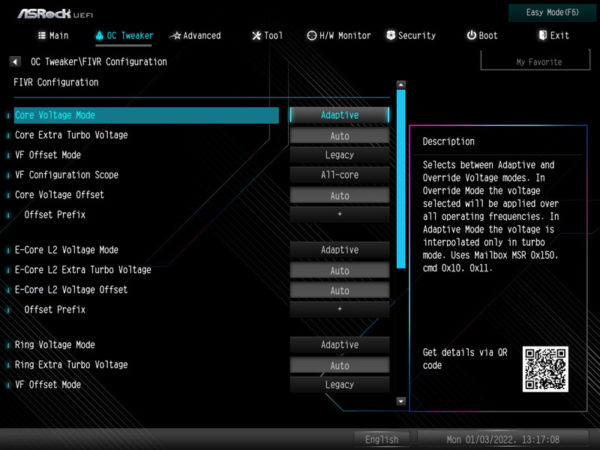
If you want to read more into the topic, you can take a look at our Intel OC Guide.
Memory settings …
The text continues with the Save settings.
To get there, you have to select the item DRAM Configuration under “OC Tweaker”. Afterwards, you can simply select the XMP profile of the respective memory or configure each parameter individually to your heart’s content. We had to use the latter because the XMP profile was not loaded correctly on our Crucial memory sticks and the system did not boot as a result.
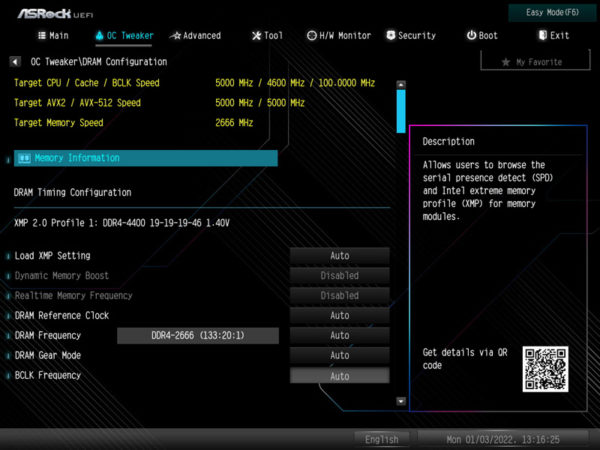
By the way, there is also one for the installed RAM, similar to the CPU overview. In our eyes, this is extremely helpful if you want to get a bit more out of the RAM and are looking for some timings.
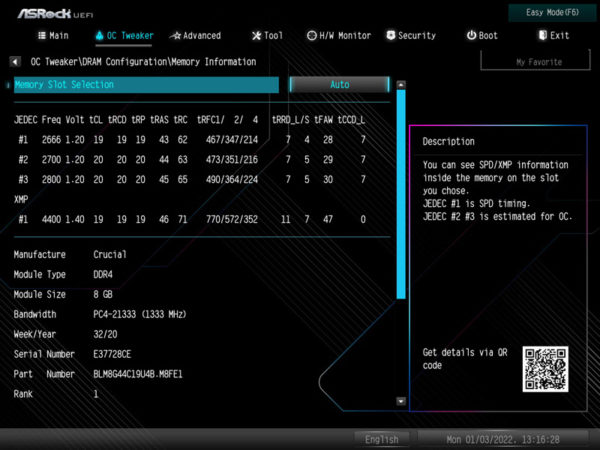
We were able to achieve a whopping 4 GHz with the Crucial Ballistix Max 4400 installed in our test system with a bit of fiddling when fully equipped with 4 modules.
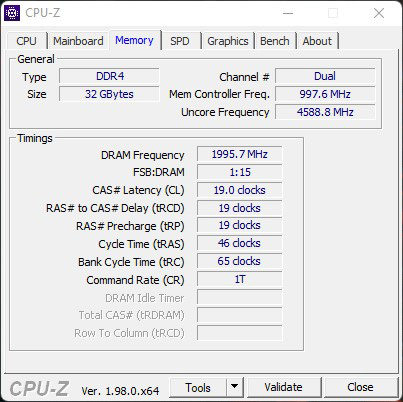
We could even get a bit more out of two modules without problems and reach a working memory clock of 4.6 GHz by overclocking a bit.
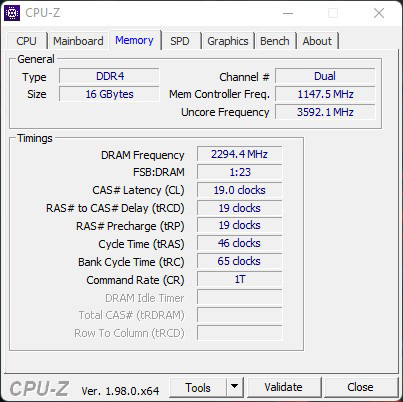
So, if you have fast DDR4 RAM and want to switch to the Socket 1700, you don’t necessarily have to wait until the supply situation of DDR5 modules improves.
Advanced options …
The third menu item is called Advanced, here we find extended options for all subsystems of the chipset. Here you can also configure in which mode the UEFI is called and which menu item is the active one. This saves a few clicks or keystrokes, especially when overclocking.
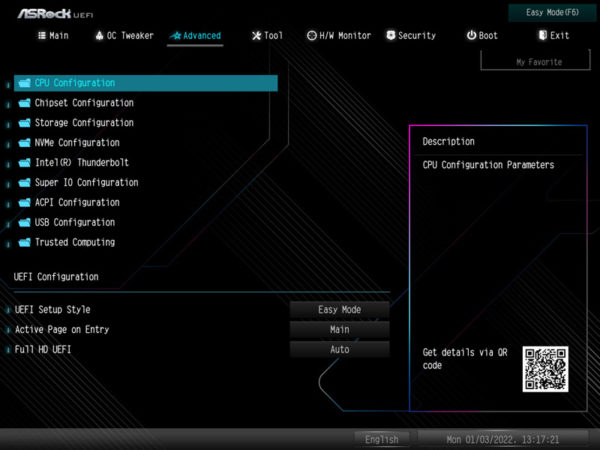
Let’s start with the CPU configuration, apart from overclocking, there are all important settings for the processor here. For example, you can enable or disable virtualization support, Hyper Threading and override the thermal limits. New here is the Legacy Game Compatibility Mode menu item, which can be used to disable the E-cores, since some older applications or games currently have problems with the different cores.
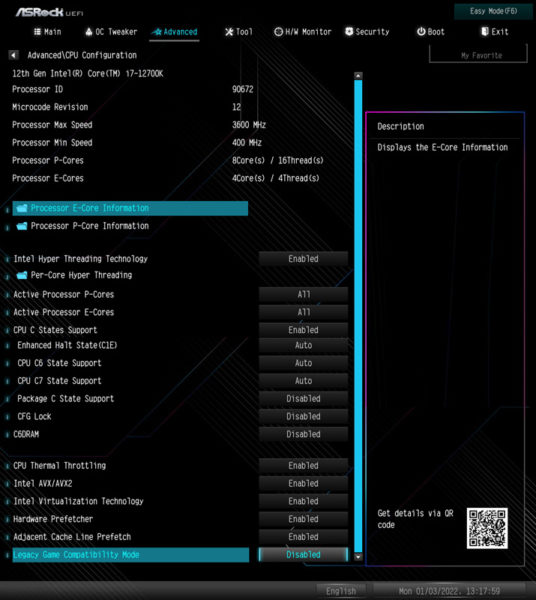
Under Chipset Configuration are all relevant settings for SR-IOV, PCIe slots, the multi-monitor support of the integrated GPU, its graphics memory, network, audio and Bluetooth. In addition, the two network cards can be disabled or enabled here.
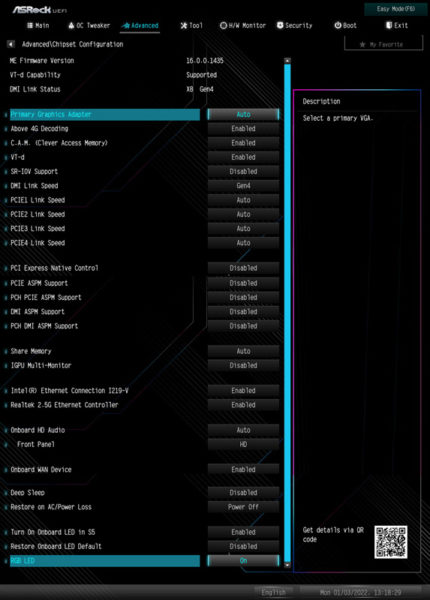
Storage Configuration is about the SATA and M.2 settings, as the name suggests. Besides RAID, Intel’s VMD can also be configured here, which only works in conjunction with an XEON processor according to Intel. This is an extended RAID technology for M.2 SSDs.
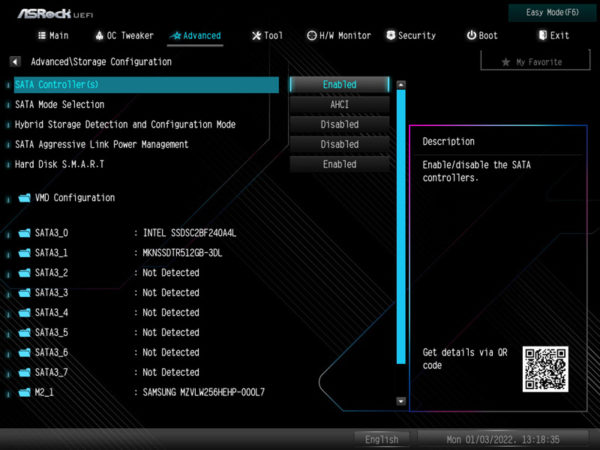
Under ACPI Configuration you can configure under which circumstances the computer should be switched on automatically. The classic options PCIe, RTC and USB mouse or keyboard are available here.
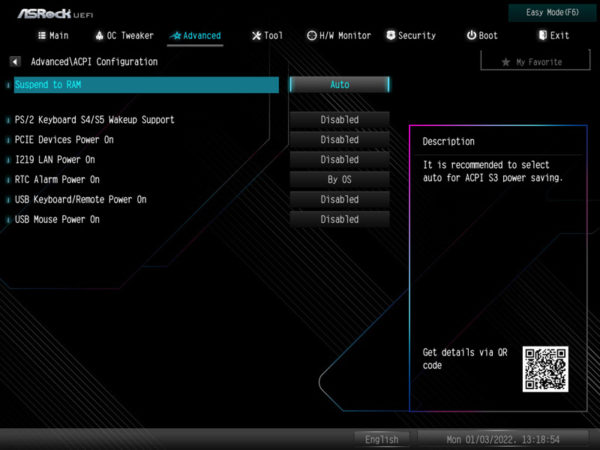
On the other hand, the USB configuration of the Z690 Extreme looks a bit poor. The only small gimmick is the overview of which USB devices are currently connected.
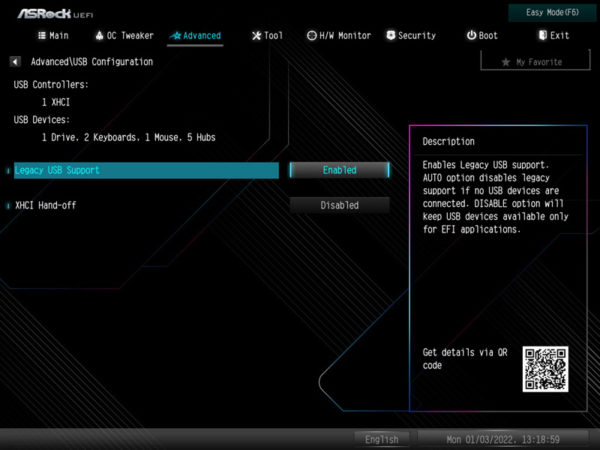
The Trusted Computing section is all the more lavish. Besides TPM 2.0, which is obligatory for Windows 11, you can activate various security gadgets here.
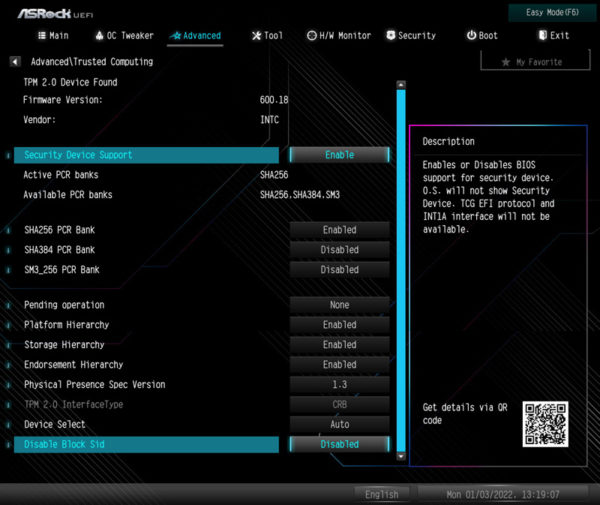
Tools …
The menu item Tools contains all other features like Polychrome RGB, Easy RAID driver installer, an SSD eraser, and an M.2 NVME recovery tool. New is the “UEFI Tech Service”, a service from ASRock that you can use in case of problems with the motherboard. You can also install a UEFI update directly via the Internet, if available.
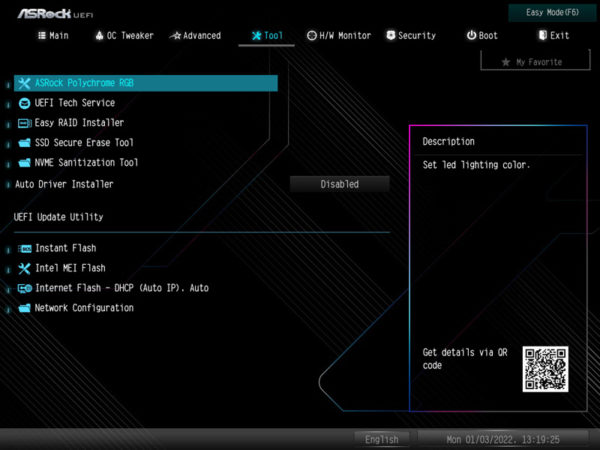
H/W Monitor …
The next menu item is called H/W Monitor.
If you are looking for information about the system, you will find it here. As usual, you’ll find a good overview of voltages, temperatures and fan speeds in the H/W Monitor.
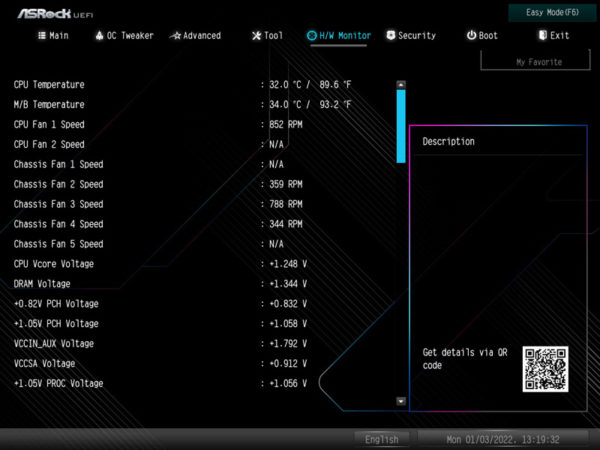
Furthermore, you can specifically set each fan with a separate fan curve or use ASRock’s pre-made fan profiles.
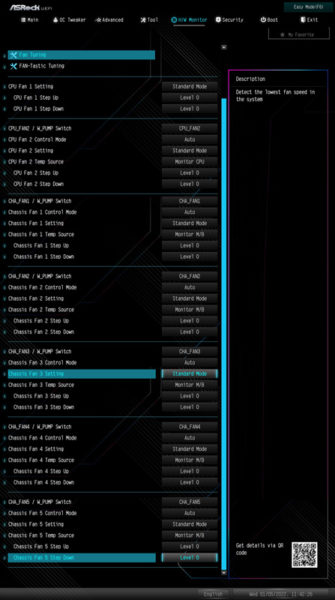
The FAN-Tastic Tuning menu also offers the possibility to adjust everything graphically via mouse, both for all fans and individually.
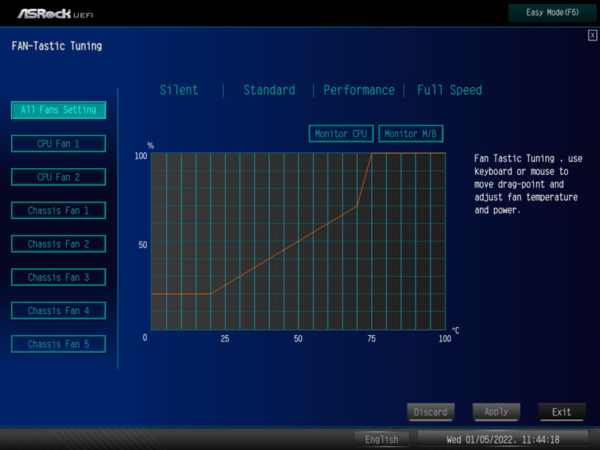
If you want more info on this, feel free to check out the ASRock Steel Legend Z490 review or ASRock Z590 Extreme review.
Miscellaneous …
At the end of our little excursion through the vastness of UEFI, there are 3 menu items. The first one is “Security”, here you can configure a secure boot, set the UEFI password and the HDD/SSD security settings.
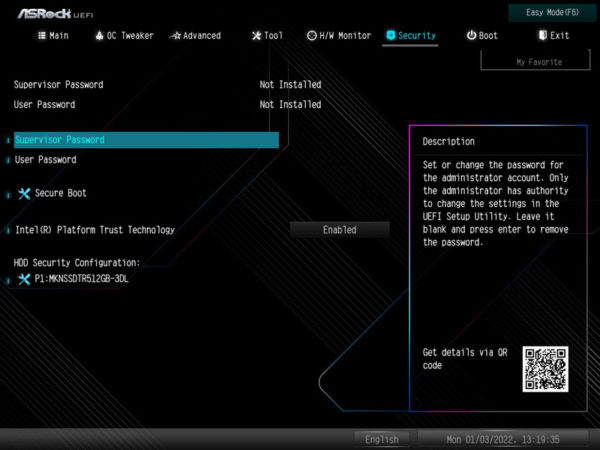
Under Boot we can set the boot order of the system, as well as some other settings such as CSM (BIOS Compatibility Mode).
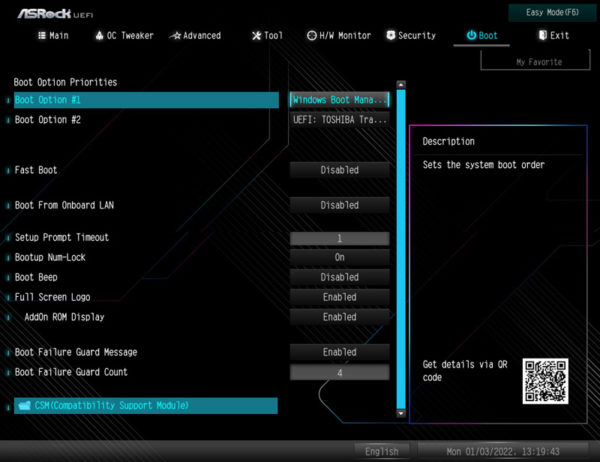
In the last menu item Exit we can finally save our changed settings or start directly into the integrated EFI shell to install an operating system.
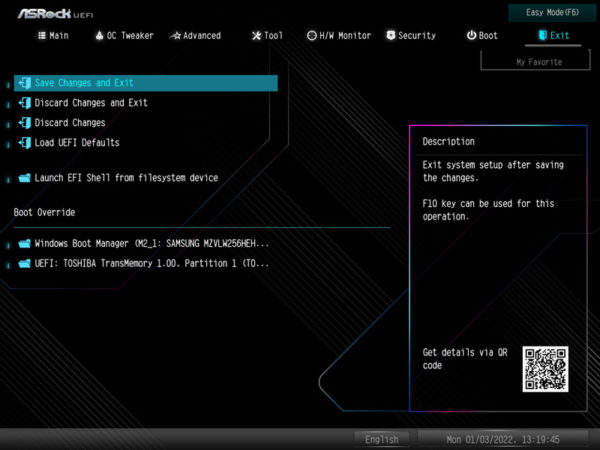
ASRock Z690 Extreme energy consumption …

